TECHNOLOGY
5 Best Drawing Tablets You Can Use Without Computer

So you’re looking for a new standalone drawing tablet. The problem is, there are so many options to choose from in the market. Deciding on which is best for you can be overwhelming. Well, we’re here to help you break that confusion.
In this article, we have compiled the 5 best standalone graphics tablets that don’t need a computer. Go through them all now to figure out which is the best for your needs and budget!
Issues With Using Graphics Tablets With A Computer
Using graphics tablets with a computer has several downsides you should consider. Here we have listed some of them.
Inconvenience
First of all, most graphics tablets require to be connected to a computer to function. This means that without a computer, the tablets are essentially useless. Its functionality is affected to a certain extent by the computer’s processor and storage space.
For those who travel frequently or those without access to a suitable computer, this can be a significant frustration. That’s why you will need a standalone drawing tablet.
Expensive
Another downside is the cost. High-quality graphics tablets and the subscription of necessary design apps can be expensive, often making them a luxury for hobbyists or those on a budget.
This financial burden can even get worse due to the need for a compatible computer capable of handling the resource-intensive software for digital illustration or design.
Getting an all-in-one graphics tablet, however, is a better investment and a one-stop solution if you are enthusiastic about drawing but don’t want to go through the hassle of selecting the required tools.
5 Best All-In-One Drawing Tablets That Don’t Need Computer
While the market is filled with many fantastic all-in-one drawing tablets, here are some of the best ones that we recommend, with all factors considered.
XPPen Magic Drawing Pad
For the best overalldrawing tablets without a computer, we recommendXPPen Magic Drawing Pad, a full-blown graphics studio on the go. It’s packed with tons of features paired with advanced technologies that every artist wants in his/her graphics tablet.
It has X3 Pro Pencil, the proprietary stylus of XPPen Magic Drawing Pad, which uses superior technology to transform each stroke into reality. You can also get a keyboard for the Magic Drawing Pad for extra functionality.
Powered by an octa-core processor, the tablet is capable of fast processing and all-out app support. The ARM G57 graphics unit renders every frame with ease without any stuttering.
Thanks to its advanced design the display mimics the resistance and friction on premium-quality paper. It would never feel like you are in uncharted territory. Its AG technology prevents fingerprints and glare, reducing possible distractions on the screen surface.
The XPPen Magic Drawing Pad doesn’t require any charging or Bluetooth pairing. It’s fully plug-and-play so that you can just pick it up and start drawing anytime, anywhere you like. Its low blue light reduces the pressure on your eyes, but the 109% sRGB and 16.77 million colors make sure there is no compromise with picture quality.
It’s safe to say that with all these amazing features, the XPPen Magic Drawing Pad has set the benchmark for graphics tablets in the market.
Wacom Mobile Studio Pro 16
The Wacom Mobile Studio Pro 16 is a great standalone graphics tablet that comes with everything you need to upgrade your drawing arsenal. First, we have to talk about the 15.6-inch 2K display that gives you super crisp images and high accuracy when drawing. The 8192 levels of pen pressure offer extreme control and precision on each and every of your strokes.
The device itself is also super-fast harboring a 6th-generation Intel i7 processor, a 512GB solid-state drive, and 16 GB RAM. This means your software loading time and rendering time are super-fast, even if you are using multiple design apps to work on large files.
While the Mobile Studio Pro 13 is a beast, it also has some drawbacks to consider. First of all, all the power comes with a very heavy device and disappointing battery life. So, this can be a buzzkill for many artists who work on the go or just looking for a lighter workstation.
Apple iPad Pro 13
Apple iPads have been a favorite device of digital artists for quite some time. While they are not marketed as drawing tablets, they do come with cool features that make them ideal for graphics design.
The first reason to invest in an iPad Pro is the design. Everyone agrees that the design of the iPad Pro 13 is super sleek and durable. And it’s quite compact and can easily fit into a backpack. The Ultra-Retina display gives super clear and beautiful colors. And we all know about the Apple M4 chip. It’s super-fast and super-efficient. Giving you awesome performance with a long battery life.
However, there are still a few downsides, the first of which would be the iOS operating system. It could throw off people who are more accustomed to the freedom of using Windows. And you also should consider that, even though the iPad is great for digital art, it’s not really specifically designed for that.
So, as an artist, you might run into some quirks. A noticeable one is that the screen is super slippery. So, you might not get much feedback when drawing, something you get from professional graphics pads like the XPPen Magic.
Huion Kamvas Studio 16
The Huion Kamvas Studio is another great standalone graphics tab. It comes with an 11th-generation i7 processor, Intel Iris graphics, 16 GB RAM, and 512 GB SSD. So, without a doubt, it’s super-fast.
Besides the better CPU, it’s mostly identical to the Wacom Mobile Studio Pro which is not really a bad thing. But it is a tad bit lighter being about 1.7 Kg. This is basically a Wacom Mobile Studio Pro with better specs but lesser brand reliability. So, if you’re okay with investing in a lesser-known brand, the Huion Kamvas Studio 16 could be the right drawing tab for you.
Samsung Galaxy S9
Android is a sweet spot for a lot of people. It is kind of a middle ground between the flexibility of Windows and the simplicity of iOS. For them, the Samsung Galaxy Tab S9 would be a fit choice.
The S9 comes with an AMOLED display that provides the truest blacks and the most vibrant colors out of all the other types of displays. The display is also 120Hz. That means super smooth animations and user experience.
The 8 Gen 2 Qualcomm processor is no slouch and can easily handle most graphical work with ease. So, you don’t have to worry about crashes or lagging when working on your digital art.
While a great tab for digital art, the S9 is still just an Android device with a Qualcomm processor. You can only run watered-down Android versions of your Apps which can really limit your full potential. And on top of that the price of this tab doesn’t justify buying it only for professional graphical work.
But if you need an Android tab that also happens to be good for light digital art, the Samsung Galaxy S9 is worth the consideration.
What To Look For In A Standalone Drawing Tablet?
When shopping for adrawing tablet no computer needed, there are several critical features to consider. Check them out now.
High Display Quality
High resolution and color accuracy are key elements of display quality. A screen with at least Full HD resolution ensures sharp visuals, while excellent color accuracy is crucial for tasks requiring precise color representation.
Pressure Sensitivity Levels of Pen
Pen sensitivity means pressure levels and tilt support. A pen with high-pressure sensitivity means more detailed control over line weight and opacity. Look for sensitivity levels of at least 8192 to ensure your pen delivers more precise strokes.
Tilt support is another key factor that makes sure you use the stylus like traditional drawing tools. It enables the creation of varied effects by adjusting the pen angle. With a larger tilt angle, your pen will be more responsive and deliver more changes in the lines.
A Strong Processing Power
The drawing tablet’s CPU and RAM determine its ability to handle complex software like animation and 3D modeling programs. A powerful processor and adequate RAM ensure smooth operation.
Sufficient internal storage of at least 64GB is vital for you to preserve all your drafts and enrich your portfolio, with expandable storage options being a plus for added flexibility and portability.
A Long Battery Life and Added Portability
A standalone drawing tablet with a long battery life will allow you to focus on your creation for long and uninterrupted drawing sessions without having to stop to charge your gadget.
Also, the drawing tablet’s weight and size affect its portability. Choose a device that’s light and compact enough for your needs without compromising the effective drawing area.
Software and Connectivity
Opt for a tablet that provides a seamless software experience and robust connectivity options. On the one hand, make sure the operating system of the drawing tablet supports your preferred drawing apps and receives regular updates before purchasing.
Reliable Wi-Fi, Bluetooth, and USB ports, on the other hand, can ensure easy file transfers and connectivity to peripherals and accessories.
Conclusion
Choosing the right drawing tablet that doesn’t need a computer can significantly elevate your creative workflow. The five drawing tablets we have recommended in this guide offer unique features and capabilities suited to various needs.
However, since you deserve nothing but the best, our top pick is the XPPEN Magic Drawing Pad. It offers everything you’d want in a graphics tablet with virtually no downside at a competitive price point.
Read more interesting articles visit our site
TECHNOLOGY
Xlecz: A Bold Ecosystem Powering Next Era Creative Innovation
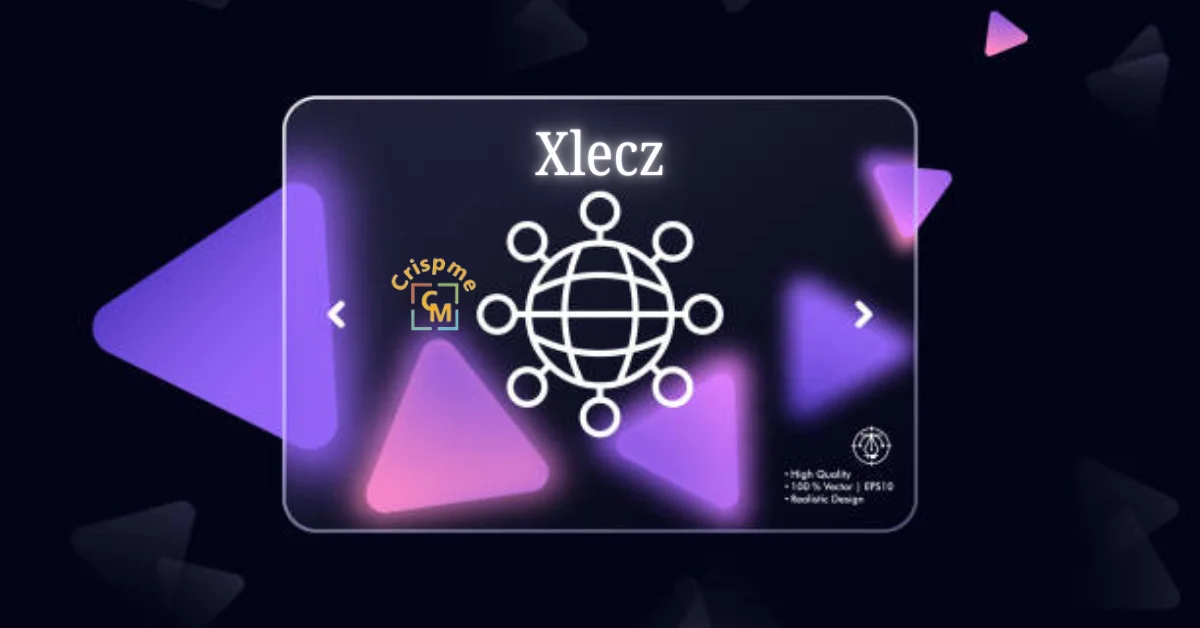
Introduction to Xlecz
In a world where creativity knows no bounds, Xlecz emerges as a game-changer. This innovative ecosystem is redefining how artists, designers, and creators collaborate and showcase their talents. Imagine a space that not only nurtures creativity but also empowers individuals to turn their visions into reality. Xlecz is that place—a bold platform where innovation meets community.
As we dive deeper into the components of the Xlecz ecosystem, you’ll discover how this dynamic environment fosters collaboration among creatives from all walks of life. Whether you’re an aspiring artist or an established professional looking for new opportunities, Xlecz opens doors you never knew existed. Join us on this journey to explore how it’s shaping the future of creative industries while paving the way for untold possibilities!
The Components of Xlecz Ecosystem
The Xlecz ecosystem is a vibrant tapestry of interconnected elements designed to foster creativity. At its core lies the digital marketplace, where artists and creators can showcase their work. This platform serves as a launchpad for innovative ideas.
Collaboration tools are another vital component. These facilitate seamless communication among creatives, allowing them to brainstorm and refine concepts together in real time. With integrated project management features, teams can stay organized while navigating complex projects.
Additionally, educational resources enhance skill development within the community. Workshops, tutorials, and webinars empower users to expand their knowledge base.
Blockchain technology underpins the entire ecosystem, ensuring transparency and security in transactions. Each transaction is recorded immutably on the ledger, which builds trust among participants while protecting intellectual property rights effectively.
How Xlecz is Revolutionizing the Creative Industry?
Xlecz is transforming the creative landscape by fostering collaboration among diverse talents. It removes traditional barriers, allowing artists and creators to connect seamlessly.
This innovative platform harnesses advanced technology to streamline workflows, making project management effortless. Creatives can focus on their art rather than getting bogged down in logistics.
Moreover, Xlecz champions inclusivity by providing tools for every level of expertise. Whether a seasoned professional or an emerging artist, everyone finds value here.
The integration of real-time feedback mechanisms enhances creativity further. This feature empowers users to iterate quickly based on audience insights.
Additionally, Xlecz supports monetization strategies that reward creators fairly for their work. By ensuring transparency in revenue sharing, it cultivates trust within the community.
As a result, this ecosystem nurtures originality while driving innovation across various artistic domains.
Real-life Examples of Successful Projects on Xlecz
Xlecz has become a breeding ground for innovative projects. Creatives from diverse backgrounds are harnessing its potential to push boundaries.
One standout project is the interactive art installation created by a collective of digital artists. They utilized Xlecz’s collaborative tools to merge virtual reality with physical spaces, captivating audiences worldwide.
Another example features an independent filmmaker who raised funds through Xlecz to produce a groundbreaking documentary. The platform allowed her to connect directly with supporters, fostering community engagement around the film’s themes.
Musicians have also found success on Xlecz, releasing albums that integrate immersive audio experiences. By combining soundscapes and visuals, these artists are redefining what music can be.
These examples showcase how Xlecz empowers creatives to turn their visions into reality while engaging broader audiences in unprecedented ways. Each project highlights unique approaches that redefine creativity today.
Opportunities for Creatives on Xlecz
Xlecz opens doors for creatives in ways previously unimaginable. Artists, designers, and innovators can showcase their work to a global audience. The platform fosters collaboration among diverse talents.
One unique feature is the ability to connect directly with potential collaborators. Creatives can team up on projects that blend different skills. This synergy often leads to groundbreaking ideas.
Moreover, Xlecz has tailored tools designed specifically for creative needs. These resources streamline workflows and enhance productivity. Creatives spend less time managing logistics and more time focusing on their art.
Access to funding opportunities also sets Xlecz apart. Through community-driven initiatives, artists can secure backing for ambitious projects without compromising their vision.
Networking possibilities abound as well; events hosted by Xlecz encourage face-to-face interactions between creators and industry leaders. This exposure is invaluable for career growth in an ever-evolving landscape.
Challenges and Limitations of Xlecz
Despite its innovative approach, Xlecz faces several challenges. One major limitation is the steep learning curve for new users. Creatives must navigate diverse tools and features to maximize their potential.
Another hurdle is the competition from established platforms. Many artists are hesitant to switch due to familiarity with existing systems, which can make it hard for Xlecz to gain traction.
Additionally, while collaboration is a key feature, coordinating multiple creators can lead to conflicts in vision or style. This may slow down projects or dilute original ideas.
Technical issues also pose concerns. As with any digital platform, downtime or glitches can disrupt workflows and frustrate users seeking seamless experiences.
Not all creatives have equal access to technology necessary for leveraging Xlecez fully. This digital divide could limit participation from underrepresented groups within the creative community.
Future Growth and Potential Impact of Xlecz
The future of Xlecz is brimming with possibilities. As technology evolves, so does the platform’s capacity to foster creativity.
Emerging tools and features are on the horizon, designed to enhance user experience. These innovations could streamline workflows for creators across various fields.
Collaboration within the Xlecz ecosystem will likely deepen as more artists join. This collective spirit can spark groundbreaking projects that push boundaries in art and design.
With increasing global connectivity, Xlecez may serve as a bridge between diverse cultures. The sharing of unique perspectives will enrich creative outputs.
Investment in education and resources could empower users further. By equipping creatives with skills for tomorrow’s challenges, Xlecez might lead a cultural renaissance in digital innovation.
As the community grows, its impact on industries like entertainment, branding, and tech could be transformative.
Conclusion: The Power of Collaboration and Innovation with Xlecz
The world of creativity is evolving. With platforms like Xlecz, a vibrant ecosystem is emerging that fosters collaboration and innovation among creators. The unique components of the Xlecz ecosystem not only empower individuals but also enable collective growth in various creative fields.
Real-life projects demonstrate how Xlecz can transform ideas into tangible outcomes, showcasing its potential to revolutionize industries. While opportunities abound for creatives seeking to harness their talents, challenges remain that must be addressed for optimal progress.
As we look ahead, the future of Xlecez seems bright. Its ability to connect people and ideas paves the way for groundbreaking innovations that could redefine creativity as we know it. Embracing this power will undoubtedly shape the next era of artistic expression and enterprise.
Collaboration within such an innovative framework encourages diverse perspectives and solutions. By tapping into the strengths of each participant in this dynamic network, true magic happens—ideas flourish, projects thrive, and boundaries are pushed further than ever before. The journey with Xlecez has just begun; it’s one filled with endless possibilities waiting to be explored by visionary thinkers ready to take leap forward together.
TECHNOLOGY
Promotis Insights: Smarter Marketing Solutions

Introduction to Promotis Insights and its services
In today’s fast-paced digital landscape, businesses are constantly searching for ways to stand out. That’s where Promotis Insights comes in, offering smarter marketing solutions tailored to meet your specific needs. With a keen eye on industry trends and consumer behavior, Promotis delivers innovative strategies that drive results. Whether you’re a small startup or an established enterprise, understanding how to effectively market your brand is crucial. Join us as we explore the transformative power of Promotis Insights and discover how their expert services can elevate your marketing game like never before.
The Importance of Marketing for Businesses
Marketing is the heartbeat of any business. It drives awareness and connects brands to their audience.
Without effective marketing, even the best products can go unnoticed. Consumers need to know what’s available and how it benefits them. This creates demand.
Moreover, marketing fosters brand loyalty. When customers feel a connection through targeted campaigns, they become repeat buyers and advocates for your brand.
In today’s digital age, competition is fierce. A strong marketing strategy sets businesses apart from others in their industry.
It also provides valuable insights into consumer behavior. Understanding preferences helps refine offerings and improve customer satisfaction.
Effective marketing fuels growth by attracting new clients while retaining existing ones. Investing in smart strategies ensures longevity in an ever-evolving marketplace.
Understanding Target Audiences for Effective Marketing Strategies
Identifying your target audience is crucial for effective marketing. It goes beyond basic demographics. Understanding their behaviors, interests, and pain points can lead to more tailored strategies.
Segmentation plays a key role here. Grouping potential customers based on shared characteristics helps you create personalized content that resonates with them.
Additionally, engaging with your audience through surveys or social media can provide valuable insights. Listening to their feedback allows you to adjust your approach accordingly.
Creating customer personas can also help visualize who you’re targeting. These fictional characters represent different segments of your audience and guide your messaging strategy.
The better you know your target audience, the more successful your marketing efforts will be. Investing time in this process pays off by fostering deeper connections with potential clients.
Utilizing Data and Analytics in Marketing with Promotis Insights
Data and analytics are the backbone of effective marketing strategies. With Promotis Insights, businesses can harness these powerful tools to drive results.
Understanding customer behavior is crucial. By analyzing data trends, Promotis helps identify what resonates with your target audience. This insight allows for tailored campaigns that speak directly to consumer needs and preferences.
Real-time analytics offer another layer of advantage. Marketers can adjust their tactics on-the-fly based on performance metrics. This agility ensures resources are allocated efficiently and maximizes return on investment.
Promotis Insights also emphasizes predictive analytics. By forecasting future trends, businesses can stay ahead of the competition and adapt before market shifts occur.
Incorporating data-driven decisions transforms marketing from guesswork into a science. The result? Higher engagement rates, improved conversion figures, and ultimately, business growth thrive in an informed environment.
Innovative Technology Solutions for Marketing Success
At Promotis Insights, innovative technology is at the core of our marketing strategies. We harness cutting edge tools to transform how businesses engage with their customers.
Our solutions utilize artificial intelligence and machine learning. This allows us to analyze consumer behavior in real time, tailoring campaigns that resonate deeply with target audiences.
Automation is another game changer. It streamlines processes, freeing up valuable resources for creative development and strategic planning.
We also integrate advanced analytics platforms to provide actionable insights. These empower marketers to make informed decisions based on data driven evidence rather than guesswork.
This tech-savvy approach helps brands stay ahead of trends while enhancing customer experiences across multiple channels. With Promotis Insights, businesses can embrace a future where technology fuels creativity and effectiveness in marketing efforts.
Case Studies: Real-Life Examples of Promotis Insights’ Successful Campaigns
Promotis Insights has a track record of transforming marketing challenges into success stories. One notable case involved a mid-sized retail brand struggling with online visibility. By implementing targeted SEO strategies and utilizing engaging content, the company saw its organic traffic triple within six months.
Another impressive campaign featured a tech startup aiming to launch a new product. Promotis leveraged social media advertising, creating buzz through interactive posts that resonated with their target audience. The result? A sold-out launch within weeks.
In the non-profit sector, Promotis helped increase donations for an environmental organization by optimizing their email marketing efforts. Personalized messaging led to higher open rates and engagement.
These examples highlight how tailored strategies and innovative solutions can lead to remarkable outcomes across various industries proof that effective marketing can indeed create significant impact.
Testimonials from Satisfied Clients
At Promotis, client satisfaction speaks volumes. Businesses that have partnered with us often share their positive experiences.
One client highlighted how our tailored marketing strategies boosted their brand visibility. They noticed a significant increase in engagement within weeks of implementing our recommendations.
Another company praised the personalized approach of our team. They felt supported every step of the way and appreciated how we took the time to understand their unique needs.
Clients also mention the effectiveness of data-driven insights provided by Promotis Insights. This analytical approach helped them make informed decisions that led to measurable results.
With each success story, it’s evident that our commitment to excellence resonates deeply with those we serve. Our clients’ trust fuels our passion for innovation and growth in marketing solutions.
Conclusion: How Promotis Insights Can Elevate Your Business’s Marketing Efforts
Promotis Insights offers a pathway to elevate your marketing efforts significantly. With a deep understanding of the market landscape, Promotis provides tailored solutions that resonate with target audiences. By leveraging data analytics and innovative technology, businesses can refine their strategies for better engagement and conversion.
The real-world success stories from clients illustrate how effective these methods can be. Businesses have transformed their outreach and achieved remarkable results through strategic campaigns designed by Promotis Insights.
With satisfied clients sharing positive experiences, it’s clear that partnering with Promotis could be a game-changer for your marketing initiatives. Embracing these smarter marketing solutions will not only enhance brand visibility but also drive growth in today’s competitive marketplace. Your business deserves the opportunity to thrive—let Promotis Insights lead the way toward success.
TECHNOLOGY
Lessons from Growing TikTok Pages: The Power of Dedicated Mobile IPs and Direct Lines in 2026
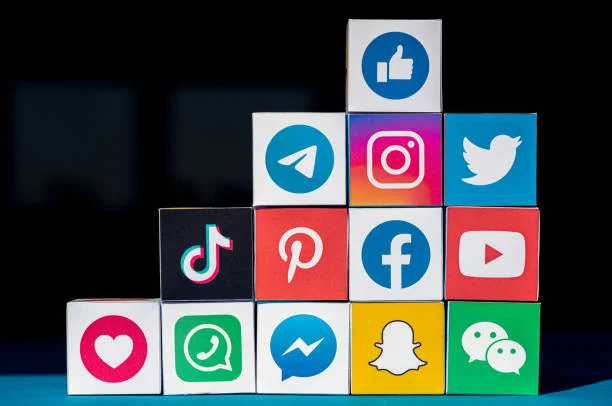
As someone who’s been deeply involved in TikTok growth strategies for the past few years, I’ve managed dozens of accounts across niches like lifestyle, e-commerce dropshipping, and viral challenges. In 2026, the platform is smarter than ever—shadowbans, account suspensions, and algorithm tweaks hit harder if you’re not careful at growing TikTok pages. What I’ve learned the hard way is that success at scale boils down to one thing: mimicking real mobile users perfectly. That’s where dedicated mobile IPs and specialized direct lines come in. They’ve been game-changers for me, allowing me to grow pages from zero to hundreds of thousands of followers without constant setbacks.
My Early Struggles with TikTok Account Management
When I started farming multiple TikTok accounts in 2023, I relied on cheap datacenter proxies. Big mistake. TikTok’s anti-bot systems flagged them almost immediately—IPs looked suspicious, engagement dropped, and accounts got limited. Switching to basic residential proxies helped a bit, but rotation was too aggressive for long sessions like posting schedules or live streams. I needed something that behaved like a genuine smartphone on cellular data: stable for hours when required, but rotatable to avoid detection during bulk actions.
That’s when I dove into mobile proxies. These use real 4G/5G connections from carriers, giving your traffic the highest trust score possible. No more “data center” fingerprints—TikTok sees you as a legit mobile user.
Discovering Dedicated Mobile IPs for Stability
For accounts that need consistency (think main pages where I handle daily posting, commenting, and analytics), I turned to static mobile proxies—also called dedicated or sticky mobile IPs. These assign you a fixed mobile IP that stays the same for days or weeks, perfect for maintaining sessions without logging out repeatedly.
I started using OKKProxy’s mobile static proxies, which offer real 4G/5G IPs from trusted carriers in over 100 countries. The precision targeting—down to city, state, or even carrier—let me assign location-specific IPs to accounts, making growth feel organic. Response times around 0.5 seconds and unlimited concurrent connections meant I could run multiple devices smoothly. For long-session tasks like TikTok account management, these bypassed risk controls effortlessly. No more random verifications or bans during uploads.
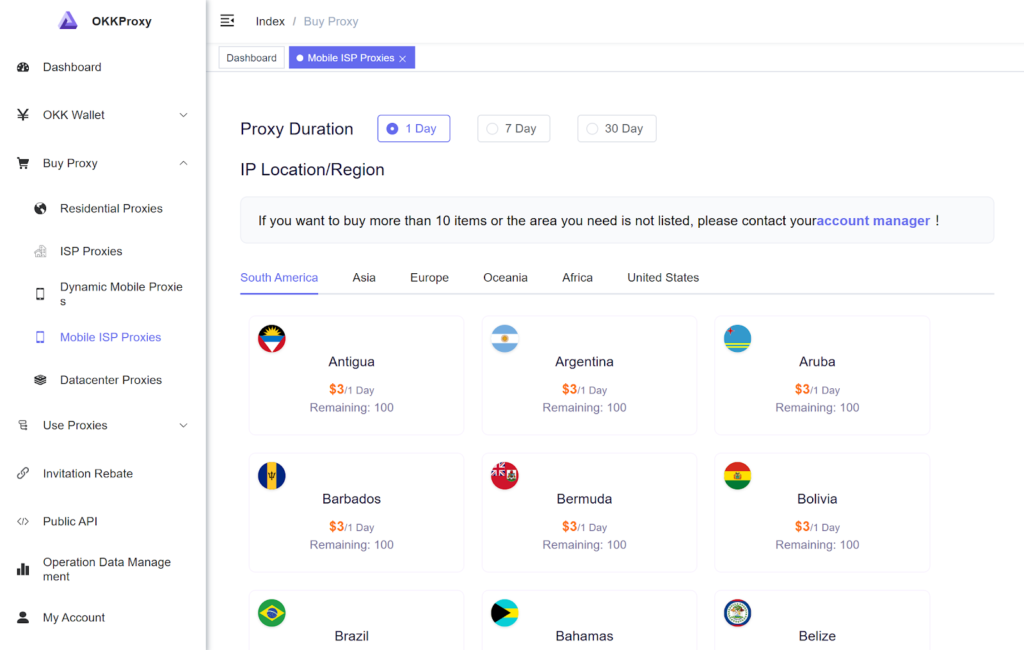
In contrast, for high-volume actions like liking, following, or testing new content across fresh accounts, dynamic options shine.
Dynamic vs. Static Mobile Proxies: Quick Comparison
| Feature | Dynamic Mobile Proxies | Static Mobile Proxies |
| IP Behavior | Automatic rotation (fresh IP per request or interval) | Fixed IP for long sessions |
| Best For | Bulk actions, avoiding rate limits | Account logins, posting, analytics |
| Anonymity Level | High (constant change) | High (persistent sessions) |
| TikTok Use Case | Farming new accounts, automation | Managing established pages |
| Example Provider | OKKProxy Dynamic (600K+ pool) | OKKProxy Static (global 4G/5G) |
OKKProxy’s dynamic mobile proxies became my go-to for rotation-heavy workflows. With over 600K real mobile IPs, HTTP/SOCKS5 support, and sub-0.4s speeds, they handled geo-scraping trends or multi-account engagement without blocks. The 99.99% stability was a lifesaver during peak hours.
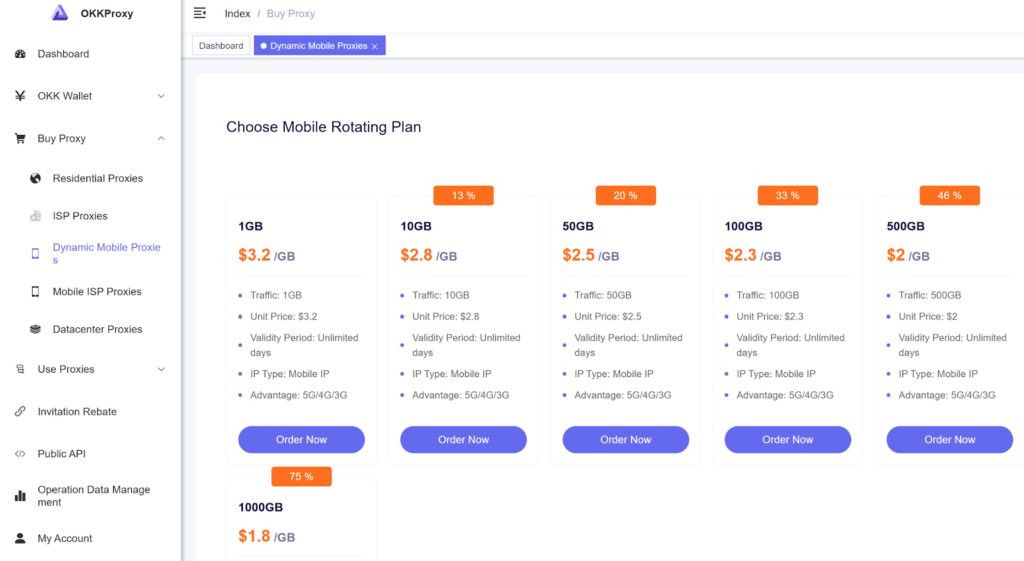
The Rise of TikTok-Specific Direct Lines
As TikTok tightened mobile detection in 2025-2026, general mobile proxies weren’t always enough for ultra-sensitive actions. I needed something optimized exclusively for the platform—enter TikTok direct lines.
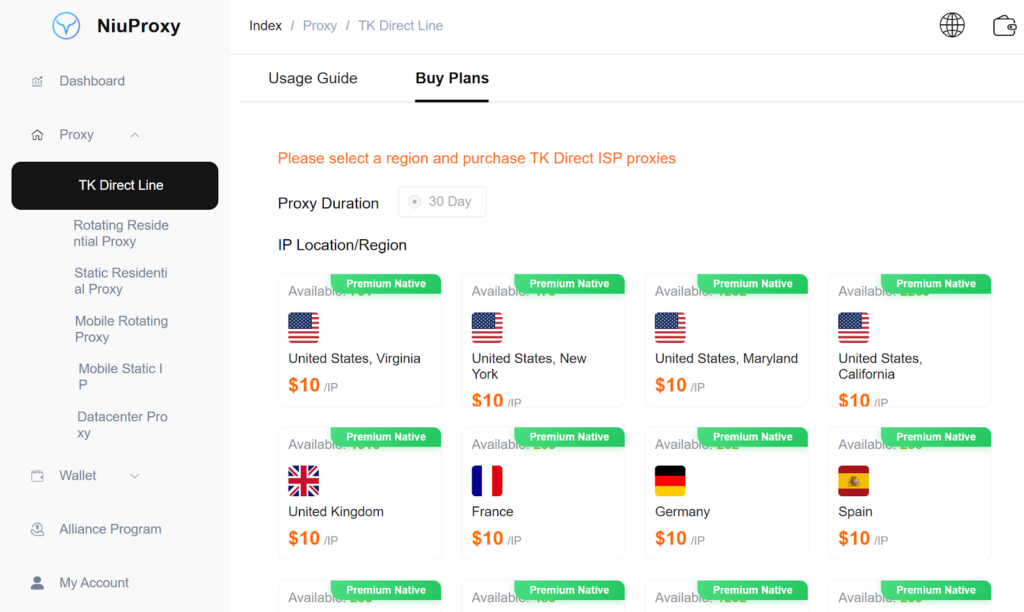
These are dedicated proxy connections routed through clean, platform-approved mobile paths, often called “TikTok proxy services” or direct residential lines. I discovered Niuproxy, a provider specializing in this. Their TikTok direct line service offers tailored proxies that connect straight through high-trust mobile networks, minimizing latency and maximizing bypass rates for TikTok’s unique fingerprinting.
Niuproxy’s setup was perfect for my automation scripts—direct lines reduced detection to near zero, even when running 50+ accounts simultaneously. Combined with tools for organic growth, it let me scale viral campaigns without shadowbans. If you’re deep into TikTok proxies in 2026, something like Niuproxy’s dedicated TikTok lines is essential for advanced users.
Key Lessons I’ve Learned in 2026
1. Mix Static and Dynamic: Use dedicated mobile IPs (like OKKProxy static) for core accounts and rotating ones for support tasks.
2. Platform-Specific Tools Matter: For pure TikTok focus, add direct lines—Niuproxy excels here.
3. Geo-Targeting is Crucial: Match IPs to your audience’s location to boost algorithm favor.
4. Test Small, Scale Big: Always trial proxies on a few accounts first.
FAQs from My Experience
Q: Are mobile proxies worth the cost for TikTok growth?
A: Yes — especially in 2026. Real mobile proxies (4G/5G) significantly reduce the risk of TikTok account bans and shadowbans, helping you maintain long-term account stability while growing safely.
Q: How do I avoid TikTok bans with proxies?
A: Stick to real 4G/5G mobile IPs, rotate wisely, and use direct lines for TikTok-heavy workflows.
Q: What’s better—general mobile proxies or TikTok-specific?
A: Both. OKKProxy for broad mobile needs; Niuproxy for specialized TikTok direct access.
Final Thoughts
Growing TikTok pages in 2026 demands smart tools growing TikTok pages. Dedicated mobile IPs and direct lines have powered my biggest wins, turning frustrating bans into consistent gains. If you’re managing multiple accounts or automating at scale, start with reliable mobile proxies for TikTok like those from OKKProxy, and layer in TikTok-specific services like Niuproxy’s direct lines. It’s not just about more traffic—it’s about smarter, undetectable access.

 BUSINESS10 months ago
BUSINESS10 months agoBrand Visibility with Imprint Now and Custom Poly Mailers

 TECHNOLOGY9 months ago
TECHNOLOGY9 months agoDizipal 608: The Tech Revolution Redefined

 BUSINESS11 months ago
BUSINESS11 months agoExploring the Benefits of Commercial Printing

 HOME IMPROVEMENT10 months ago
HOME IMPROVEMENT10 months agoThe Do’s and Don’ts of Renting Rubbish Bins for Your Next Renovation

 HEALTH6 months ago
HEALTH6 months agoYour Guide to Shedding Pounds in the Digital Age

 HEALTH9 months ago
HEALTH9 months agoHappy Hippo Kratom Reviews: Read Before You Buy!

 HEALTH6 months ago
HEALTH6 months agoThe Surprising Benefits of Weight Loss Peptides You Need to Know

 HOME IMPROVEMENT6 months ago
HOME IMPROVEMENT6 months agoGet Your Grout to Gleam With These Easy-To-Follow Tips












