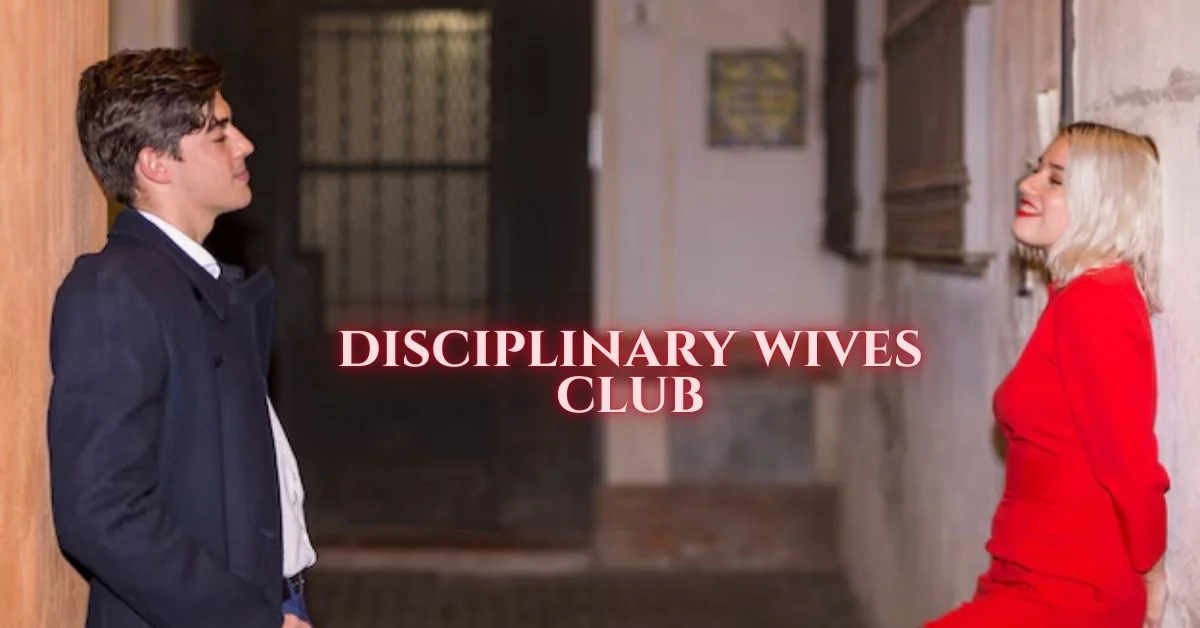TECHNOLOGY
Troubleshoot KB5037591 Installation Issues on Windows 11

Introduction to KB5037591 update
Are you facing challenges with the KB5037591 update on your Windows 11 system? You’re not alone. This particular update has become a topic of conversation among users who are eager to enhance their computing experience. While updates are essential for security and performance, installation issues can be frustrating and time-consuming. Don’t let these snags hold you back! In this guide, we’ll explore common problems that arise during the installation of KB5037591 and provide practical solutions to get you back on track. Let’s dive in!
Common installation issues with KB5037591
When attempting to install the KB5037591 update on Windows 11, users may encounter a variety of common issues. One prevalent problem is error codes appearing during the installation process. These can range from simple numeric errors to more complex messages indicating incompatible software.
Another frequent issue arises from inadequate disk space. Windows updates often require ample storage, and if your device is running low, it might prevent successful installation.
Network connectivity problems can also hinder the update process. If your internet connection is unstable or slow, downloading the update files may become problematic.
Outdated drivers or system components may clash with this specific update. Ensuring that all drivers are current can help mitigate potential conflicts and pave the way for a smoother installation experience.
How to troubleshoot installation issues:
To tackle installation issues with KB5037591, start by checking for compatibility. Ensure your system meets all requirements necessary for the update. Sometimes an outdated driver or conflicting software may block successful installation.
Next, utilize the Windows Update Troubleshooter. This tool automatically scans for problems and suggests solutions tailored to your situation. Running it can save time and effort, often resolving common issues quickly.
If these steps don’t work, consider manually installing the update. You can download it directly from Microsoft’s official website. Follow instructions carefully to ensure a smooth process.
Keep in mind that restarting your device before trying again is always a good practice. A simple reboot might clear temporary glitches causing the problem and pave the way for a successful installation of KB5037591.
Check for compatibility
Before diving into troubleshooting the KB5037591 update, it’s essential to ensure your device is compatible. Windows 11 has specific requirements that must be met for updates to install seamlessly.
Start by checking if your system meets these prerequisites. This includes verifying your processor type, RAM capacity, and storage space. Sometimes, an outdated hardware component can lead to installation hiccups.
Next, confirm that your Windows version is up-to-date prior to attempting the KB5037591 installation. If you’re running a version that predates this update, compatibility issues may arise.
Also consider third-party applications or drivers that could interfere with the process. An incompatible app might block necessary changes during the update procedure.
Keep an eye on any specific error codes you encounter while trying to install KB5037591; they often provide clues about underlying compatibility problems with your setup.
Use the Windows Update Troubleshooter
The Windows Update Troubleshooter is a handy tool that can help resolve issues related to updates, including KB5037591. It scans your system for problems and attempts automatic fixes.
To start, head to the Settings app. Click on “System” and then select “Troubleshoot.” You will find an option labeled “Other troubleshooters.” Here, locate the Windows Update troubleshooter.
Once you run it, follow the prompts on-screen. The troubleshooter will identify potential conflicts or errors in the update process. If any issues are detected, it tries to fix them automatically.
After completing this process, restart your computer and check if KB5037591 installs successfully. This simple step can save time and frustration when dealing with installation hurdles.
Manually install the update
If you’re facing issues with the automatic installation of KB5037591, consider a manual approach. This method can bypass common obstacles and ensure your system gets the update it needs.
Start by visiting the Microsoft Update Catalog website. Here, you can search for KB5037591 specifically. Once you locate it, download the version that matches your system architecture—either 32-bit or 64-bit.
After downloading, navigate to your downloads folder and double-click on the downloaded file. Follow any prompts to complete the installation process.
Make sure to restart your computer afterward to apply all changes effectively. This step is crucial as it allows Windows to finalize updates and incorporate them into its system files seamlessly.
This method often resolves lingering issues caused by failed installations through Windows Update. It’s a straightforward way to keep your operating system up-to-date without unnecessary frustration.
Other helpful tips for successful installation
When dealing with the KB5037591 update, ensure your device is connected to a stable internet connection. A weak or intermittent connection can lead to installation failures.
Free up some disk space. Lack of storage often causes updates not to install properly. Clear out unwanted files and applications that you no longer use.
Temporarily disable any antivirus software during the installation process. Sometimes security programs can interfere with system updates.
Restart your computer before attempting the installation again. A simple reboot can resolve many underlying issues that might be preventing the update from taking effect.
Keep an eye on official Microsoft forums for any reported problems related to this specific update. You may find additional solutions or workarounds shared by other users experiencing similar issues.
Benefits of installing KB5037591 update
Installing the KB5037591 update brings a host of benefits to Windows 11 users. One key advantage is improved system stability. This update addresses various bugs that may have caused applications to crash or behave unpredictably.
Enhanced security features are another significant perk. With cyber threats on the rise, keeping your operating system up-to-date can help protect sensitive data and personal information from unauthorized access.
Performance improvements also play a crucial role in this update. Many users report faster load times and smoother multitasking after installation, making daily tasks more efficient.
Moreover, the KB5037591 update often includes new functionalities that enhance user experience. These improvements can make navigating your device more intuitive and enjoyable, ultimately streamlining everyday activities.
Having the latest updates ensures compatibility with newly released software and hardware, providing seamless integration into your digital ecosystem.
Conclusion
Troubleshooting installation issues with the KB5037591 update can feel daunting, but by following a few simple steps, you can overcome those hurdles. Start by ensuring compatibility and employing the Windows Update Troubleshooter. If all else fails, manually installing the update might do the trick.
Remember that patience is key when dealing with updates. Even if things don’t go smoothly at first, there’s often an effective solution just around the corner. The benefits of installing KB5037591 are significant—improved system performance and security enhancements make it well worth your time.
Staying updated is crucial in maintaining your Windows 11 experience. By addressing installation issues proactively, you’ll keep your system running optimally while enjoying all that this latest update has to offer.
FAQs
What is KB5037591?
KB5037591 is a Windows 11 update aimed at improving system stability, security, and performance.
Why does KB5037591 fail to install on my Windows 11?
Installation issues may arise due to insufficient disk space, incompatible drivers, or network connectivity problems.
How can I manually install the KB5037591 update?
You can manually download and install KB5037591 from the Microsoft Update Catalog to bypass automatic installation issues.
Can the Windows Update Troubleshooter fix KB5037591 installation errors?
Yes, the Windows Update Troubleshooter can scan for and resolve common problems that prevent KB5037591 from installing.
What are the benefits of installing KB5037591?
Installing KB5037591 enhances system stability, boosts security features, and improves overall performance on Windows 11.
TECHNOLOGY
skystta com: An All-in-One Digital Platform for Smarter Living

Introduction to skystta com
In a world where technology is evolving at lightning speed, finding a reliable digital platform that meets all your needs can feel like searching for a needle in a haystack. Enter skystta com, an innovative solution designed to simplify your life and enhance your daily experiences. Whether you’re managing tasks, connecting with loved ones, or exploring new opportunities, skystta com is here to revolutionize the way you navigate the digital landscape. Say goodbye to cluttered apps and hello to seamless integration as we dive into what makes this platform an essential tool for smarter living.
The Features and Services Offered by skystta com
Skystta com offers a diverse range of services designed to enhance your daily life. From smart home solutions to personal organization tools, it covers all bases.
One standout feature is its intuitive interface. Users can easily navigate various functionalities without feeling overwhelmed. This makes digital management accessible for everyone, regardless of technical skills.
The platform also integrates seamlessly with different devices and applications. Whether you use smartphones, tablets, or computers, skystta com ensures compatibility across the board.
Additionally, personalized recommendations are a game-changer. The service learns from user interactions and suggests tailored solutions that fit individual lifestyles.
Another impressive aspect is its community-driven support system. Users can share tips and experiences while receiving guidance from experts within the network.
With such an array of features at your fingertips, skystta com truly stands out as an essential tool for modern living.
How skystta com Can Help You Live a Smarter Life?
Skystta com is designed to streamline your daily routine. It integrates various digital services, allowing users to manage tasks effortlessly. You can track schedules, reminders, and even grocery lists all in one place.
With its intuitive interface, skystta com simplifies information access. Need inspiration for dinner? The platform offers recipe suggestions based on your pantry inventory.
Moreover, it enhances productivity by providing smart tools that prioritize tasks effectively. This means you spend less time organizing and more time enjoying life’s moments.
Community features also connect users who share similar interests or goals. Collaborating with others can foster motivation and accountability while making the experience enjoyable.
By utilizing data analytics, skystta com learns from your habits over time. This personalized approach helps tailor recommendations that truly fit your lifestyle needs.
Real-Life Success Stories from skystta com Users
Users of skystta com have shared inspiring stories showcasing how the platform transformed their daily lives. One user, Sarah, streamlined her home management tasks through skystta’s comprehensive dashboard. From grocery shopping to bill payments, she now completes errands in a fraction of the time.
Another success story comes from Mark, who utilized the wellness features to enhance his fitness journey. Through personalized meal plans and workout routines available on skystta com, he achieved goals he once thought were unattainable.
Additionally, there’s Jenna, a busy professional who found balance with productivity tools offered by the platform. She effortlessly schedules meetings and manages projects without feeling overwhelmed.
These real-life experiences illustrate not just convenience but also empowerment that users gain from embracing smarter living through skystta com. Each story showcases unique ways individuals have tailored their interactions with technology for better outcomes in life.
How to Get Started with skystta com?
Getting started with skystta com is a breeze. First, visit the website and explore its user-friendly interface. You’ll find various sections tailored to different aspects of daily life.
Next, create an account. The registration process is simple; just fill in your details and verify your email address. This step unlocks a world of possibilities.
Once logged in, take a moment to familiarize yourself with the features offered. Whether it’s managing tasks or connecting with innovative tools, everything is at your fingertips.
Explore the tutorials available on the platform for guidance on maximizing each feature’s potential. These resources can significantly enhance your experience.
Start integrating skystta com into your routine gradually. Experimenting with its capabilities will help you discover what works best for you as you embark on this journey toward smarter living.
The Future of skystta com and Technology for Smarter Living
The future of skystta com is bright and full of potential. As technology evolves, so does the platform’s capability to enhance everyday life.
With advancements in artificial intelligence and machine learning, expect even smarter solutions tailored to individual needs. This means more personalized recommendations, efficient task management, and seamless integration with a variety of devices.
Imagine a world where your home anticipates your preferences before you even walk through the door. Skystta com aims to make this vision a reality through innovative partnerships and cutting-edge tools.
Moreover, sustainability will play a pivotal role. The incorporation of eco-friendly technologies can lead not only to smarter living but also greener choices for users looking to reduce their carbon footprint.
As communities grow more interconnected digitally, skystta com is set to foster collaboration among its users. Sharing ideas and best practices could redefine what it means to live smartly in the future.
Conclusion: Why You Should Consider Using skystta com for Your Digital Needs?
When it comes to enhancing your daily life through technology, skystta com’s stands out as a versatile platform that caters to a myriad of needs. Its comprehensive features and user-friendly services create an ecosystem where efficiency meets convenience.
Imagine having all your essential tools for organization, communication, and entertainment in one place. That’s the promise of skystta com’s a hub designed to make smarter living accessible for everyone.
Users have shared their success stories about how this platform has transformed their routines and boosted productivity. Whether you’re managing a busy schedule or seeking new ways to connect with others, skystta com’s provides tailored solutions that work for you.
Starting your journey on this digital platform is straightforward. With easy navigation and supportive resources, anyone can dive right into its offerings without feeling overwhelmed.
The future looks bright for skystta com’s as it continues evolving alongside technological advancements. The commitment to improving quality of life through smart innovations positions it well within the ever-changing digital landscape.
If you’re exploring options for enhancing your lifestyle through technology, consider giving skystta com’s a try. It might just be the change you’re looking for in achieving smarter living every day.
TECHNOLOGY
Pootenlord: Smart Automation for Modern Businesses

Introduction to Pootenlord’s smart automation technology
In today’s fast-paced business landscape, staying ahead means embracing innovation. Enter Pootenlord, a revolutionary player in the realm of smart automation technology. Imagine a world where routine tasks are streamlined, resources are maximized, and teams can focus on what truly matters growth and creativity. With Pootenlord’s cutting-edge solutions, businesses have the opportunity to enhance efficiency while reducing operational costs. It’s not just about keeping up; it’s about thriving in an era defined by rapid change and digital transformation. Let’s explore how this remarkable technology is reshaping industries and empowering modern businesses to reach new heights.
Benefits of implementing smart automation in businesses
Implementing smart automation can transform how businesses operate. It streamlines processes, reduces manual errors, and enhances efficiency.
With repetitive tasks handled automatically, employees can focus on more strategic initiatives. This shift often leads to increased innovation and creativity within teams.
Cost savings are another significant advantage. By minimizing the time spent on mundane tasks, companies can allocate resources more effectively.
Moreover, smart automation provides valuable data insights. Businesses gain a clearer understanding of operations and customer behavior, driving better decision-making.
Flexibility is also key; automated systems adapt quickly to changing market conditions or business needs. As a result, organizations remain competitive in an ever-evolving landscape.
Employee satisfaction typically rises as well since workers engage in more meaningful work rather than tedious chores.
How Pootenlord’s technology works
Pootenlord’s technology operates on a foundation of advanced algorithms and machine learning. This allows it to analyze vast amounts of data in real-time. By doing so, it identifies patterns that human operators might miss.
The platform integrates seamlessly with existing systems, which means businesses can adopt smart automation without overhauling their infrastructure. It utilizes APIs to connect different software tools, ensuring smooth communication between applications.
Users benefit from an intuitive dashboard that provides insights at a glance. This user-friendly interface makes navigating complex data straightforward and accessible for all team members.
Additionally, Pootenlord employs robotic process automation (RPA) to handle repetitive tasks efficiently. This not only saves time but also reduces the likelihood of errors in processes that require precision.
With its flexible architecture, Pootenlord adapts to various industries and scales according to business needs.
Case studies of successful businesses using Pootenlord
Pootenlord has transformed various businesses through its innovative automation technology. A standout case involves a medium-sized retail business that optimized its inventory management. By integrating Pootenlord, they reduced stock discrepancies by 40%, leading to better sales forecasting.
A tech startup also experienced significant gains after adopting Pootenlord’s smart automation. Their customer service response time improved dramatically, enhancing client satisfaction and retention rates. The automated ticketing system allowed them to handle inquiries more efficiently.
Another case involves a logistics firm that optimized their delivery routes with Pootenlord’s solutions. This adjustment resulted in a 25% decrease in fuel costs and faster delivery times, solidifying their competitive edge in the market.
These success stories highlight how diverse sectors can leverage Pootenlord for tangible benefits. Whether it’s retail, tech or logistics, the impact of smart automation is clear and compelling across the board.
Cost and implementation process of Pootenlord for businesses
Implementing Pootenlord is designed to be both straightforward and cost-effective. Businesses can expect a transparent pricing model that scales with their needs, making it accessible for small startups as well as large enterprises.
The process begins with an initial consultation, where experts assess specific business requirements. This tailored approach ensures that Pootenlord integrates seamlessly into existing workflows.
Once the assessment is complete, businesses receive a customized implementation plan. Training sessions are included, empowering staff to utilize the technology efficiently from day one.
Ongoing support is also part of the package. Clients benefit from regular updates and troubleshooting assistance, ensuring they maximize their investment in smart automation without any hitches.
This structured yet flexible implementation process allows companies to adopt Pootenlord at their own pace while reaping immediate benefits.
Future advancements and potential impact on industries
The future of Pootenlord’s smart automation technology holds incredible promise. As industries increasingly embrace digital transformation, the potential for enhanced efficiency grows exponentially.
Imagine a world where supply chains operate seamlessly through predictive analytics. Businesses can anticipate demand and adjust accordingly, minimizing waste and maximizing profits.
Artificial intelligence will play a crucial role in this evolution. With machine learning algorithms becoming more sophisticated, Pootenlord’s capabilities will evolve to tackle complex tasks automatically. This allows companies to focus on strategic initiatives rather than mundane operations.
Moreover, the integration of IoT devices with Pootenlord’s platform can further revolutionize how businesses gather data and insights. Real-time monitoring could lead to faster decision-making processes across various sectors.
As these advancements unfold, we may witness entire industries transform their operational landscapes, driving innovation in ways previously deemed impossible. The ripple effects will likely reshape economies and redefine what efficiency truly means.
Conclusion
The rise of smart automation is reshaping the business landscape. Pootenlord stands at the forefront of this transformation, offering a robust solution for companies seeking efficiency and growth. Its technology streamlines operations, reduces costs, and enhances productivity.
Businesses that have embraced Pootenlord report significant improvements in their workflows. The positive impact on employee morale and customer satisfaction cannot be overlooked either. As more industries recognize these benefits, Pootenlord will likely play an even greater role in defining modern business practices.
Investing in smart automation through Pootenlord could be a game-changer for many organizations. With its user-friendly interface and seamless implementation process, businesses can adapt easily to this innovative approach.
As we look ahead, advancements in AI and machine learning are expected to further enhance what Pootenlord has to offer. This evolution may lead to even more sophisticated solutions tailored specifically for diverse industry needs.
Embracing technology like Pootenlord not only prepares businesses for today but also equips them for future challenges. The potential impact on various sectors is immense, paving the way for smarter operations and improved outcomes across the board.
TECHNOLOGY
Dolliestsatoru Instagram: Showcasing Cutting-Edge Digital Artistry
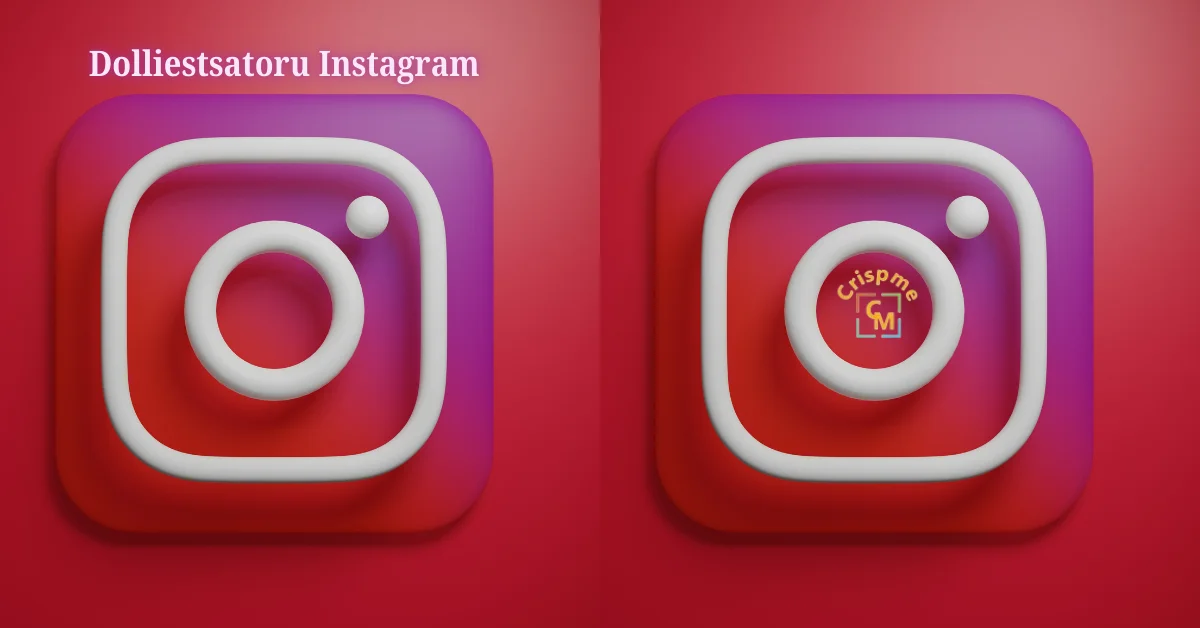
Introduction to dolliestsatoru Instagram
Welcome to the vibrant world of dolliestsatoru Instagram, where digital artistry takes center stage. As social media continues to shape how we consume and appreciate art, platforms like Instagram have become a canvas for creators to showcase their talents. Among these innovators is dolliestsatoru—a name that has quickly risen in prominence within the online art community. With captivating visuals and unique storytelling, this account offers an immersive experience that resonates with both art enthusiasts and casual viewers alike. Join us as we explore the journey of dolliestsatoru Instagram and uncover what makes it a standout presence in the realm of digital creativity.
The Rise of Digital Art on Social Media
Digital art has surged in popularity over the past decade, fueled by social media platforms. Artists now have a global stage to showcase their work, connecting with audiences far beyond their local communities.
Instagram plays a pivotal role in this evolution. Its visual nature allows creators to present vibrant pieces instantly. Hashtags and shares amplify exposure, making it easier for talent to gain recognition.
Emerging tools like Procreate and Adobe Fresco make creating digital artwork more accessible than ever. These innovations enable artists to experiment without traditional constraints.
Communities form quickly around shared aesthetics and styles. This interaction fosters collaboration between different artists, leading to an explosion of creativity that shapes trends across various genres.
As followers engage and comment on posts, they become part of the artistic dialogue. This real-time feedback loop is unique compared to traditional forms of art promotion and creates a sense of belonging within the digital art realm.
The Evolution of dolliestsatoru Instagram Art Style
dolliestsatoru Instagram’s art style has undergone a fascinating transformation. Initially, the pieces were characterized by vibrant colors and whimsical characters that captured viewers’ attention.
As time progressed, there was a noticeable shift towards more intricate designs. The details became sharper, revealing layers of texture and depth. This evolution resonated with followers who craved complexity in digital artistry.
Incorporating various influences from contemporary culture, dolliestsatoru embraced trends while maintaining an authentic voice. Elements of surrealism began to emerge, allowing for dreamlike scenarios within their work.
The artist also experimented with different mediums and techniques. Blending 2D illustrations with 3D effects added another dimension to the visuals that fans found captivating.
This journey not only reflects personal growth but also showcases how adaptability can lead to artistic breakthroughs in the ever-changing landscape of digital art on social media platforms.
Behind the Scenes: How dolliestsatoru Instagram Creates Their Art?
Diving into the creative process of dolliestsatoru Instagram reveals a fascinating journey. Each piece starts with a spark of inspiration—be it nature, urban landscapes, or even pop culture.
Once an idea takes form, sketching becomes essential. Pencil and paper are still vital tools before transitioning to digital platforms. This blend of traditional and modern methods showcases versatility in artistry.
The choice of software is crucial too. Programs like Procreate and Adobe Illustrator help transform rough sketches into vibrant masterpieces. Layering techniques bring depth, while color palettes breathe life into every creation.
Time management plays a significant role as well. Balancing artistic exploration with routine ensures that each artwork resonates deeply with followers without compromising quality.
Interaction with fans fuels motivation; feedback shapes future projects just as much as personal vision does. It’s this connection that makes dolliestsatoru’s art truly special within the expansive realm of digital creation.
Impact and Influence of dolliestsatoru Instagram the Art Community
Dolliestsatoru Instagram has carved a niche in the digital art landscape. Artists and enthusiasts flock to this platform for inspiration, drawn by the vivid creations that challenge conventional aesthetics.
Engagement is at an all-time high. Followers actively share their thoughts, creating a dialogue around each piece. This interaction fosters a sense of community among creators and admirers alike.
The influence extends beyond mere visuals. Many artists cite dolliestsatoru as a catalyst for exploring new styles and techniques. It’s not just about viewing art; it’s about pushing boundaries.
Additionally, collaborations stemming from this platform have generated unique projects that resonate throughout the art world. By connecting different talents, dolliestsatoru nurtures innovation and experimentation.
As more artists embrace digital mediums, the impact of platforms like this becomes increasingly significant in shaping modern artistry trends.
Collaborations and Recognition for dolliestsatoru Instagram
Dolliestsatoru Instagram has garnered attention not only for its striking visuals but also for remarkable collaborations. By partnering with emerging brands and fellow artists, dolliestsatoru elevates the digital narrative. These partnerships allow for innovative projects that push creative boundaries.
Notable collaborations have resulted in unique merchandise and limited edition prints, showcasing the versatility of this artist’s style. Fans eagerly anticipate each drop, contributing to a vibrant marketplace that fuels artistic exploration.
Recognition extends beyond social media platforms. Features in prominent art magazines have solidified dolliestsatoru’s status within the digital art community. Awards from various competitions further highlight their talent and dedication.
This growing reputation fosters a supportive environment where creativity thrives, inspiring other budding artists to delve into their own expressive journeys. The ripple effect of these connections strengthens the entire artistic landscape on social media today.
Conclusion: The Future of Digital Art and dolliestsatoru Instagram Role in It
The future of digital art is bright, and platforms like dolliestsatoru Instagram are at the forefront of this evolution. With the rise of technology and social media, artists have unprecedented opportunities to showcase their work to a global audience. Dolliestsatoru’s unique style resonates with many, pushing boundaries in creativity and innovation.
As more people embrace digital artistry, influencers like dolliestsatoru play a crucial role in shaping perceptions around what art can be. Their journey reflects not only personal growth but also an evolving culture that embraces new forms of expression.
With collaborations on the horizon and recognition growing daily, it’s clear that dolliestsatoru Instagram will continue to impact both emerging artists and seasoned professionals alike. As we move forward into this exciting digital era, expect to see even greater contributions from talents who challenge traditions while inspiring countless others along the way. The world will be watching closely as these creative forces redefine what it means to create art today.

 BUSINESS10 months ago
BUSINESS10 months agoBrand Visibility with Imprint Now and Custom Poly Mailers

 TECHNOLOGY9 months ago
TECHNOLOGY9 months agoDizipal 608: The Tech Revolution Redefined

 HOME IMPROVEMENT10 months ago
HOME IMPROVEMENT10 months agoThe Do’s and Don’ts of Renting Rubbish Bins for Your Next Renovation

 BUSINESS11 months ago
BUSINESS11 months agoExploring the Benefits of Commercial Printing

 HEALTH6 months ago
HEALTH6 months agoYour Guide to Shedding Pounds in the Digital Age

 HEALTH6 months ago
HEALTH6 months agoThe Surprising Benefits of Weight Loss Peptides You Need to Know

 HEALTH9 months ago
HEALTH9 months agoHappy Hippo Kratom Reviews: Read Before You Buy!

 LIFESTYLE10 months ago
LIFESTYLE10 months agoThe Disciplinary Wives Club: Spanking for Love, Not Punishment