TECHNOLOGY
A Comprehensive Review of the Best Silhouette Maker – insMind
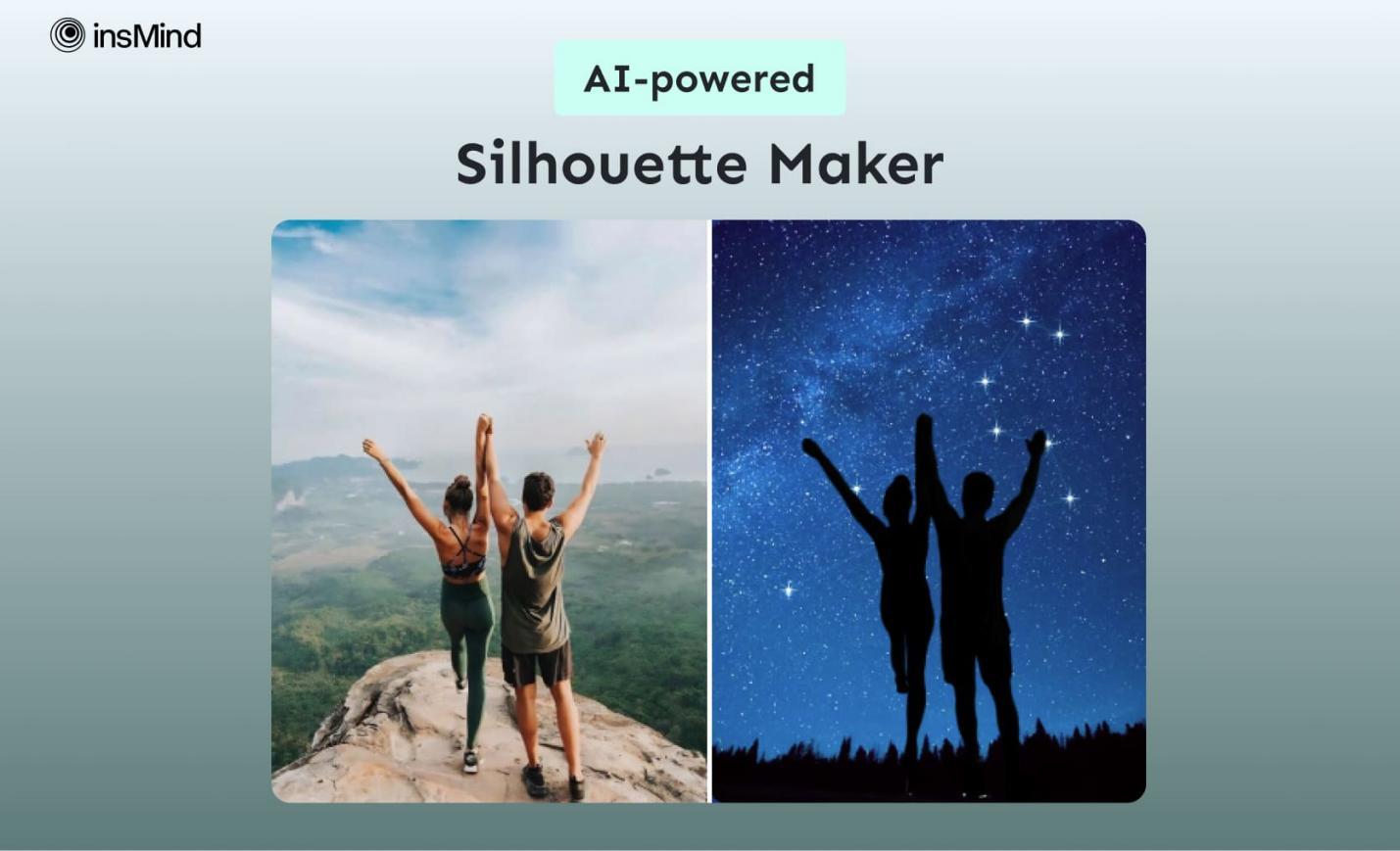
Creating artistic images through silhouette designs is essential for emphasizing the outline of subjects without the distraction of colors and details. These designs are particularly beneficial for designers aiming to make a strong visual impact in logos and storytelling. By simplifying complex images, silhouettes become more versatile and easily recognizable across various mediums. In this article, we will explore insMind, an AI-powered silhouette maker, to transform photos.
Part 1. Exploring insMind as an Exceptional Silhouette Maker
When it comes to creating captivating outlines, insMind stands out as the top choice for designers and artists alike. Users can effortlessly create silhouettes from photos with this design tool, which is perfect for logos and branding purposes. The AI tool will automatically remove the backdrop after uploading your reference image, which you can further customize by adjusting brightness to achieve the desired silhouette effect.
You can even choose your favorite background from the library, allowing you to enhance your silhouette with a perfectly matched setting. If you don’t like any background from the available options, you can generate your own using AI. Furthermore, users have the option to adjust the dimensions of the silhouette by specifying a custom size.
Part 2. Step-by-Step Guide to Create Stunning Silhouettes Using insMind
After exploring insMind as an incredible AI-powered silhouette marker, you might be looking for ways to utilize this tool to create professional-looking artistic profiles. Explore the following step-by-step instructions to learn how to make a silhouette from a photo using insMind:
Step 1. Import the Photo for Turning into a Silhouette
Go to the main webpage of Free Online Silhouette Maker of insMind and click on the “Upload a Photo” button to start the process. Once you’ve chosen the picture from your device, the tool will display it within the design interface for silhouette generation.
Step 2. Use the Cutout Tool to Isolate Subjects
Next, head to the right-side panel and select the “Cutout” tool to isolate the subjects from the image. After extracting the subjects, press the “Adjust” option next to the cutout tool to display a color adjustment panel.
Step 3. Adjust the Brightness of Outline
Now, pick the “Brightness” slider to adjust the lighting of the silhouette to your desired level. Also, specify contrast, saturation, and other color parameters using their respective sliders. For further customization, proceed with your anticipated background from the choices provided within the left-side panel.
Step 4. Download the Generated Silhouette
Once you’re satisfied with the output, click the “Download” button at the top-right corner of the interface. From the available export options, select your preferred image format and quality to download the image. Later on, hit the “Download” button at the bottom of the menu to store the created silhouette on your device.
Part 3. Pros of Using insMind’s Silhouette Maker
As we explore the advantages of using the insMind silhouette maker, it’s clear that this tool offers numerous benefits that enhance the design process. Let’s now delve into the key benefits of using this tool to generate creative photo outlines.
- High-Quality Output: Using this AI tool, you can produce clean- professional-looking outlines from your photos to ensure the final designs are sharp and visually appealing.
- Customization Options: insMind offers a range of customization options, including color adjustments and background choices, to let users tailor their silhouette to their precise needs.
- User-Friendliness: This tool is pretty user-friendly, making it reachable and manageable for both novices and experienced individuals without needing any technical expertise.
- Resize Capability: After creating a silhouette from a photo, insMind lets you add aspect ratios tailored to different platforms. This feature simplifies the process of adapting your design to various formats, whether for social media, website banners, or print materials.
Part 4. Some Other Incredible Capabilities of insMind
In addition to silhouette making, you can achieve a lot with this multi-functional AI design tool. Provided next are some of the other incredible tools of insMind that you can utilize to enhance your creative projects and streamline your design workflow.
- Shape Image: The photo shape editor allows you to easily add custom shapes to your photos and offers a wide variety of innovative frames.
- Remove Color from Image: The insMind image color remover tool enables users to remove colored backdrops from any image with just a single click.
- PNG Maker: Using this AI tool, you can convert JPG images into high-quality PNG format to get transparent elements without losing quality.
- Photo to Line Drawing: Users can easily transform their photos to line art in portrait and landscape orientations to fit different platforms.
Conclusion
To summarize, insMind offers a comprehensive suite of features, making it a standout choice for creating outlines and other designs. With its high-quality output and a range of customization options, it caters to both seasoned editors and experienced designers. To upgrade the level of your creative projects, consider using insMind’s silhouette maker and explore its full range of capabilities for exceptional results.
TECHNOLOGY
Fanquer: Key Insights for Professionals and Innovators
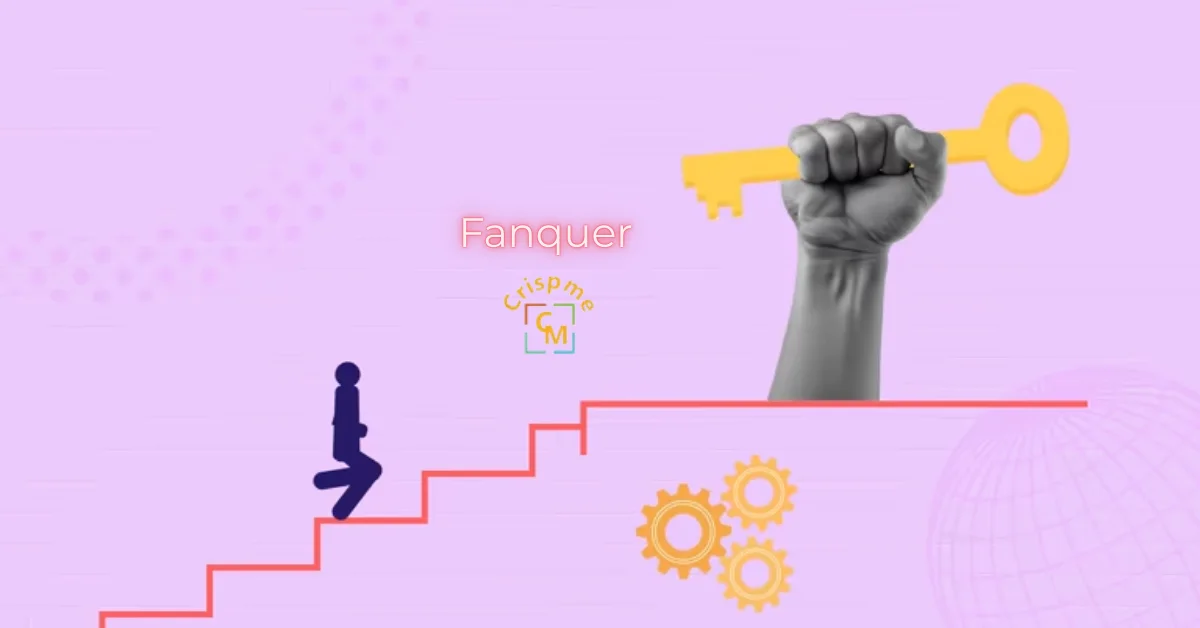
Introduction to Fanquer and its Purpose
Welcome to the exciting world of Fanquer! If you’re a professional or innovator seeking new ways to enhance your work, you’re in for a treat. Fanquer is more than just a buzzword; it’s a revolutionary concept designed to connect creativity with practicality. Imagine harnessing the power of engagement and collaboration while driving results that matter. In this blog post, we’ll explore what Fanquer means, how it operates in real life, and why it’s becoming essential for professionals like you. Get ready to dive into insights that will transform your approach and boost your impact!
Understanding the Concept of Fanquer
Fanquer blends the worlds of fandom and innovation. It’s a concept that empowers individuals and groups to harness their passions for creative projects.
At its core, Fanquer involves leveraging community support. Fans rally around shared interests, providing not just enthusiasm but also resources.
This model encourages collaboration. Innovators can tap into feedback from engaged audiences, refining ideas with real-time insights.
The beauty lies in authenticity. When fans invest emotionally, they become more than spectators; they turn into active participants in the creation process.
By embracing this approach, professionals unlock new pathways for growth and innovation. This dynamic interplay between creators and supporters reshapes traditional business models in exciting ways.
Understanding Fanquer opens doors to uncharted territories where passion fuels success.
Fanquer in Practice: Real-Life Examples
Fanquer has found its way into various industries, showcasing its versatile applications. One standout example is in the entertainment sector, where fan engagement platforms allow creators to connect directly with their audience. This interaction fosters loyalty and encourages real-time feedback.
In retail, brands utilize Fanquer principles by involving consumers in product development. By seeking input on designs or features, they cultivate a sense of ownership among customers. This approach can lead to increased sales and brand advocacy.
The tech world also embraces Fanquer through collaborative innovation hubs. Companies invite developers and enthusiasts to contribute ideas for new software or applications. This not only accelerates product creation but also aligns offerings closely with market needs.
These examples illustrate how integrating Fanquer strategies can drive success across different fields while enhancing relationships between innovators and their audiences. The impact is clear: stronger connections yield better results.
The Benefits of Using Fanquer for Professionals and Innovators
Fanquer offers a transformative approach for professionals and innovators looking to elevate their projects. Its collaborative nature fosters creativity, allowing ideas to flourish through shared insights.
Utilizing Fanquer can streamline communication within teams. This clarity paves the way for efficient problem-solving and faster decision-making.
Moreover, Fanquer cultivates a sense of community among users. Engaging with like-minded individuals can spark inspiration that leads to groundbreaking solutions.
The platform also provides valuable data analytics tools. These resources help track progress, measure outcomes, and refine strategies over time.
In an ever-evolving market, adaptability is crucial. Embracing Fanquer enables professionals to stay ahead of trends and respond effectively to changing demands in their industries.
By leveraging these benefits, innovators can enhance their workflows while driving impactful change across various sectors.
How to Implement Fanquer in Your Work or Business
Implementing Fanquer in your work or business begins with understanding your audience. Identify their needs and preferences through surveys or feedback mechanisms. This insight will be crucial for tailoring your approach.
Next, incorporate technology that facilitates interaction with fans. Use social media platforms, chatbots, or dedicated apps to engage users directly. Create spaces where they can share ideas and experiences related to your brand.
Regularly analyze engagement data to refine strategies. Look for patterns that indicate what resonates most with your audience. Adapt quickly based on this information to maximize impact.
Encourage collaboration by inviting fans into the development process of products or services. Their input can lead to innovative solutions you might not have considered otherwise.
Establish a consistent communication rhythm while ensuring transparency about how fan contributions are utilized in decision-making processes. This builds trust and encourages ongoing participation from the community.
Overcoming Challenges and Maximizing Results with Fanquer
Navigating the landscape of Fanquer can present challenges, but these hurdles are not insurmountable. Professionals often face skepticism from traditionalists who may resist new concepts. Engaging skeptics with clear data and success stories can bridge this gap.
Another common challenge is resource allocation. Many innovators struggle to balance time and investment when integrating Fanquer into their strategies. Prioritizing small pilot projects allows for manageable risk while demonstrating potential ROI.
To maximize results, collaboration is key. Forming partnerships with like-minded individuals or organizations enhances creativity and drive, amplifying the impact of your efforts.
Utilizing analytics tools offers insights into progress as well. Tracking metrics helps in fine-tuning approaches based on real-world feedback, ensuring that you remain agile in your methods while adapting to evolving market demands.
Conclusion and Future Possibilities for Fanquer
The landscape of professional innovation is ever-evolving. Fanquer stands at the forefront, offering a fresh perspective on how collaboration and engagement can transform industries. As more professionals embrace this concept, we may witness a shift in traditional business paradigms.
Looking ahead, the potential applications of Fanquer are vast. From enhancing team dynamics to fostering customer loyalty through active participation, it opens doors for unique strategies that prioritize connection over competition. Innovative platforms will likely emerge to support these initiatives, making it easier for professionals and organizations to adopt this approach.
As businesses continue to explore digital transformation and remote work solutions, integrating Fanquer into everyday practices could become essential for success. The future holds exciting possibilities as we redefine what it means to connect meaningfully in our fields while pushing boundaries together.
TECHNOLOGY
Xlecz: A Bold Ecosystem Powering Next Era Creative Innovation
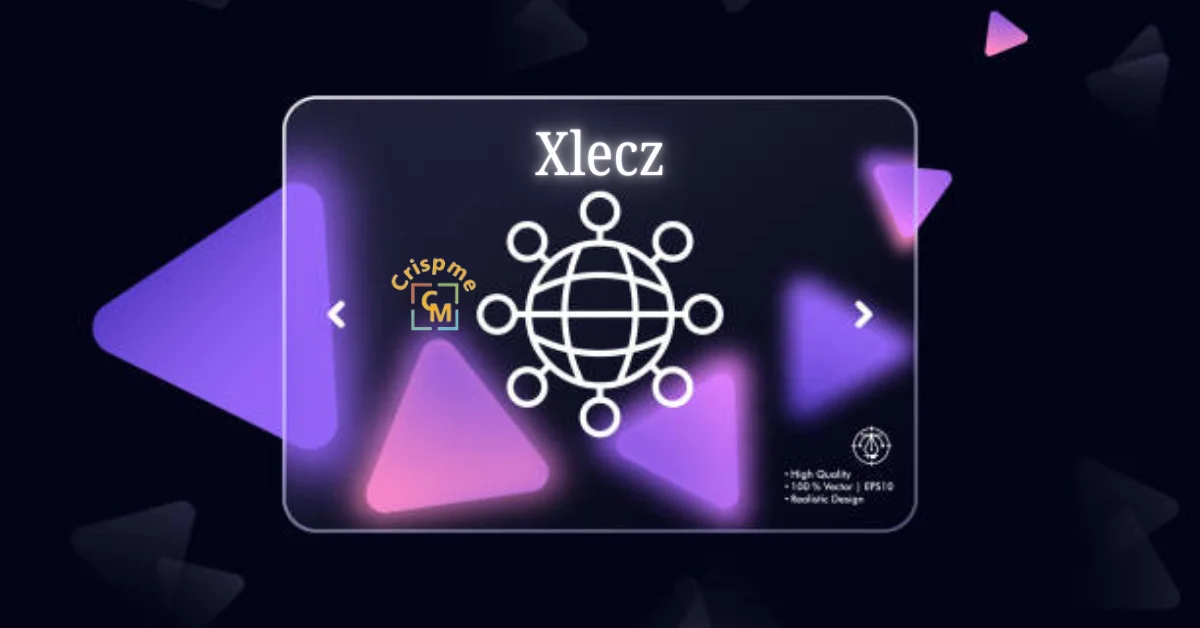
Introduction to Xlecz
In a world where creativity knows no bounds, Xlecz emerges as a game-changer. This innovative ecosystem is redefining how artists, designers, and creators collaborate and showcase their talents. Imagine a space that not only nurtures creativity but also empowers individuals to turn their visions into reality. Xlecz is that place—a bold platform where innovation meets community.
As we dive deeper into the components of the Xlecz ecosystem, you’ll discover how this dynamic environment fosters collaboration among creatives from all walks of life. Whether you’re an aspiring artist or an established professional looking for new opportunities, Xlecz opens doors you never knew existed. Join us on this journey to explore how it’s shaping the future of creative industries while paving the way for untold possibilities!
The Components of Xlecz Ecosystem
The Xlecz ecosystem is a vibrant tapestry of interconnected elements designed to foster creativity. At its core lies the digital marketplace, where artists and creators can showcase their work. This platform serves as a launchpad for innovative ideas.
Collaboration tools are another vital component. These facilitate seamless communication among creatives, allowing them to brainstorm and refine concepts together in real time. With integrated project management features, teams can stay organized while navigating complex projects.
Additionally, educational resources enhance skill development within the community. Workshops, tutorials, and webinars empower users to expand their knowledge base.
Blockchain technology underpins the entire ecosystem, ensuring transparency and security in transactions. Each transaction is recorded immutably on the ledger, which builds trust among participants while protecting intellectual property rights effectively.
How Xlecz is Revolutionizing the Creative Industry?
Xlecz is transforming the creative landscape by fostering collaboration among diverse talents. It removes traditional barriers, allowing artists and creators to connect seamlessly.
This innovative platform harnesses advanced technology to streamline workflows, making project management effortless. Creatives can focus on their art rather than getting bogged down in logistics.
Moreover, Xlecz champions inclusivity by providing tools for every level of expertise. Whether a seasoned professional or an emerging artist, everyone finds value here.
The integration of real-time feedback mechanisms enhances creativity further. This feature empowers users to iterate quickly based on audience insights.
Additionally, Xlecz supports monetization strategies that reward creators fairly for their work. By ensuring transparency in revenue sharing, it cultivates trust within the community.
As a result, this ecosystem nurtures originality while driving innovation across various artistic domains.
Real-life Examples of Successful Projects on Xlecz
Xlecz has become a breeding ground for innovative projects. Creatives from diverse backgrounds are harnessing its potential to push boundaries.
One standout project is the interactive art installation created by a collective of digital artists. They utilized Xlecz’s collaborative tools to merge virtual reality with physical spaces, captivating audiences worldwide.
Another example features an independent filmmaker who raised funds through Xlecz to produce a groundbreaking documentary. The platform allowed her to connect directly with supporters, fostering community engagement around the film’s themes.
Musicians have also found success on Xlecz, releasing albums that integrate immersive audio experiences. By combining soundscapes and visuals, these artists are redefining what music can be.
These examples showcase how Xlecz empowers creatives to turn their visions into reality while engaging broader audiences in unprecedented ways. Each project highlights unique approaches that redefine creativity today.
Opportunities for Creatives on Xlecz
Xlecz opens doors for creatives in ways previously unimaginable. Artists, designers, and innovators can showcase their work to a global audience. The platform fosters collaboration among diverse talents.
One unique feature is the ability to connect directly with potential collaborators. Creatives can team up on projects that blend different skills. This synergy often leads to groundbreaking ideas.
Moreover, Xlecz has tailored tools designed specifically for creative needs. These resources streamline workflows and enhance productivity. Creatives spend less time managing logistics and more time focusing on their art.
Access to funding opportunities also sets Xlecz apart. Through community-driven initiatives, artists can secure backing for ambitious projects without compromising their vision.
Networking possibilities abound as well; events hosted by Xlecz encourage face-to-face interactions between creators and industry leaders. This exposure is invaluable for career growth in an ever-evolving landscape.
Challenges and Limitations of Xlecz
Despite its innovative approach, Xlecz faces several challenges. One major limitation is the steep learning curve for new users. Creatives must navigate diverse tools and features to maximize their potential.
Another hurdle is the competition from established platforms. Many artists are hesitant to switch due to familiarity with existing systems, which can make it hard for Xlecz to gain traction.
Additionally, while collaboration is a key feature, coordinating multiple creators can lead to conflicts in vision or style. This may slow down projects or dilute original ideas.
Technical issues also pose concerns. As with any digital platform, downtime or glitches can disrupt workflows and frustrate users seeking seamless experiences.
Not all creatives have equal access to technology necessary for leveraging Xlecez fully. This digital divide could limit participation from underrepresented groups within the creative community.
Future Growth and Potential Impact of Xlecz
The future of Xlecz is brimming with possibilities. As technology evolves, so does the platform’s capacity to foster creativity.
Emerging tools and features are on the horizon, designed to enhance user experience. These innovations could streamline workflows for creators across various fields.
Collaboration within the Xlecz ecosystem will likely deepen as more artists join. This collective spirit can spark groundbreaking projects that push boundaries in art and design.
With increasing global connectivity, Xlecez may serve as a bridge between diverse cultures. The sharing of unique perspectives will enrich creative outputs.
Investment in education and resources could empower users further. By equipping creatives with skills for tomorrow’s challenges, Xlecez might lead a cultural renaissance in digital innovation.
As the community grows, its impact on industries like entertainment, branding, and tech could be transformative.
Conclusion: The Power of Collaboration and Innovation with Xlecz
The world of creativity is evolving. With platforms like Xlecz, a vibrant ecosystem is emerging that fosters collaboration and innovation among creators. The unique components of the Xlecz ecosystem not only empower individuals but also enable collective growth in various creative fields.
Real-life projects demonstrate how Xlecz can transform ideas into tangible outcomes, showcasing its potential to revolutionize industries. While opportunities abound for creatives seeking to harness their talents, challenges remain that must be addressed for optimal progress.
As we look ahead, the future of Xlecez seems bright. Its ability to connect people and ideas paves the way for groundbreaking innovations that could redefine creativity as we know it. Embracing this power will undoubtedly shape the next era of artistic expression and enterprise.
Collaboration within such an innovative framework encourages diverse perspectives and solutions. By tapping into the strengths of each participant in this dynamic network, true magic happens—ideas flourish, projects thrive, and boundaries are pushed further than ever before. The journey with Xlecez has just begun; it’s one filled with endless possibilities waiting to be explored by visionary thinkers ready to take leap forward together.
TECHNOLOGY
Promotis Insights: Smarter Marketing Solutions

Introduction to Promotis Insights and its services
In today’s fast-paced digital landscape, businesses are constantly searching for ways to stand out. That’s where Promotis Insights comes in, offering smarter marketing solutions tailored to meet your specific needs. With a keen eye on industry trends and consumer behavior, Promotis delivers innovative strategies that drive results. Whether you’re a small startup or an established enterprise, understanding how to effectively market your brand is crucial. Join us as we explore the transformative power of Promotis Insights and discover how their expert services can elevate your marketing game like never before.
The Importance of Marketing for Businesses
Marketing is the heartbeat of any business. It drives awareness and connects brands to their audience.
Without effective marketing, even the best products can go unnoticed. Consumers need to know what’s available and how it benefits them. This creates demand.
Moreover, marketing fosters brand loyalty. When customers feel a connection through targeted campaigns, they become repeat buyers and advocates for your brand.
In today’s digital age, competition is fierce. A strong marketing strategy sets businesses apart from others in their industry.
It also provides valuable insights into consumer behavior. Understanding preferences helps refine offerings and improve customer satisfaction.
Effective marketing fuels growth by attracting new clients while retaining existing ones. Investing in smart strategies ensures longevity in an ever-evolving marketplace.
Understanding Target Audiences for Effective Marketing Strategies
Identifying your target audience is crucial for effective marketing. It goes beyond basic demographics. Understanding their behaviors, interests, and pain points can lead to more tailored strategies.
Segmentation plays a key role here. Grouping potential customers based on shared characteristics helps you create personalized content that resonates with them.
Additionally, engaging with your audience through surveys or social media can provide valuable insights. Listening to their feedback allows you to adjust your approach accordingly.
Creating customer personas can also help visualize who you’re targeting. These fictional characters represent different segments of your audience and guide your messaging strategy.
The better you know your target audience, the more successful your marketing efforts will be. Investing time in this process pays off by fostering deeper connections with potential clients.
Utilizing Data and Analytics in Marketing with Promotis Insights
Data and analytics are the backbone of effective marketing strategies. With Promotis Insights, businesses can harness these powerful tools to drive results.
Understanding customer behavior is crucial. By analyzing data trends, Promotis helps identify what resonates with your target audience. This insight allows for tailored campaigns that speak directly to consumer needs and preferences.
Real-time analytics offer another layer of advantage. Marketers can adjust their tactics on-the-fly based on performance metrics. This agility ensures resources are allocated efficiently and maximizes return on investment.
Promotis Insights also emphasizes predictive analytics. By forecasting future trends, businesses can stay ahead of the competition and adapt before market shifts occur.
Incorporating data-driven decisions transforms marketing from guesswork into a science. The result? Higher engagement rates, improved conversion figures, and ultimately, business growth thrive in an informed environment.
Innovative Technology Solutions for Marketing Success
At Promotis Insights, innovative technology is at the core of our marketing strategies. We harness cutting edge tools to transform how businesses engage with their customers.
Our solutions utilize artificial intelligence and machine learning. This allows us to analyze consumer behavior in real time, tailoring campaigns that resonate deeply with target audiences.
Automation is another game changer. It streamlines processes, freeing up valuable resources for creative development and strategic planning.
We also integrate advanced analytics platforms to provide actionable insights. These empower marketers to make informed decisions based on data driven evidence rather than guesswork.
This tech-savvy approach helps brands stay ahead of trends while enhancing customer experiences across multiple channels. With Promotis Insights, businesses can embrace a future where technology fuels creativity and effectiveness in marketing efforts.
Case Studies: Real-Life Examples of Promotis Insights’ Successful Campaigns
Promotis Insights has a track record of transforming marketing challenges into success stories. One notable case involved a mid-sized retail brand struggling with online visibility. By implementing targeted SEO strategies and utilizing engaging content, the company saw its organic traffic triple within six months.
Another impressive campaign featured a tech startup aiming to launch a new product. Promotis leveraged social media advertising, creating buzz through interactive posts that resonated with their target audience. The result? A sold-out launch within weeks.
In the non-profit sector, Promotis helped increase donations for an environmental organization by optimizing their email marketing efforts. Personalized messaging led to higher open rates and engagement.
These examples highlight how tailored strategies and innovative solutions can lead to remarkable outcomes across various industries proof that effective marketing can indeed create significant impact.
Testimonials from Satisfied Clients
At Promotis, client satisfaction speaks volumes. Businesses that have partnered with us often share their positive experiences.
One client highlighted how our tailored marketing strategies boosted their brand visibility. They noticed a significant increase in engagement within weeks of implementing our recommendations.
Another company praised the personalized approach of our team. They felt supported every step of the way and appreciated how we took the time to understand their unique needs.
Clients also mention the effectiveness of data-driven insights provided by Promotis Insights. This analytical approach helped them make informed decisions that led to measurable results.
With each success story, it’s evident that our commitment to excellence resonates deeply with those we serve. Our clients’ trust fuels our passion for innovation and growth in marketing solutions.
Conclusion: How Promotis Insights Can Elevate Your Business’s Marketing Efforts
Promotis Insights offers a pathway to elevate your marketing efforts significantly. With a deep understanding of the market landscape, Promotis provides tailored solutions that resonate with target audiences. By leveraging data analytics and innovative technology, businesses can refine their strategies for better engagement and conversion.
The real-world success stories from clients illustrate how effective these methods can be. Businesses have transformed their outreach and achieved remarkable results through strategic campaigns designed by Promotis Insights.
With satisfied clients sharing positive experiences, it’s clear that partnering with Promotis could be a game-changer for your marketing initiatives. Embracing these smarter marketing solutions will not only enhance brand visibility but also drive growth in today’s competitive marketplace. Your business deserves the opportunity to thrive—let Promotis Insights lead the way toward success.

 BUSINESS10 months ago
BUSINESS10 months agoBrand Visibility with Imprint Now and Custom Poly Mailers

 TECHNOLOGY9 months ago
TECHNOLOGY9 months agoDizipal 608: The Tech Revolution Redefined

 BUSINESS11 months ago
BUSINESS11 months agoExploring the Benefits of Commercial Printing

 HOME IMPROVEMENT10 months ago
HOME IMPROVEMENT10 months agoThe Do’s and Don’ts of Renting Rubbish Bins for Your Next Renovation

 HEALTH6 months ago
HEALTH6 months agoYour Guide to Shedding Pounds in the Digital Age

 HEALTH9 months ago
HEALTH9 months agoHappy Hippo Kratom Reviews: Read Before You Buy!

 HEALTH6 months ago
HEALTH6 months agoThe Surprising Benefits of Weight Loss Peptides You Need to Know

 HOME IMPROVEMENT6 months ago
HOME IMPROVEMENT6 months agoGet Your Grout to Gleam With These Easy-To-Follow Tips












