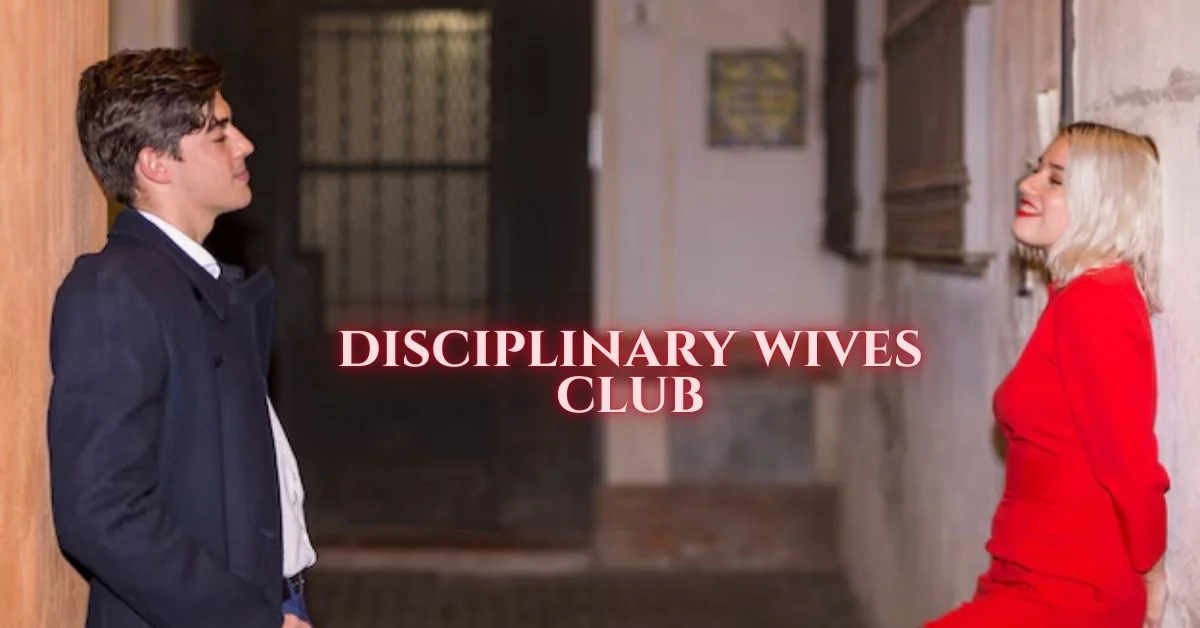TECHNOLOGY
How to Recover Lost Photos from Windows PC Without Backup?
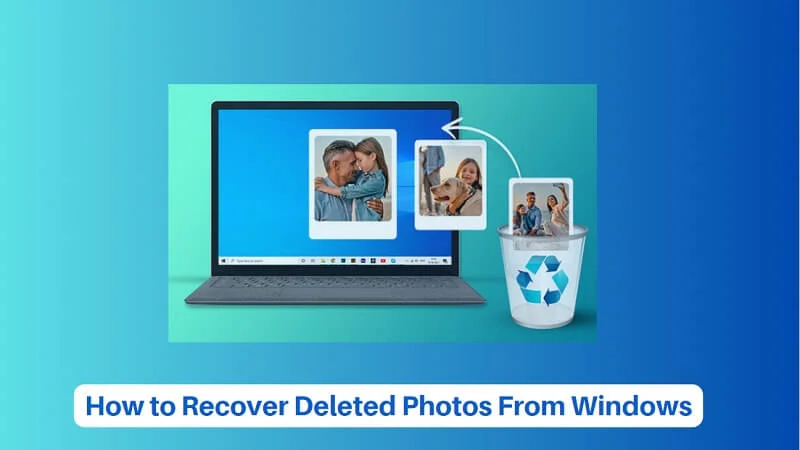
“I accidentally deleted precious photos from my Windows PC without any prior backup, I want to know how to recover them. Suggest easy photo recovery methods to restore my memories.”
Losing cherished photos from your Windows PC can be a distressful experience, especially when you don’t have any backup. Whether your photos are deleted due to accidental deletion, formatting, virus attacks, or any other reason, there are several photo recovery methods available online to restore your lost pictures. With the right tools and steps, you can recover photos even without backup.
This guide provides you with various reasons why photos usually get deleted and how to recover deleted photos from Windows PC without backup. Let’s get started!
Why Photos Get Deleted on Windows PC?
Identifying the exact cause of photo deletion on Windows devices will help you find an adequate recovery method. Some main reasons why photos get deleted are:
- Accidental Deletion: You may have accidentally deleted photos while performing other tasks on your device. If you delete photos using the “Shift + Delete” keys shortcut, it leads to permanent deletion bypassing the Recycle Bin.
- Formatting: When you format a disk or partition on your Windows PC, it erases all its content, including your precious photos.
- System Errors: Sudden file corruption or operating system crashes are one of the main reasons why photos may become inaccessible.
- Malware or Viruses: Certain malicious programs like viruses or malware can corrupt or delete data, including your image files.
ALSO READ: Defstartup Console Tech: Merging Gaming with Blockchain
Immediate Steps to Take
When you find any photo missing on your device, consider these preliminary steps before proceeding with photo recovery methods:
- Stop Using the Affected Drive: Continued use can overwrite the lost data, making photo recovery more complex.
- Check the Recycle Bin: If the photos were deleted without using “Shift + Delete,” they might still be in the Recycle Bin.
- Search Your System: Use the Windows search bar to find your required photos. Sometimes, the pictures are not actually deleted; they are just dislocated in an unexpected location.
Recover Lost Photos Without Backup Using Photo Recovery Software
If the above-mentioned basic checks fail to recover photos without backup, it’s time to use a third-party photo recovery tool. Some photo recovery software tools like Stellar Photo Recovery are specially designed to recover your photos lost due to any reason. Not only photos, you can use this amazing software to restore deleted audio and video files of multiple file formats. You can use this software to recover multimedia files deleted due to accidental deletion, formatting, system crashes, and many other reasons.
The Stellar Photo Recovery Software is known for some amazing features, such as:
- It supports the recovery of photos deleted from various internal or external storage devices, including hard drives, SSDs, USBs, etc.
- It can recover lost RAW image files of popular camera brands.
- Also supports recovery of photos captured from popular camera brands, including Nikon, Canon, Sony, Kodak, Fuji, etc.
- Allows you to preview the recoverable files after scanning the storage drive.
3 Steps to Recover Photos from Windows PC using Stellar Photo Recovery Software:
Step 1: Download, install and launch the Stellar Photo Recovery software on your Windows PC. From the homepage, select the type of data you need to restore and click Scan.
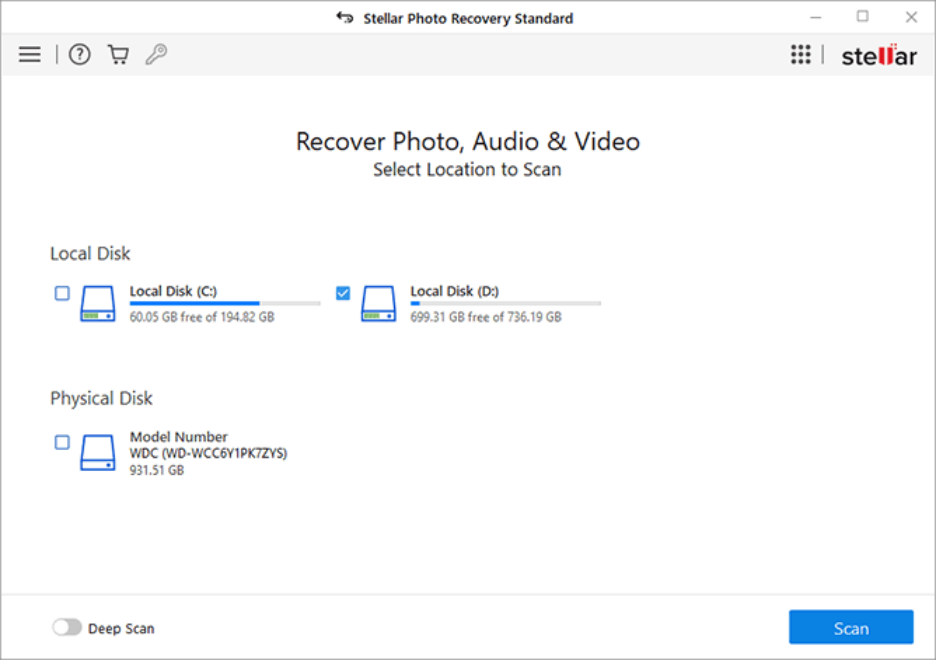
Step 2: After completion of the scanning process, preview the recoverable files and choose the photo(s) you need to restore.
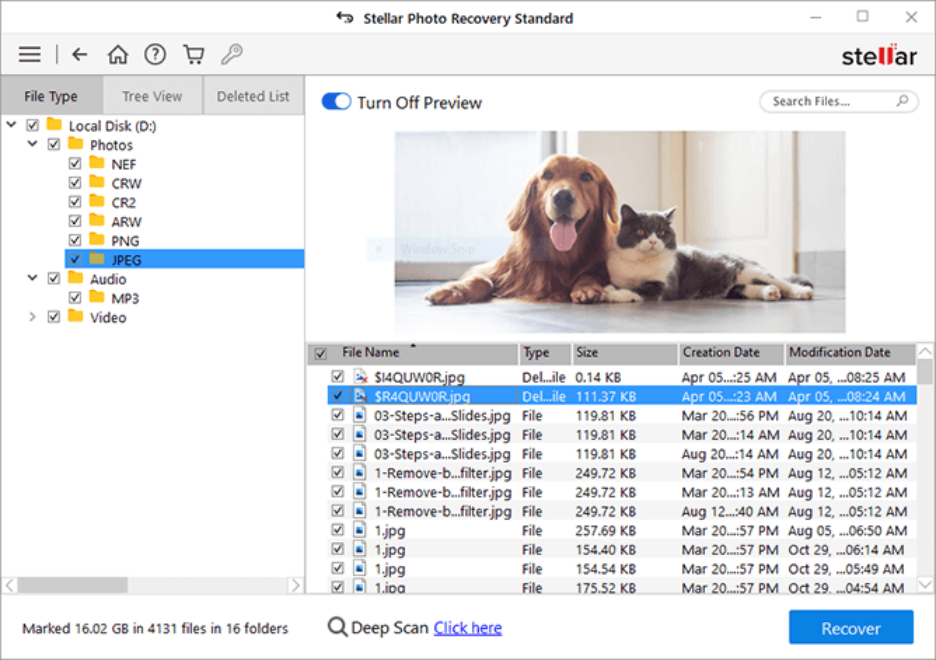
Step 3: Click the Recover button to save selected photos at the desired location.
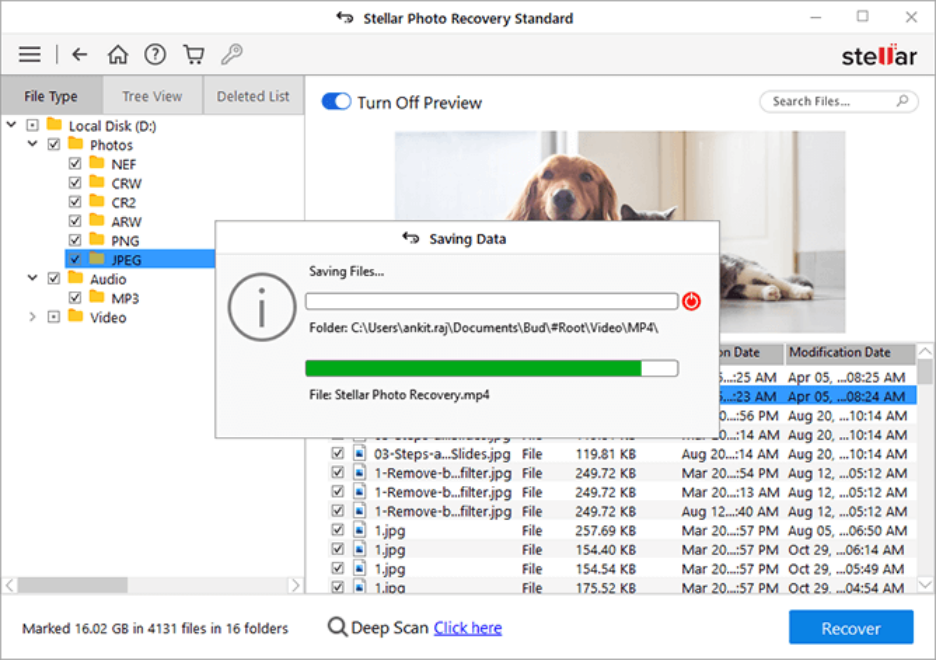
That’s it! Once you are done with the above steps, check if the required photos are restored to the storage location where you’ve saved them.
Some Other Photo Recovery Tools You Can Try
Here are some other popular photo recovery software tools that you can use to retrieve photos from a PC even without any previously created backups:
Recuva:
- Known for its simple interface and quick recovery process
- Offers deep scan option to restore difficult-to-find files
- Available in both free and premium versions
EaseUS Data Recovery Wizard:
- Provides advanced recovery options for easy recovery
- User-friendly interface that even non-tech users can easily utilize
- Supports various file systems like NTFS and FAT32
Disk Drill:
- Known for powerful scanning algorithms
- Supports recovery of deleted files over 100+ file formats
- Allows you to restore lost photos in a few simple steps
How to Recover Photos Without Backup in Windows Using Recycle Bin?
As mentioned above, every deleted file on your Windows PC goes to the Recycle Bin folder and remains there until it is permanently removed. You can check the Recycle Bin folder and restore your lost photos. For this:
Step 1: Double-click on the Recycle Bin icon from the desktop to launch it.
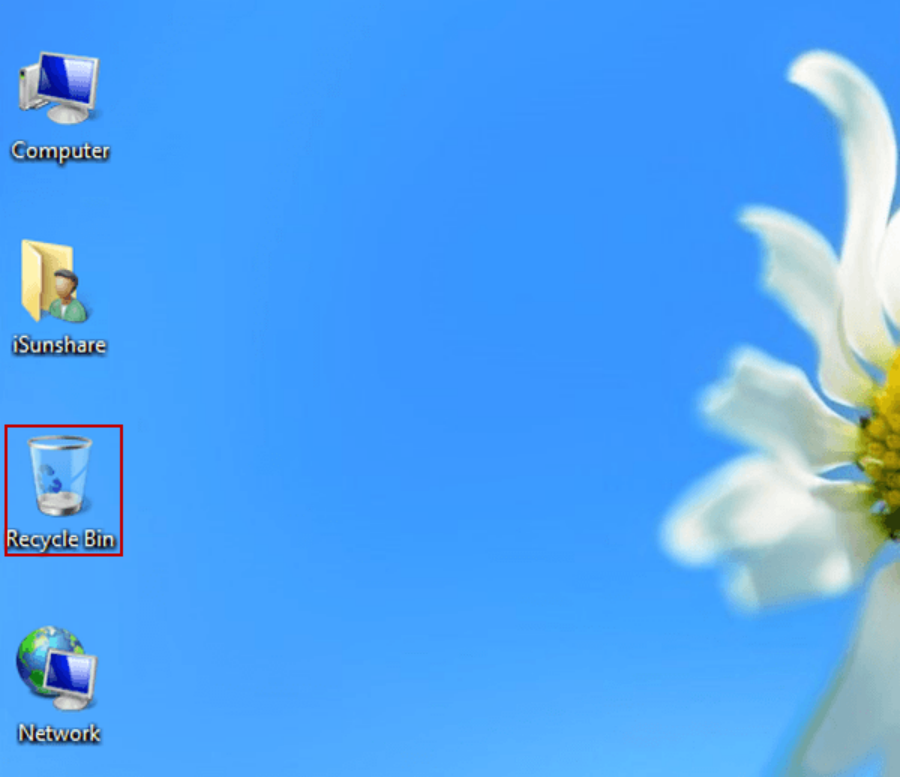
Step 2: Go through the deleted files and select the photo(s) you need to restore. You can even use the search box in the Recycle Bin prompt to find your photo.
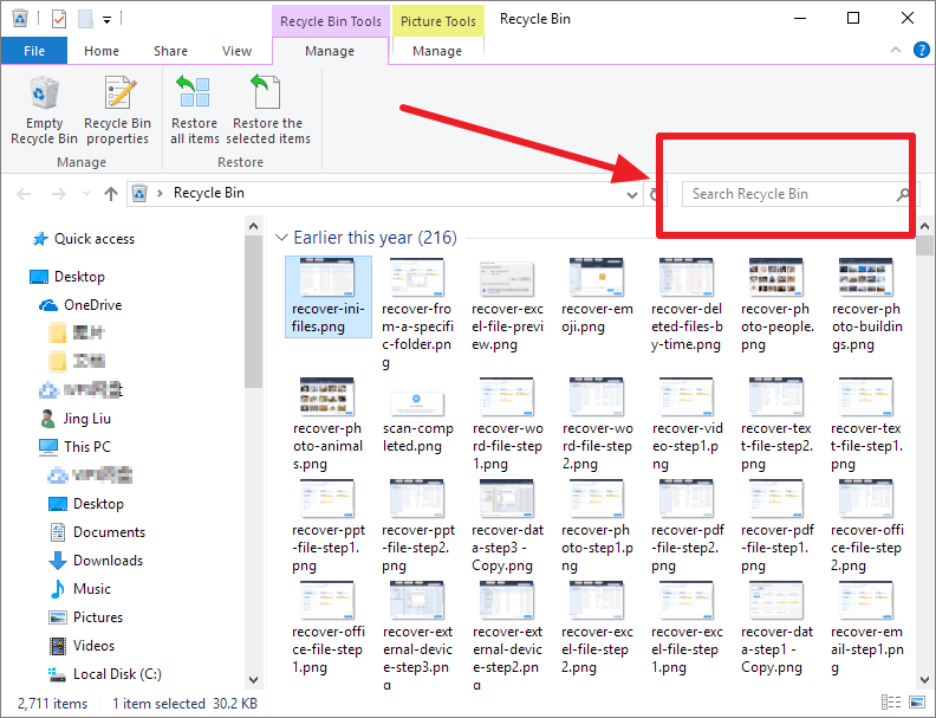
Step 3: Once you find the required picture, select and right-click on it. Choose the Restore option to recover them.
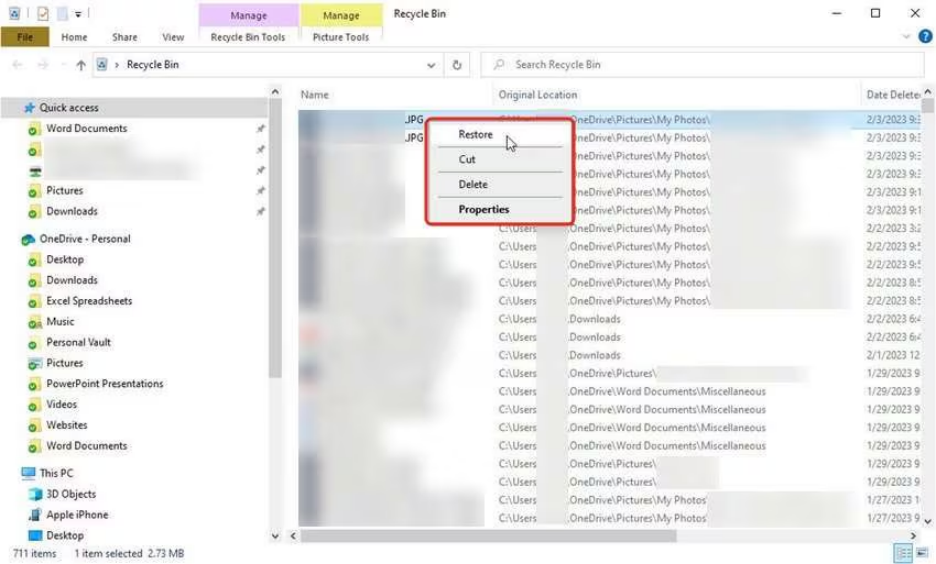
Tips for Successful Photo Recovery
Here are some additional tips that you can consider for smooth and easy recovery of lost pictures even without backup:
- Act Quickly: The longer you wait, the higher the chance of data being overwritten.
- Avoid Writing to the Same Drive: Don’t save the recovered files on the same storage device as this may overwrite existing data.
- Create a Disk Image: Before attempting recovery, create a disk image to preserve the current state of your drive.
Frequently Asked Questions
Now check some commonly asked questions and answers that will help you in the effective recovery of deleted photos without backup.
Can I recover photos from a formatted drive without backup?
Yes, many recovery tools like Stellar Photo Recovery and Disk Drill are designed to recover data from formatted drives. The success rate depends on how much data has been overwritten since the format.
Are free recovery photo tools reliable?
Free photo recovery tools can be effective for basic recovery needs. However, for more complex cases or advanced features, you need to use their premium versions.
How long does the recovery process take?
The time required depends on the size of the drive, the extent of the scan (quick or deep), and the speed of your hardware. Deep scans can take several hours.
Where do permanently deleted photos go on Windows PC?
Permanently deleted photos on a Windows PC bypass the Recycle Bin and remain on the hard drive until overwritten, making them recoverable with specialized data recovery tools.
Conclusion
Losing photos from your Windows PC without a backup can be a challenging process, but it’s not the end of the road. By using effective photo recovery tools like Stellar Photo Recovery, and exploring the built-in Recycle Bin folder, you can restore your cherished memories. Act promptly, use trusted software, and consider implementing robust backup solutions to ensure your data remains secure in the future.
TECHNOLOGY
Your Access, Upgraded: The Professional Benefits of RM1.to

In today’s fast-paced digital economy, professionals are constantly seeking tools that streamline workflow, increase efficiency, and maintain security. One platform that has been gaining attention in the online workforce community is rm1.to. Designed to provide secure and efficient access to specialized digital services, rm1.to is redefining how professionals work, collaborate, and manage tasks in a digital-first environment.
Simplified Access for Professional Tasks
One of the standout benefits of RM1.to is its focus on streamlined access. For many professionals, managing multiple digital tools, accounts, and permissions can be a time-consuming and error-prone process. RM1.to addresses this by offering a centralized platform where users can quickly access the services they need.
Whether it’s specialized data work, content creation, or technical support, RM1.to ensures that professionals can connect with verified service providers efficiently. By eliminating the usual friction associated with task assignment, approval, and payment, users can focus on productivity rather than administrative hurdles.
Enhanced Security for Peace of Mind
Security is a top priority in any professional setting, and RM1.to integrates it as a core feature. Traditional methods of managing access and digital collaboration can leave sensitive information exposed to risk. RM1.to mitigates this with built-in protections for both clients and service providers.
For professionals, this means confidence in every interaction. Payments are securely handled, services are verified, and access is monitored to prevent unauthorized use. The platform’s focus on transparency and accountability ensures that tasks are delivered reliably, reducing disputes and creating a trustworthy environment for all users.
Efficiency That Supports Growth
Another major benefit of RM1.to is its ability to support fast, efficient workflows. In the modern digital workforce, speed is often as critical as accuracy. RM1.to allows professionals to delegate micro-tasks quickly without worrying about complex onboarding or verification processes.
By combining rapid access with secure, verified transactions, the platform allows individuals and teams to scale their operations efficiently. Professionals can take on more projects, meet deadlines faster, and maintain high-quality standards—all without compromising security or accountability.
Flexibility for Diverse Professional Needs
The versatility of RM1.to is another reason it appeals to professionals. The platform is not limited to a single industry or type of task. From creative projects and technical support to data analysis and research, RM1.to can accommodate a wide range of professional requirements.
This flexibility enables professionals to adapt to evolving workloads, delegate tasks efficiently, and access specialized expertise on-demand. The platform acts as a bridge, connecting users with services that would otherwise require time-intensive searches or additional hires.
Building Trust Through Transparency
Trust is essential in any professional relationship, particularly in digital environments where users may never meet in person. RM1.to fosters trust through clear service descriptions, structured workflows, and feedback mechanisms. Both clients and service providers can review performance and maintain accountability, which strengthens collaboration and minimizes misunderstandings.
For professionals, this transparency not only ensures reliability but also allows them to make informed decisions when choosing services or partners. The platform’s structure encourages ethical practices and responsible usage, creating a professional ecosystem built on trust.
Conclusion
RM1.to offers a combination of security, efficiency, and flexibility that makes it a valuable tool for today’s digital professionals. By simplifying access, ensuring secure transactions, supporting scalable workflows, and fostering trust, the platform enables users to focus on what truly matters: delivering high-quality work and achieving professional goals.
In a world where digital tasks are growing in complexity and volume, RM1.to represents a meaningful upgrade in how professionals manage their work. Its features provide the support, speed, and reliability needed to thrive in a competitive digital workforce, making it a go-to platform for those seeking secure and efficient access to specialized services.
TECHNOLOGY
The Power of Curation: Ultimateshop’s Quality-First CC Strategy
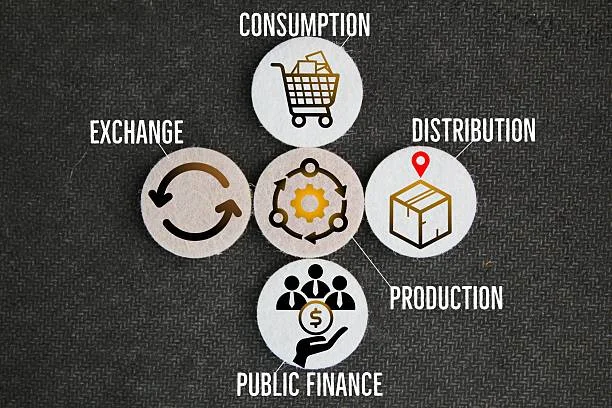
In the digital world, access to information is only valuable when it is accurate, relevant, and well-organized. For platforms dealing with credit card (CC) data, this principle is even more critical. Raw data dumps may contain enormous amounts of information, but without proper curation, their utility ultimateshop is limited and their reliability questionable. ultshop.mobi has distinguished itself by adopting a quality-first strategy, using careful curation to transform large datasets into actionable, trustworthy resources quality-first CC.
The Limitations of Raw Data
Many platforms prioritize volume over precision, offering massive collections of CC information that are often outdated, duplicated, or poorly formatted. While this approach may appeal to users seeking large datasets, it comes with significant drawbacks. Errors, inconsistencies, and irrelevant entries increase the risk of flawed analysis or inefficient workflows. For developers, researchers, and testers, these issues mean extra time spent cleaning and verifying data, reducing productivity and increasing the potential for mistakes.
Ultimateshop recognized that the key to meaningful value is not simply the quantity of data but the quality. By prioritizing accuracy, organization, and usability, the platform provides users with curated datasets that are ready for immediate, reliable use quality-first CC.
Curation as a Core Strategy
At the heart of Ultimateshop’s approach is curation—a deliberate process of selecting, verifying, and refining data to ensure it meets strict quality standards. Every CC entry is evaluated for validity, accuracy, and relevance before inclusion. Duplicates are removed, formatting is standardized, and outdated or invalid entries are filtered out.
This rigorous curation process ensures that users receive datasets they can trust. Rather than sorting through thousands of questionable entries, users can focus on applying the information to research, testing, or legitimate project work. The curated approach turns potentially chaotic datasets into structured, usable resources.
Enhancing Usability Through Organization
Quality-first curation goes beyond validation—it also emphasizes organization and accessibility. Ultimateshop structures data in a way that is intuitive and user-friendly. Categories, tags, and consistent formatting make it easy to navigate even large datasets quality-first CC.
This thoughtful organization saves users significant time and reduces the risk of errors. For tasks that require precision and speed, such as testing payment systems or analyzing trends, the ability to access well-structured, reliable data is invaluable. Ultimateshop’s curated lists are not only accurate—they are actionable.
Trust and Reliability as Key Differentiators
In an industry where credibility is crucial, Ultimateshop’s quality-first strategy establishes trust. Users can rely on the platform to deliver accurate, up-to-date information without the frustration of sifting through unreliable entries. By emphasizing curation, Ultimateshop ensures that its datasets are consistently dependable, setting it apart from competitors that focus solely on volume.
Furthermore, this commitment to quality supports ethical and secure usage. Curated, verified data minimizes the risk of errors that could lead to misuse or security vulnerabilities, aligning the platform with responsible digital practices quality-first CC.
Continuous Improvement and Adaptation
Ultimateshop’s strategy is not static. The platform continuously updates and refines its curated datasets, incorporating new information while removing outdated entries. This dynamic approach ensures that users always have access to relevant, accurate data, allowing the platform to adapt to evolving needs and maintain its high standards over time.
Conclusion
Ultimateshop demonstrates the transformative power of curation in the CC data space. By prioritizing quality over quantity, verifying entries, organizing information effectively, and maintaining ongoing refinement, the platform provides reliable, actionable datasets that enhance efficiency and trust.
TECHNOLOGY
The Hidden Pathways of Vclubshop’s Digital Marketplace

In today’s interconnected world, the digital underground has become a sophisticated ecosystem where stolen data, illegal services, and cybercrime tools are exchanged. Among the platforms that have emerged in this shadowy landscape is vclubshop, a marketplace known for facilitating the trade of compromised data and other illicit digital goods vclub shop. Understanding how such marketplaces operate can help individuals and organizations strengthen their cybersecurity posture and respond effectively to emerging threats.
1. Exploring the Structure of Vclubshop
Vclubshop functions similarly to a legitimate e-commerce platform, but with an illicit purpose. Its structure includes several key elements:
Product Listings – Stolen data, including login credentials, payment information, and personal identity records, is organized for sale.
Seller Ratings and Reviews – Like legal marketplaces, buyers assess sellers based on feedback and reputation, which fosters trust in an otherwise anonymous environment.
Secure Transactions – Cryptocurrencies are typically used to maintain anonymity and reduce the traceability of purchases.
Anonymity Tools – Users often rely on VPNs, encryption, and other privacy measures to avoid detection by authorities.
By mimicking the structure of legitimate marketplaces, platforms like Vclubshop create a sense of order that allows illicit transactions to occur efficiently.
2. The Lifecycle of Data in the Marketplace
Stolen data rarely remains isolated; it passes through multiple stages before reaching end-users:
Acquisition – Hackers obtain data through breaches, phishing, malware, or social engineering.
Verification and Packaging – Data is often checked for validity and organized into packages for sale.
Marketplace Listing – The verified data is uploaded to platforms like Vclubshop.
Purchase and Exploitation – Buyers use the data for identity theft, financial fraud, or account takeovers, or resell it in other underground markets.
This pipeline shows how a single breach can have far-reaching consequences in the digital ecosystem.
3. Why Vclubshop Persists
Several factors contribute to the resilience of underground marketplaces:
High Demand – Stolen data fuels identity theft, fraud, and cyberattacks, creating a continuous market.
- Global and Decentralized Operations – Transactions cross borders, making enforcement and prosecution challenging.
Advanced Anonymity Measures – Cryptocurrency payments and encrypted communication systems protect both buyers and sellers.
These conditions create a marketplace that is difficult to disrupt and continuously adapts to law enforcement efforts.
4. The Risks to Individuals and Organizations
Even if someone is not directly interacting with platforms like Vclubshop, stolen information can impact them indirectly:
Account Compromise – Credentials sold on such marketplaces can be used to take over online accounts.
Financial Fraud – Payment information can be exploited for unauthorized transactions.
Identity Theft – Personal data can be used to create fraudulent documents or access services.
Awareness of these risks is the first step toward prevention.
5. Strategies for Protection
Protecting yourself and your organization from the effects of marketplaces like Vclubshop requires proactive measures:
Use unique, strong passwords for all accounts.
Enable multi-factor authentication wherever possible.
Monitor financial statements and credit reports regularly.
Keep software and devices updated to patch security vulnerabilities.
Educate users and employees about phishing and social engineering attacks.
For organizations, regular cybersecurity audits, network monitoring, and incident response planning are essential to minimizing exposure.
6. Understanding the Digital Underground
While platforms like Vclubshop operate outside the law, analyzing their structure and operations helps demystify the digital underground. By understanding the hidden pathways through which stolen data travels, individuals and businesses can take informed steps to secure sensitive information. Cybersecurity today is not optional—it is a critical part of navigating an increasingly digital world.

 LIFESTYLE9 months ago
LIFESTYLE9 months agoThe Disciplinary Wives Club: Spanking for Love, Not Punishment

 ENTERTAINMENT1 month ago
ENTERTAINMENT1 month agoExploring the Kristen Archives: A Treasure Trove of Erotica and More

 BUSINESS9 months ago
BUSINESS9 months agoBrand Visibility with Imprint Now and Custom Poly Mailers

 HEALTH8 months ago
HEALTH8 months agoHappy Hippo Kratom Reviews: Read Before You Buy!

 HOME IMPROVEMENT9 months ago
HOME IMPROVEMENT9 months agoThe Do’s and Don’ts of Renting Rubbish Bins for Your Next Renovation

 TECHNOLOGY8 months ago
TECHNOLOGY8 months agoDizipal 608: The Tech Revolution Redefined

 GENERAL5 months ago
GENERAL5 months ago5 Factors That Affect Tattoo Removal Success

 BUSINESS10 months ago
BUSINESS10 months agoExploring the Benefits of Commercial Printing