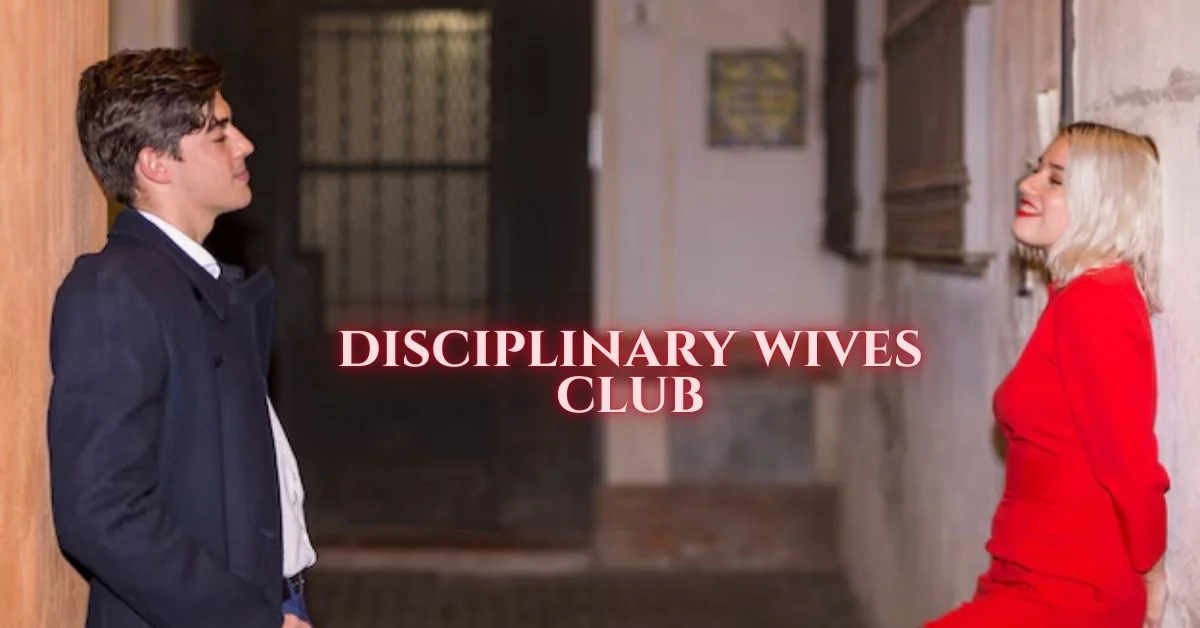TECHNOLOGY
A Comprehensive Review of the Best Silhouette Maker – insMind
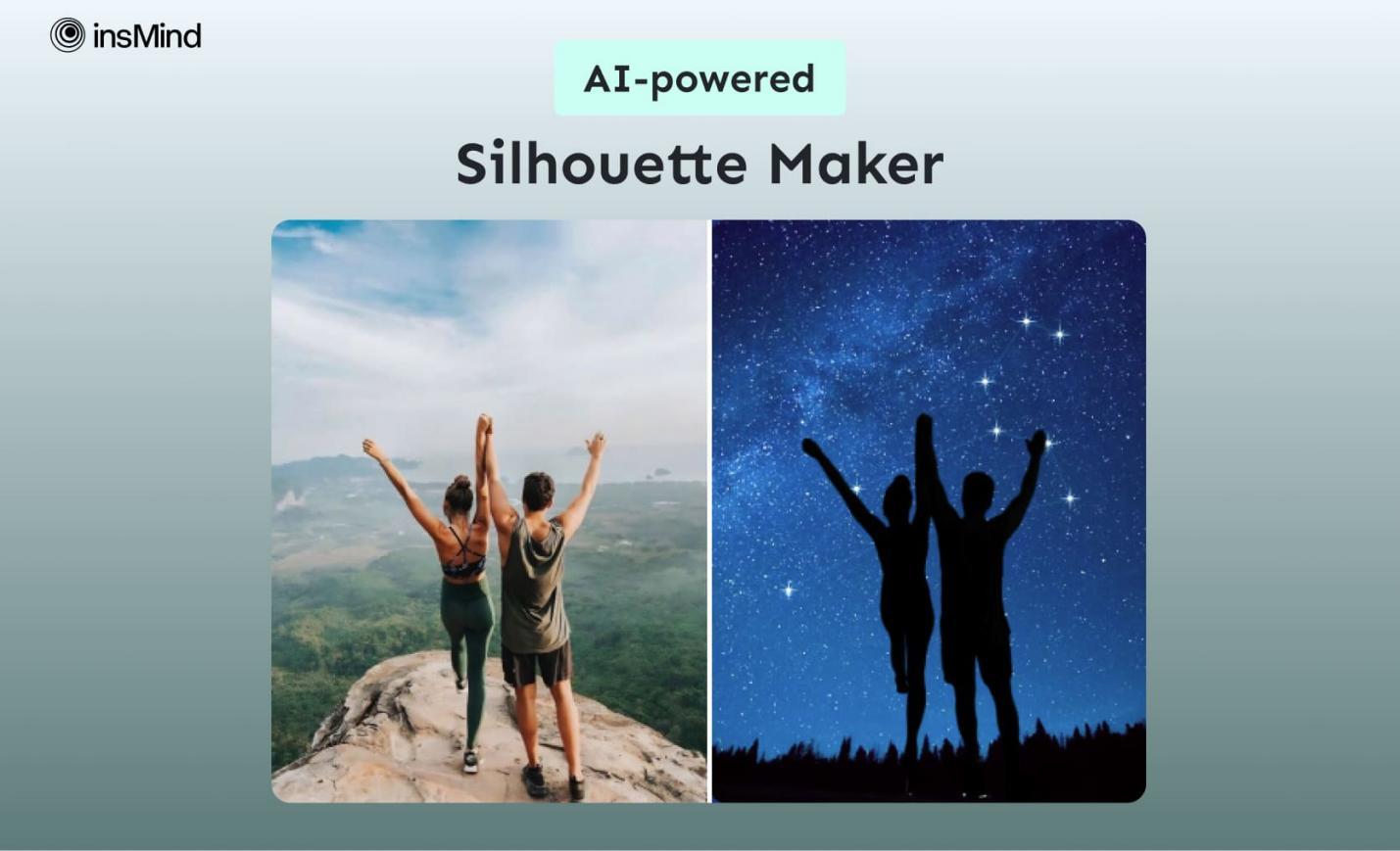
Creating artistic images through silhouette designs is essential for emphasizing the outline of subjects without the distraction of colors and details. These designs are particularly beneficial for designers aiming to make a strong visual impact in logos and storytelling. By simplifying complex images, silhouettes become more versatile and easily recognizable across various mediums. In this article, we will explore insMind, an AI-powered silhouette maker, to transform photos.
Part 1. Exploring insMind as an Exceptional Silhouette Maker
When it comes to creating captivating outlines, insMind stands out as the top choice for designers and artists alike. Users can effortlessly create silhouettes from photos with this design tool, which is perfect for logos and branding purposes. The AI tool will automatically remove the backdrop after uploading your reference image, which you can further customize by adjusting brightness to achieve the desired silhouette effect.
You can even choose your favorite background from the library, allowing you to enhance your silhouette with a perfectly matched setting. If you don’t like any background from the available options, you can generate your own using AI. Furthermore, users have the option to adjust the dimensions of the silhouette by specifying a custom size.
Part 2. Step-by-Step Guide to Create Stunning Silhouettes Using insMind
After exploring insMind as an incredible AI-powered silhouette marker, you might be looking for ways to utilize this tool to create professional-looking artistic profiles. Explore the following step-by-step instructions to learn how to make a silhouette from a photo using insMind:
Step 1. Import the Photo for Turning into a Silhouette
Go to the main webpage of Free Online Silhouette Maker of insMind and click on the “Upload a Photo” button to start the process. Once you’ve chosen the picture from your device, the tool will display it within the design interface for silhouette generation.
Step 2. Use the Cutout Tool to Isolate Subjects
Next, head to the right-side panel and select the “Cutout” tool to isolate the subjects from the image. After extracting the subjects, press the “Adjust” option next to the cutout tool to display a color adjustment panel.
Step 3. Adjust the Brightness of Outline
Now, pick the “Brightness” slider to adjust the lighting of the silhouette to your desired level. Also, specify contrast, saturation, and other color parameters using their respective sliders. For further customization, proceed with your anticipated background from the choices provided within the left-side panel.
Step 4. Download the Generated Silhouette
Once you’re satisfied with the output, click the “Download” button at the top-right corner of the interface. From the available export options, select your preferred image format and quality to download the image. Later on, hit the “Download” button at the bottom of the menu to store the created silhouette on your device.
Part 3. Pros of Using insMind’s Silhouette Maker
As we explore the advantages of using the insMind silhouette maker, it’s clear that this tool offers numerous benefits that enhance the design process. Let’s now delve into the key benefits of using this tool to generate creative photo outlines.
- High-Quality Output: Using this AI tool, you can produce clean- professional-looking outlines from your photos to ensure the final designs are sharp and visually appealing.
- Customization Options: insMind offers a range of customization options, including color adjustments and background choices, to let users tailor their silhouette to their precise needs.
- User-Friendliness: This tool is pretty user-friendly, making it reachable and manageable for both novices and experienced individuals without needing any technical expertise.
- Resize Capability: After creating a silhouette from a photo, insMind lets you add aspect ratios tailored to different platforms. This feature simplifies the process of adapting your design to various formats, whether for social media, website banners, or print materials.
Part 4. Some Other Incredible Capabilities of insMind
In addition to silhouette making, you can achieve a lot with this multi-functional AI design tool. Provided next are some of the other incredible tools of insMind that you can utilize to enhance your creative projects and streamline your design workflow.
- Shape Image: The photo shape editor allows you to easily add custom shapes to your photos and offers a wide variety of innovative frames.
- Remove Color from Image: The insMind image color remover tool enables users to remove colored backdrops from any image with just a single click.
- PNG Maker: Using this AI tool, you can convert JPG images into high-quality PNG format to get transparent elements without losing quality.
- Photo to Line Drawing: Users can easily transform their photos to line art in portrait and landscape orientations to fit different platforms.
Conclusion
To summarize, insMind offers a comprehensive suite of features, making it a standout choice for creating outlines and other designs. With its high-quality output and a range of customization options, it caters to both seasoned editors and experienced designers. To upgrade the level of your creative projects, consider using insMind’s silhouette maker and explore its full range of capabilities for exceptional results.
TECHNOLOGY
Pootenlord: Smart Automation for Modern Businesses

Introduction to Pootenlord’s smart automation technology
In today’s fast-paced business landscape, staying ahead means embracing innovation. Enter Pootenlord, a revolutionary player in the realm of smart automation technology. Imagine a world where routine tasks are streamlined, resources are maximized, and teams can focus on what truly matters growth and creativity. With Pootenlord’s cutting-edge solutions, businesses have the opportunity to enhance efficiency while reducing operational costs. It’s not just about keeping up; it’s about thriving in an era defined by rapid change and digital transformation. Let’s explore how this remarkable technology is reshaping industries and empowering modern businesses to reach new heights.
Benefits of implementing smart automation in businesses
Implementing smart automation can transform how businesses operate. It streamlines processes, reduces manual errors, and enhances efficiency.
With repetitive tasks handled automatically, employees can focus on more strategic initiatives. This shift often leads to increased innovation and creativity within teams.
Cost savings are another significant advantage. By minimizing the time spent on mundane tasks, companies can allocate resources more effectively.
Moreover, smart automation provides valuable data insights. Businesses gain a clearer understanding of operations and customer behavior, driving better decision-making.
Flexibility is also key; automated systems adapt quickly to changing market conditions or business needs. As a result, organizations remain competitive in an ever-evolving landscape.
Employee satisfaction typically rises as well since workers engage in more meaningful work rather than tedious chores.
How Pootenlord’s technology works
Pootenlord’s technology operates on a foundation of advanced algorithms and machine learning. This allows it to analyze vast amounts of data in real-time. By doing so, it identifies patterns that human operators might miss.
The platform integrates seamlessly with existing systems, which means businesses can adopt smart automation without overhauling their infrastructure. It utilizes APIs to connect different software tools, ensuring smooth communication between applications.
Users benefit from an intuitive dashboard that provides insights at a glance. This user-friendly interface makes navigating complex data straightforward and accessible for all team members.
Additionally, Pootenlord employs robotic process automation (RPA) to handle repetitive tasks efficiently. This not only saves time but also reduces the likelihood of errors in processes that require precision.
With its flexible architecture, Pootenlord adapts to various industries and scales according to business needs.
Case studies of successful businesses using Pootenlord
Pootenlord has transformed various businesses through its innovative automation technology. A standout case involves a medium-sized retail business that optimized its inventory management. By integrating Pootenlord, they reduced stock discrepancies by 40%, leading to better sales forecasting.
A tech startup also experienced significant gains after adopting Pootenlord’s smart automation. Their customer service response time improved dramatically, enhancing client satisfaction and retention rates. The automated ticketing system allowed them to handle inquiries more efficiently.
Another case involves a logistics firm that optimized their delivery routes with Pootenlord’s solutions. This adjustment resulted in a 25% decrease in fuel costs and faster delivery times, solidifying their competitive edge in the market.
These success stories highlight how diverse sectors can leverage Pootenlord for tangible benefits. Whether it’s retail, tech or logistics, the impact of smart automation is clear and compelling across the board.
Cost and implementation process of Pootenlord for businesses
Implementing Pootenlord is designed to be both straightforward and cost-effective. Businesses can expect a transparent pricing model that scales with their needs, making it accessible for small startups as well as large enterprises.
The process begins with an initial consultation, where experts assess specific business requirements. This tailored approach ensures that Pootenlord integrates seamlessly into existing workflows.
Once the assessment is complete, businesses receive a customized implementation plan. Training sessions are included, empowering staff to utilize the technology efficiently from day one.
Ongoing support is also part of the package. Clients benefit from regular updates and troubleshooting assistance, ensuring they maximize their investment in smart automation without any hitches.
This structured yet flexible implementation process allows companies to adopt Pootenlord at their own pace while reaping immediate benefits.
Future advancements and potential impact on industries
The future of Pootenlord’s smart automation technology holds incredible promise. As industries increasingly embrace digital transformation, the potential for enhanced efficiency grows exponentially.
Imagine a world where supply chains operate seamlessly through predictive analytics. Businesses can anticipate demand and adjust accordingly, minimizing waste and maximizing profits.
Artificial intelligence will play a crucial role in this evolution. With machine learning algorithms becoming more sophisticated, Pootenlord’s capabilities will evolve to tackle complex tasks automatically. This allows companies to focus on strategic initiatives rather than mundane operations.
Moreover, the integration of IoT devices with Pootenlord’s platform can further revolutionize how businesses gather data and insights. Real-time monitoring could lead to faster decision-making processes across various sectors.
As these advancements unfold, we may witness entire industries transform their operational landscapes, driving innovation in ways previously deemed impossible. The ripple effects will likely reshape economies and redefine what efficiency truly means.
Conclusion
The rise of smart automation is reshaping the business landscape. Pootenlord stands at the forefront of this transformation, offering a robust solution for companies seeking efficiency and growth. Its technology streamlines operations, reduces costs, and enhances productivity.
Businesses that have embraced Pootenlord report significant improvements in their workflows. The positive impact on employee morale and customer satisfaction cannot be overlooked either. As more industries recognize these benefits, Pootenlord will likely play an even greater role in defining modern business practices.
Investing in smart automation through Pootenlord could be a game-changer for many organizations. With its user-friendly interface and seamless implementation process, businesses can adapt easily to this innovative approach.
As we look ahead, advancements in AI and machine learning are expected to further enhance what Pootenlord has to offer. This evolution may lead to even more sophisticated solutions tailored specifically for diverse industry needs.
Embracing technology like Pootenlord not only prepares businesses for today but also equips them for future challenges. The potential impact on various sectors is immense, paving the way for smarter operations and improved outcomes across the board.
TECHNOLOGY
Dolliestsatoru Instagram: Showcasing Cutting-Edge Digital Artistry
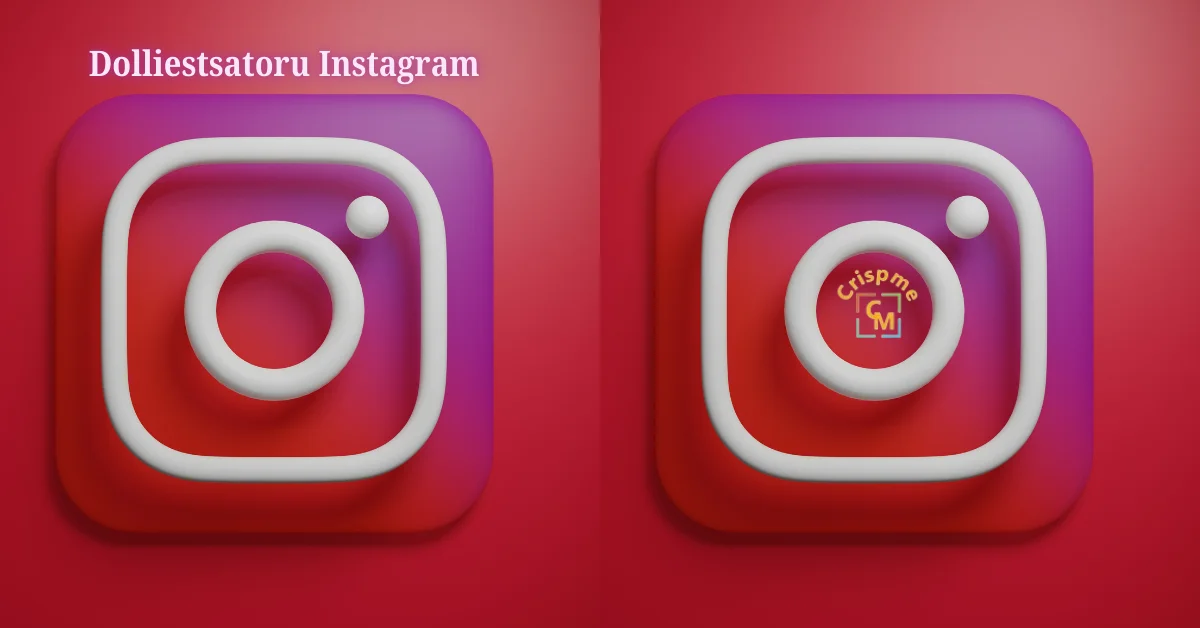
Introduction to dolliestsatoru Instagram
Welcome to the vibrant world of dolliestsatoru Instagram, where digital artistry takes center stage. As social media continues to shape how we consume and appreciate art, platforms like Instagram have become a canvas for creators to showcase their talents. Among these innovators is dolliestsatoru—a name that has quickly risen in prominence within the online art community. With captivating visuals and unique storytelling, this account offers an immersive experience that resonates with both art enthusiasts and casual viewers alike. Join us as we explore the journey of dolliestsatoru Instagram and uncover what makes it a standout presence in the realm of digital creativity.
The Rise of Digital Art on Social Media
Digital art has surged in popularity over the past decade, fueled by social media platforms. Artists now have a global stage to showcase their work, connecting with audiences far beyond their local communities.
Instagram plays a pivotal role in this evolution. Its visual nature allows creators to present vibrant pieces instantly. Hashtags and shares amplify exposure, making it easier for talent to gain recognition.
Emerging tools like Procreate and Adobe Fresco make creating digital artwork more accessible than ever. These innovations enable artists to experiment without traditional constraints.
Communities form quickly around shared aesthetics and styles. This interaction fosters collaboration between different artists, leading to an explosion of creativity that shapes trends across various genres.
As followers engage and comment on posts, they become part of the artistic dialogue. This real-time feedback loop is unique compared to traditional forms of art promotion and creates a sense of belonging within the digital art realm.
The Evolution of dolliestsatoru Instagram Art Style
dolliestsatoru Instagram’s art style has undergone a fascinating transformation. Initially, the pieces were characterized by vibrant colors and whimsical characters that captured viewers’ attention.
As time progressed, there was a noticeable shift towards more intricate designs. The details became sharper, revealing layers of texture and depth. This evolution resonated with followers who craved complexity in digital artistry.
Incorporating various influences from contemporary culture, dolliestsatoru embraced trends while maintaining an authentic voice. Elements of surrealism began to emerge, allowing for dreamlike scenarios within their work.
The artist also experimented with different mediums and techniques. Blending 2D illustrations with 3D effects added another dimension to the visuals that fans found captivating.
This journey not only reflects personal growth but also showcases how adaptability can lead to artistic breakthroughs in the ever-changing landscape of digital art on social media platforms.
Behind the Scenes: How dolliestsatoru Instagram Creates Their Art?
Diving into the creative process of dolliestsatoru Instagram reveals a fascinating journey. Each piece starts with a spark of inspiration—be it nature, urban landscapes, or even pop culture.
Once an idea takes form, sketching becomes essential. Pencil and paper are still vital tools before transitioning to digital platforms. This blend of traditional and modern methods showcases versatility in artistry.
The choice of software is crucial too. Programs like Procreate and Adobe Illustrator help transform rough sketches into vibrant masterpieces. Layering techniques bring depth, while color palettes breathe life into every creation.
Time management plays a significant role as well. Balancing artistic exploration with routine ensures that each artwork resonates deeply with followers without compromising quality.
Interaction with fans fuels motivation; feedback shapes future projects just as much as personal vision does. It’s this connection that makes dolliestsatoru’s art truly special within the expansive realm of digital creation.
Impact and Influence of dolliestsatoru Instagram the Art Community
Dolliestsatoru Instagram has carved a niche in the digital art landscape. Artists and enthusiasts flock to this platform for inspiration, drawn by the vivid creations that challenge conventional aesthetics.
Engagement is at an all-time high. Followers actively share their thoughts, creating a dialogue around each piece. This interaction fosters a sense of community among creators and admirers alike.
The influence extends beyond mere visuals. Many artists cite dolliestsatoru as a catalyst for exploring new styles and techniques. It’s not just about viewing art; it’s about pushing boundaries.
Additionally, collaborations stemming from this platform have generated unique projects that resonate throughout the art world. By connecting different talents, dolliestsatoru nurtures innovation and experimentation.
As more artists embrace digital mediums, the impact of platforms like this becomes increasingly significant in shaping modern artistry trends.
Collaborations and Recognition for dolliestsatoru Instagram
Dolliestsatoru Instagram has garnered attention not only for its striking visuals but also for remarkable collaborations. By partnering with emerging brands and fellow artists, dolliestsatoru elevates the digital narrative. These partnerships allow for innovative projects that push creative boundaries.
Notable collaborations have resulted in unique merchandise and limited edition prints, showcasing the versatility of this artist’s style. Fans eagerly anticipate each drop, contributing to a vibrant marketplace that fuels artistic exploration.
Recognition extends beyond social media platforms. Features in prominent art magazines have solidified dolliestsatoru’s status within the digital art community. Awards from various competitions further highlight their talent and dedication.
This growing reputation fosters a supportive environment where creativity thrives, inspiring other budding artists to delve into their own expressive journeys. The ripple effect of these connections strengthens the entire artistic landscape on social media today.
Conclusion: The Future of Digital Art and dolliestsatoru Instagram Role in It
The future of digital art is bright, and platforms like dolliestsatoru Instagram are at the forefront of this evolution. With the rise of technology and social media, artists have unprecedented opportunities to showcase their work to a global audience. Dolliestsatoru’s unique style resonates with many, pushing boundaries in creativity and innovation.
As more people embrace digital artistry, influencers like dolliestsatoru play a crucial role in shaping perceptions around what art can be. Their journey reflects not only personal growth but also an evolving culture that embraces new forms of expression.
With collaborations on the horizon and recognition growing daily, it’s clear that dolliestsatoru Instagram will continue to impact both emerging artists and seasoned professionals alike. As we move forward into this exciting digital era, expect to see even greater contributions from talents who challenge traditions while inspiring countless others along the way. The world will be watching closely as these creative forces redefine what it means to create art today.
TECHNOLOGY
Fesbuka: Bridging Technology and Culture in the Digital World

Introduction to the concept of Fesbuka
In a world where technology and culture are intertwined like never before, Fesbuka emerges as a beacon of connection. Imagine a platform that doesn’t just allow you to share your thoughts or photos but also bridges the gap between diverse cultures. From bustling cities to remote villages, Fesbuka invites users on a journey of discovery and dialogue. It’s more than social media; it’s about fostering understanding among different backgrounds and traditions. As we explore this innovative platform, we’ll uncover how Fesbuka is reshaping our global landscape—one post at a time.
The history and evolution of social media platforms
Social networking started taking shape in the late 1990s through platforms such as Six Degrees. This early site allowed users to create profiles and connect with friends, laying the groundwork for future networks.
As technology progressed, so did social interactions online. Friendster emerged in 2002, offering a new way to build connections through mutual acquaintances. It paved the way for giants like MySpace and Facebook, which revolutionized how we share our lives.
Mobile technology further transformed this landscape. The rise of smartphones made it possible to engage on-the-go. Apps such as Instagram and Twitter capitalized on this shift by prioritizing real-time sharing and visual content.
Today’s platforms are more than just communication tools; they encompass entertainment, commerce, and activism. Each evolution reflects changing societal norms and technological advancements that continue to shape our digital experiences.
How Fesbuka differs from other social media platforms
Fesbuka stands out in the crowded landscape of social media by prioritizing cultural sharing over mere networking. While many platforms focus on connections, Fesbuka emphasizes the exchange of traditions and ideas.
The interface is designed to foster meaningful dialogues rather than superficial interactions. Users can engage deeply with content that highlights diverse cultures through stories, art, and music.
Another unique feature is its algorithm, which promotes posts based on cultural relevance rather than popularity metrics alone. This approach ensures that every voice has a chance to be heard.
Furthermore, Fesbuka encourages collaborative projects among users from different backgrounds. This initiative not only showcases creativity but also fosters genuine friendships across borders.
By creating spaces for rich conversations about culture, Fesbuka nurtures an environment where understanding thrives. It’s more than just a platform; it’s a bridge connecting disparate worlds.
The impact of Fesbuka on cultural exchange and understanding
Fesbuka has transformed the landscape of cultural exchange. It creates a vibrant platform where individuals from diverse backgrounds connect effortlessly.
Users share their traditions, stories, and experiences through posts, photos, and videos. This sharing fosters an environment that celebrates diversity while promoting understanding.
Language barriers are less daunting with Fesbuka’s translation features. Users can engage in discussions about everything from food to festivals without fear of miscommunication.
Collaborative projects often emerge as a result of these interactions. Artists unite across continents to create music or art that reflects blended cultures.
The platform also encourages awareness around social issues affecting various communities worldwide. By highlighting underrepresented voices, Fesbuka plays a pivotal role in broadening perspectives and fostering empathy among its users.
Such initiatives not only enrich individual lives but also contribute significantly to cultivating global citizenship within the digital realm.
Examples of how Fesbuka has brought people from different cultures together
Fesbuka has created a vibrant tapestry of cultural connections. One standout example is the global cooking challenge that users participate in. People from various backgrounds share recipes, showcasing their culinary heritage. This fosters not only appreciation but also prompts friendly exchanges about traditional cooking methods.
Art enthusiasts have found common ground on Fesbuka too. Users can collaborate on art projects, blending styles and techniques from different cultures. A mural that combines African patterns with Japanese calligraphy became a symbol of unity among artists worldwide.
Music lovers bond over playlists curated by people from diverse regions. These shared musical experiences often lead to virtual concerts where musicians collaborate despite geographical barriers.
Through storytelling initiatives, individuals narrate their personal journeys, revealing unique perspectives shaped by their culture. Readers across continents connect through shared emotions and experiences, enriching each other’s understanding of life’s complexities.
Criticisms and controversies surrounding Fesbuka’s influence on culture
Fesbuka has not been without its share of criticisms. Some argue that the platform can perpetuate cultural stereotypes rather than dismantle them. Users often find themselves in echo chambers, reinforcing existing biases and limiting exposure to diverse viewpoints.
Privacy concerns are also a hot topic. Many users worry about how their data is used and shared, leading to distrust among communities. This skepticism can hinder open dialogue essential for cross-cultural understanding.
Moreover, the algorithm-driven nature of Fesbuka tends to prioritize sensational content over meaningful interactions. This shift may overshadow genuine cultural exchange with superficial engagements.
Some voices claim that Fesbuka encourages a commodification of culture, where traditions become mere products for likes and shares. Such dynamics could dilute the authenticity that makes cultural experiences valuable in the first place.
The future of Fesbuka and its potential for further cultural integration
Fesbuka stands at a pivotal crossroads in the digital landscape. As technology continues to advance, its potential for cultural integration grows even stronger.
The platform aims to enhance user experiences through innovative features that encourage cross-cultural interactions. By utilizing artificial intelligence and machine learning, Fesbuka can curate content tailored to diverse audiences, promoting understanding across different backgrounds.
Furthermore, partnerships with cultural organizations will enable users to engage in meaningful exchanges. Virtual events showcasing art, music, and traditions from around the world could flourish on this platform.
As more voices join the conversation on Fesbuka, it may become a catalyst for global empathy and collaboration. The future holds promise for deeper connections as individuals share their unique stories and experiences in real-time.
In this evolving environment, Fesbuka’s role in bridging divides among cultures becomes increasingly significant.
Conclusion
Fesbuka represents a fascinating intersection of technology and culture in today’s digital landscape. By fostering connections across borders, it breaks down traditional barriers and enhances cultural understanding. This platform is not just another social network; it serves as a vibrant marketplace for ideas, traditions, and experiences from diverse backgrounds.
While Fesbuka has faced its share of criticisms—especially regarding privacy concerns and the spread of misinformation—it continues to thrive by promoting dialogue and interaction among users from various cultures. The potential for further growth remains significant as more people seek meaningful connections online.
As we navigate our increasingly interconnected world, platforms like Fesbuka will play an essential role in shaping how we engage with each other’s histories, stories, and perspectives. Embracing this evolution can lead us toward greater empathy and shared understanding in an ever-changing global community.

 BUSINESS10 months ago
BUSINESS10 months agoBrand Visibility with Imprint Now and Custom Poly Mailers

 TECHNOLOGY9 months ago
TECHNOLOGY9 months agoDizipal 608: The Tech Revolution Redefined

 HEALTH6 months ago
HEALTH6 months agoYour Guide to Shedding Pounds in the Digital Age

 HEALTH9 months ago
HEALTH9 months agoHappy Hippo Kratom Reviews: Read Before You Buy!

 BUSINESS11 months ago
BUSINESS11 months agoExploring the Benefits of Commercial Printing

 HOME IMPROVEMENT10 months ago
HOME IMPROVEMENT10 months agoThe Do’s and Don’ts of Renting Rubbish Bins for Your Next Renovation

 HEALTH6 months ago
HEALTH6 months agoThe Surprising Benefits of Weight Loss Peptides You Need to Know

 LIFESTYLE10 months ago
LIFESTYLE10 months agoThe Disciplinary Wives Club: Spanking for Love, Not Punishment