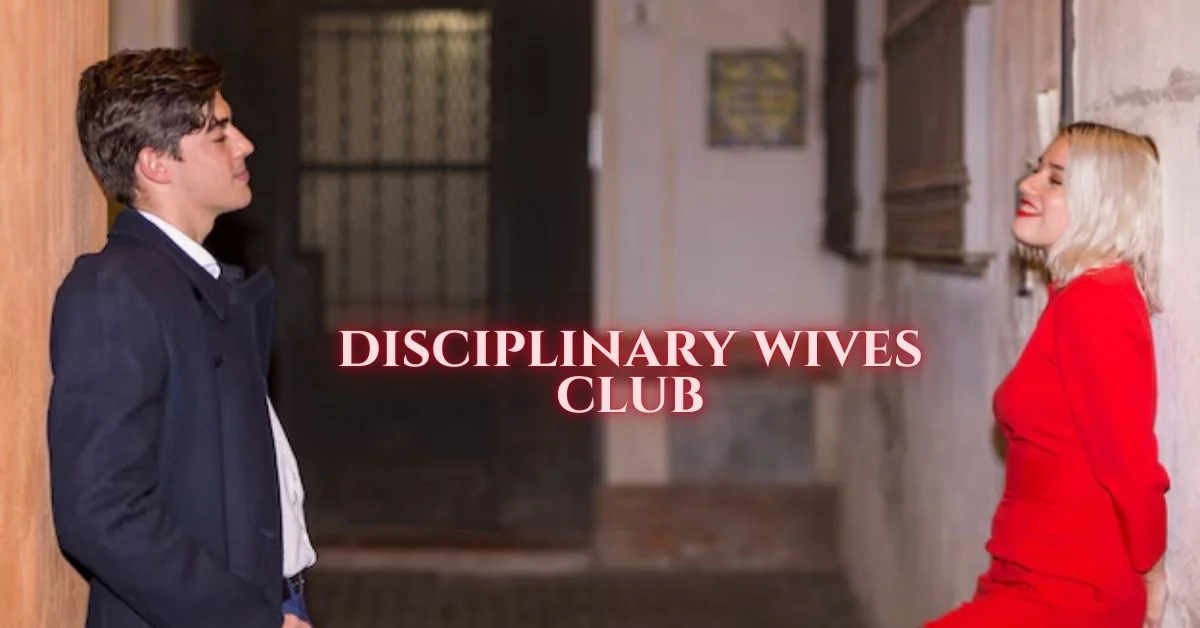LIFESTYLE
How To Restore Newborn Photos And Make Them Stand Out

Pictures of newborn children are one of the most precious things a parent can own. But as we all know, these pictures can corrupt over time. And everyone hates losing precious memories.
But what if we told you that there’s still hope? There’s still hope for you to be able to recover your old or corrupted newborn photos. And it’s all possible with Imglarger! As you read on, we’ll walk you through an entire process where you can make use of several free tools to get a super high quality picture restored.
Let’s start!
Figuring Out What’s Wrong With Your Pictures
Before you can go around looking for ways to fix your corrupted pictures, you should know what’s wrong with them. This involves trying to open up the files and looking at what you need to improve on. Some pictures may be completely inaccessible while others may have some slight problems with it. And that may be just the lightning or the differences in the colors.
If you’re working with a really old newborn picture, we definitely would recommend you follow all the steps we’ve listed down below. This process may take a few moments but you will be able to leave with high quality pictures and a lot of memories.
Using Imglarger To Restore Old Photos Back To Life
Once you start reading ahead, you’ll see that Imglarger comes with a variety of tools. And each of these tools can be used to restore newborn photos. We’ll tell you a brief description about each of the tools. And with that you can use whichever tool you need depending on the result that you want.
Photo Enlarger
This tool can be used to increase the size of your pictures. You might think that you don’t need a tool for this, but you’d be wrong! If you try to enlarge your photos on your own, you’ll see that they start becoming blurry. To prevent that from happening, the Photo Enlarger will increase the size while not messing around with the quality of your picture.
Photo Enhancer
The photo enhancer can be used to bring back all the colors in your old newborn photo. This tool has its own auto color correction feature which uses AI to differentiate between different colors and shades. This tool works the best once you pair it up with the Photo Sharpener.
Picture Sharpener
While the photo enhancer focuses on differentiating different colors, the sharpener can be used to bring out hidden details in your pictures. This tool does a better job at creating visible differences between color shades. And so, you won’t have pictures where colors start blending into one another.
Photo Denoiser
Lastly, we move to the picture denoiser which is one of the most important tools you’ll need to restore old photos. When a picture is said to be noisy, it just means that the picture is blurring up and the pixels are becoming visible. And that’s a very common thing to experience with old or corrupted pictures. Using this tool, you can get AI to help get a clear view of the newborn picture that’s hidden behind all those pixels.
Increasing The Size Of Your Picture
Step 1 – Go To imglarger website and choose AI Enlarger.
Step 2 – Choose The Amount By Which You Want To Increase The Size
If you want to get a larger picture, it’ll be better to go for the 400% increase. But you should also know that this will take up more space. Increasing the size by 200% will also give you good results if you want to save up on some space.
Step 3 – Add The Picture That You Want To Enlarge
Remember that you’ll only be able to add JPG or PNG pictures. They can only take space up to 5MB or they must only contain 1200px.
Step 4 – Click On Edit If You Want To Make Any Changes
Step 5 – Press Start To Begin The Process
Step 6 – Click On The Eye To Preview The Final Result
Step 7 – Download Your Newly Enlarged Picture
Enhance Newborn Photo
Step 1 – Select the function of AI Image Enhancer on imglarger.
Step 2 – Choose The Pictures Which You Have Just Enlarged
The tool will only accept PNG or JPG files. If you’re using this tool after enlarging your picture, you should face no issues. Remember that the size of your picture must be less than 10mb. And it must have less than 4000px.
Step 3 – Pick The Type Of Enhancing That You Want
Here you’ll have two options which you can choose depending on the results that you’re looking for. Selecting the Normal AI mode will focus a little less on the details. Instead, it will make your picture look fairly balanced and natural. If you’re trying to get extremely clear pictures, then go for the HDR option. This enhancement is focused more on showing a clear difference between the darker areas in your picture and the brighter ones.
Step 4 – Click On Start To Improve Your Enlarged Picture
Step 5 – Click On Download To Save Your Enhanced Photo
Sharpen Blurry Photo
Step 1 – Choose AI Photo Sharpener from imglarger’s tool list.
Step 2 – Add Your Enhanced And Enlarged Pictures
The Sharpener tool will only accept JPG or PNG files. If you haven’t used the other tools before this, make sure to convert your picture into those file types. Also remember that your picture cannot be bigger than 5MB or 1200px.
Step 3 – Click On Start All To Bring Out The Colors In Your Picture
Step 4 – Download Your Sharpened Picture
Make Blurry Photo Clear With Denoiser
Step 1 – Choose AI Image Denoiser to reduce image noise.
Step 2 – Add The Pictures That You Just Enlarged, Enhanced And Sharpened
Once again, you can only work with the Denoiser if you’re using JPG or PNG files. The max size that the tool can work with is 10MB or 4000px.
Step 3 – Click On Edit If You Want To Make Any Changes
Step 4 – Click Start To Remove Noise From The Photo
Step 5 – Download Your Completely Restored Newborn Photo
Final Thoughts
When you restore newborn photos, it’s not just about leaving with a high quality picture. It’s about bringing back all those memories and saving them from being lost. We’ve all had moments where we’ve lost pictures that were once dear to us. So why let that happen all over again? With Imglarger, you can restore newborn photos and leave with something as good as new. The process above may seem a little long, but trust us: You’ll be done in a few minutes!
LIFESTYLE
Timothy Shalloway: Age, Movies, Family & Rise to Fame

Introduction to Timothy Shalloway
Timothy Shalloway has become a household name in Hollywood, captivating audiences with his exceptional talent and charisma. As an actor on the rise, he brings depth to every character he portrays. Born into a world of creativity, Timothy’s journey is both inspiring and intriguing. With a unique blend of charm and skill, he’s taken the film industry by storm. Let’s dive deeper into the life of this remarkable young star his early days, family background, career milestones, and what lies ahead for him in this ever-evolving entertainment landscape. Buckle up as we explore the fascinating story behind Timothy Shalloway!
Early Life and Education
Timothée Chalamet entered the world on December 27, 1995, in New York City. He grew up in a creative environment that nurtured his artistic inclinations. His mother is a former dancer and his father is an editor.
From a young age, he exhibited talent and passion for acting. Growing up in the bustling city offered him numerous opportunities to engage with the arts.
Chalamet attended LaGuardia High School of Performing Arts, where he honed his skills alongside other aspiring artists. This prestigious institution molded many successful actors and musicians.
After high school, he pursued further education at Columbia University but left shortly after to focus on acting full-time. His background laid the foundation for what would become an impressive career in film and theater.
Acting Career Beginnings and Breakthrough Role
Timothy Shalloway’s acting journey began in the theater. He performed in various local productions during his teenage years, honing his craft and gaining confidence on stage.
His passion for storytelling was evident early on, leading him to pursue formal training at a prestigious drama school. This foundation helped shape his unique style and approach to character development.
The turning point came with his role in “Call Me by Your Name.” Portraying Elio Perlman opened doors for Timothy, showcasing not only his talent but also his ability to connect emotionally with audiences.
Critics praised his performance, and it quickly positioned him as a rising star in Hollywood. With this breakthrough role, he captured hearts worldwide and set the stage for an illustrious career ahead. The film’s success marked just the beginning of what would become an impressive trajectory in acting.
Family and Personal Life of Timothy Shalloway
Timothy Shalloway keeps much of his personal life away from the public eye. He values his privacy, which allows him to focus on his craft without distractions.
Family plays a significant role in Timothy’s life. Growing up in a supportive environment shaped him into the actor he is today. His parents nurtured his passion for performance and encouraged creative expression from an early age.
Though often busy with filming schedules, he makes time for family gatherings and cherishes those moments deeply. Close relationships remain essential to him amid the glitz of Hollywood.
When not acting, Timothy enjoys simple pleasures like hiking or cooking at home. These activities help ground him amidst the chaos of fame. Friends describe him as down-to-earth and genuine — qualities that resonate beyond screen appearances.
Future Projects and Awards
Timothy Shalloway continues to captivate audiences with his impressive range and charisma. He is set to star in several upcoming projects that showcase his versatility as an actor. Fans eagerly anticipate his role in the highly anticipated thriller “Project X,” where he plays a complex character navigating moral dilemmas.
In addition, Timothy has been linked to a prestigious adaptation of a classic novel. This project promises not only drama but also deep emotional resonance, allowing him to stretch his artistic capabilities even further.
Awards season buzz surrounds him as well. His previous work garnered critical acclaim, making him a strong contender for multiple accolades this year. Industry experts are keeping their eyes on Timothy’s trajectory, predicting bright prospects ahead.
With each new role and award nomination, he solidifies his place in Hollywood while maintaining an authentic connection with fans who admire both talent and humility.
Conclusion: Reflection on Timothy Shalloway Journey to Fame
Timothy Shalloway’s journey to fame is a remarkable tale of talent and determination. From his early life, shaped by supportive parents and an education that nurtured his passion for acting, he has made significant strides in the entertainment industry.
His breakthrough role showcased not only his acting prowess but also his ability to resonate with audiences on a personal level. As fans continue to admire him for both his performances and charisma, Timothy’s family remains a pillar of strength in his life. They have played an essential role in grounding him amidst the whirlwind of Hollywood.
Looking ahead at future projects, it’s clear that this rising star is just getting started. With several exciting films lined up and accolades already beginning to stack up, there’s no doubt that Timothy will keep captivating hearts around the world. His story serves as an inspiration for many aspiring actors who dream big.
As we follow Timothy Shalloway’s career trajectory, it’s evident that he embodies resilience and creativity qualities that will surely pave the way for even greater achievements in years to come. The spotlight shines brightly on him now; it will be intriguing to witness how he continues to evolve as an artist while staying true to himself along this thrilling ride.
LIFESTYLE
Mikki Mase Net Worth: The King of Baccarat’s Casino Journey

Step into the world of high stakes and glamour as we delve into the captivating journey of Mikki Mase Net Worth, known as the King of Baccarat in the thrilling realm of casinos. From humble beginnings to amassing a fortune through his unparalleled skills in the game, Mikki Mase’s story is one that exudes charisma, ambition, and a touch of controversy. Join us on this exhilarating ride as we uncover the intriguing details behind Mikki Mase Net Worthand his legendary status in the casino industry.
Early Life and Career Beginnings in the Casino Industry
Mikki Mase Net Worth journey into the world of casinos started with humble beginnings. Growing up in a modest neighborhood, he discovered his love for card games at a young age. Despite facing challenges, Mikki was determined to make a name for himself in the industry.
In his early career, Mikki worked tirelessly to learn the ins and outs of baccarat and other popular casino games. His dedication and strategic mindset set him apart from others in the field. With each game he played, Mikki honed his skills and built a reputation as a formidable player.
As he gained more experience, Mikki began attracting attention from high-profile casinos looking to enhance their prestige. His knack for reading opponents and making calculated risks became legendary within the gambling community. This marked the beginning of Mikki Mase’s rise to fame as one of the most successful players in the industry.
Stay tuned for more insights into Mikki Mase’s incredible journey through the world of casinos!
Rise to Fame
Mikki Mase’s rise to fame in the casino industry was nothing short of extraordinary. With a keen eye for strategy and a bold approach to gameplay, he quickly became known as the King of Baccarat. His uncanny ability to read opponents and make calculated decisions set him apart from the rest.
As word spread of his impressive wins and charismatic presence at the tables, Mikki Mase’s reputation grew exponentially. Players flocked to witness his mastery firsthand, eager to learn from the legend himself. The media took notice, dubbing him a baccarat virtuoso whose skills were unmatched.
Despite facing fierce competition and navigating complex gaming landscapes, Mikki Mase continued to shine brightly on his journey to success. His unwavering dedication and relentless pursuit of excellence solidified his status as a true icon in the world of casinos.
Mikki Mase Net Worth and Business Ventures
Mikki Mase Net Worth is a topic that intrigues many in the casino industry. Known as the King of Baccarat, Mase has amassed substantial wealth through his strategic gameplay and business ventures. With an eye for opportunity, he has expanded his empire beyond the gaming tables.
Through savvy investments in real estate and entertainment ventures, Mikki Mase has diversified his portfolio, creating a lasting impact on both industries. His shrewd business acumen coupled with his passion for high-stakes gambling has propelled him to great heights of success.
From luxury hotels to exclusive nightclubs, Mase’s influence can be felt far and wide in the world of entertainment and hospitality. This visionary entrepreneur continues to push boundaries and set new standards for excellence in all his endeavors.
Controversies and Challenges Faced by Mikki Mase
Mikki Mase, known as the King of Baccarat, has not been immune to controversies and challenges throughout his illustrious career in the casino industry. Despite his success, there have been whispers about his unconventional strategies and bold moves at the tables that have raised eyebrows among both patrons and competitors.
One of the main challenges faced by Mikki Mase was navigating through a highly competitive industry where every move is scrutinized. His meteoric rise to fame also brought its fair share of envy and detractors who tried to undermine his achievements.
Moreover, Mikki Mase’s unorthodox methods sometimes stirred controversy within traditional gaming circles. His willingness to push boundaries and challenge conventional wisdom often sparked debates about ethics and fairness in high-stakes gambling.
Despite these hurdles, Mikki Mase remained resilient and continued to excel in an environment where pressure is constant, and scrutiny is relentless.
Legacy and Impact on the Casino Industry
Mikki Mase’s legacy in the casino industry is undeniable. His strategic prowess and charismatic presence at the baccarat table have left a lasting impact on both players and aspiring professionals alike.
By revolutionizing the way high-stakes games are played, Mikki Mase set new standards for excellence in the world of gambling. His innovative techniques and bold moves continue to inspire a new generation of gamblers to push boundaries and strive for greatness.
Moreover, Mikki Mase’s influence extends beyond his individual success; he has paved the way for diversity and inclusion within an industry often dominated by tradition. By breaking barriers and challenging norms, he has opened doors for individuals from all walks of life to pursue their passion for gaming.
As we look towards the future of casinos, Mikki Mase’s legacy serves as a beacon of innovation and progress. His impact will be felt for years to come, shaping the landscape of the casino industry in ways we can only begin to imagine.
Conclusion: The Enduring Success of Mikki Mase
Mikki Mase Net Worth journey in the casino industry is a testament to hard work, determination, and a keen business acumen. From his humble beginnings to becoming the King of Baccarat, Mikki Mase has carved out a unique place for himself in the world of high-stakes gambling.
Despite facing challenges and controversies along the way, Mikki Mase persevered and continued to build his empire. His net worth reflects not only his success but also his ability to adapt and thrive in an ever-changing industry.
As one of the most influential figures in the casino world, Mikki Mase’s legacy will continue to inspire aspiring entrepreneurs and gamblers alike. His impact on the industry is undeniable, setting new standards for luxury and exclusivity.
In conclusion: The enduring success of Mikki Mase serves as a reminder that with dedication, passion, and a bit of luck, anything is possible in the world of high-stakes gambling.
FAQs
Q: What is Mikki Mase Net Worthin the casino industry?
Ans: Mikki Mase, renowned as the King of Baccarat, has amassed significant wealth through strategic gameplay and diverse business ventures, elevating his status in the high-stakes gambling world.
Q: How did Mikki Mase rise to fame as the King of Baccarat?
Ans: Mikki Mase’s journey began with a passion for card games, honing his skills to become a legend in baccarat with his strategic prowess and charismatic presence at the tables.
Q: What are Mikki Mase’s key business ventures beyond gambling?
Ans: Beyond the casino, Mikki Mase has ventured into real estate and entertainment, diversifying his portf olio and leaving a lasting impact on hospitality and nightlife.
Q: What controversies has Mikki Mase faced in his casino career?
Ans: Despite his success, Mikki Mase’s unconventional strategies and bold moves have stirred debates and challenges within the traditional gaming community.
Q: What is Mikki Mase’s legacy and impact on the casino industry?
Ans: Mase’s legacy transcends his personal achievements, setting new standards for excellence and inclusivity in high-stakes gambling, inspiring generations of players and entrepreneurs alike.
LIFESTYLE
who is dadiyanki? Everything You need to know

Step into the vibrant world of reggaeton music and meet the iconic figure who has revolutionized Latin urban sounds – Dadiyanki. From his humble beginnings to global stardom, Dadiyanki, also known as “The King of Reggaeton,” has left an indelible mark on the music industry. Join us as we delve into the life, achievements, controversies, and future endeavors of this trailblazing artist. Let’s uncover everything you need to know about the one and only Dadiyanki!
Early Life and Career Beginnings
Dadiyanki, born Ramón Luis Ayala Rodríguez on February 3, 1977, in San Juan, Puerto Rico, had a humble beginning. Growing up in a challenging neighborhood fueled his passion for music at an early age. With determination and drive, he started writing and performing rap songs as a teenager.
In the late 1990s, Dadiyanki’s career took off with his debut album “No Mercy.” His unique blend of reggaeton and hip-hop caught the attention of music enthusiasts worldwide. This marked the beginning of his journey towards becoming a pioneer of reggaeton music.
As he continued to refine his craft and collaborate with other artists in the industry, Dadiyanki solidified himself as a force to be reckoned with in Latin urban music. His early hits like “Gasolina” propelled him to international stardom and set the stage for even greater success in the years to come.
Rise to International Fame
Dadiyanki’s rise to international fame can be traced back to his groundbreaking hit single “Gasolina.” This reggaeton anthem not only dominated the charts but also propelled him into the spotlight on a global scale. With its infectious beat and catchy lyrics, “Gasolina” became an instant sensation, showcasing Dadiyanki’s unique blend of urban rhythms and Latin flavor.
Following the success of “Gasolina,” Dadiyanki continued to release chart-topping singles and albums that solidified his position as a trailblazer in the music industry. His charismatic stage presence and dynamic performances further captivated audiences worldwide, earning him a loyal fan base that transcended borders.
As he collaborated with renowned artists from different genres, Dadiyanki’s influence expanded beyond just music. He became a cultural icon, synonymous with reggaeton’s rise to mainstream popularity. Through his innovative sound and boundary-pushing creativity, Dadiyanki cemented his status as one of Latin music’s most influential figures on the global stage.
Notable Achievements and Awards
Dadiyanki has accumulated an impressive list of notable achievements and awards throughout his career. From winning multiple Latin Grammy Awards to setting Guinness World Records for his music, the reggaeton artist has solidified his status as a global superstar.
His hit songs like “Gasolina” and “Despacito” have topped charts worldwide, earning him recognition not only within the Latin music industry but also in mainstream pop culture. Dadiyanki’s influence extends beyond just music; he has collaborated with top artists, breaking barriers and paving the way for future generations of Latin artists.
With accolades ranging from Billboard Latin Music Awards to ASCAP awards for Songwriter of the Year, Dadiyanki continues to be a trailblazer in the music industry. His dedication to his craft and innovative approach to blending genres has earned him respect and admiration from fans and peers alike.
Impact on Latin Music Industry
Dadiyanki’s impact on the Latin music industry cannot be overstated. With his innovative reggaeton sound and infectious beats, he has revolutionized the genre and brought it to a global audience. His catchy tunes have dominated the charts, earning him numerous awards and accolades.
Known as “The King of Reggaeton,” Dadiyanki has inspired countless artists to explore this genre, contributing to its widespread popularity today. His collaborations with other musicians have helped bridge cultural gaps and create a more inclusive music scene.
By staying true to his roots while also experimenting with new sounds, Dadiyanki has kept his music fresh and relevant throughout the years. He continues to push boundaries and set trends in the Latin music industry, solidifying his legacy as a trailblazer in the field.
Dadiyanki’s influence extends far beyond just music – he has become a cultural icon whose impact will be felt for years to come.
Personal Life and Philanthropy
Dadiyanki’s personal life is a testament to his strong family values, often seen sharing heartfelt moments with his wife and children on social media. Despite his busy schedule, he prioritizes spending quality time with his loved ones.
In terms of philanthropy, Dadiyanki has been actively involved in various charitable initiatives. He established the Corazón Guerrero Foundation, which focuses on providing resources and support to underprivileged communities in Puerto Rico and beyond.
Known for his generosity, Dadiyanki has donated significant amounts to disaster relief efforts, including those for Hurricane Maria in 2017. His commitment to giving back showcases his dedication to making a positive impact beyond the music industry.
Whether it’s through uplifting lyrics or meaningful actions, Dadiyanki continues to inspire others to spread kindness and contribute towards building a better world for all.
Controversies and Criticisms
Dadiyanki, despite his immense success, has not been immune to controversies and criticisms throughout his career. One of the most notable incidents was when he faced backlash for alleged connections to a notorious drug lord in Puerto Rico. This association tarnished his image temporarily but did not derail his music journey.
Additionally, Dadiyanki has received criticism for some of his lyrics being perceived as too explicit or promoting violence. Some have argued that certain songs perpetuate negative stereotypes within the Latin community. However, supporters defend him by highlighting his ability to evolve and adapt to changing societal norms.
Despite facing these challenges, Dadiyanki has continued to push boundaries and remain at the forefront of reggaeton music globally. His resilience in the face of adversity speaks volumes about his dedication to his craft and passion for creating impactful music that resonates with audiences worldwide.
Future Projects and Legacy
As Dadiyanki continues to evolve as an artist, fans eagerly anticipate his future projects. Known for pushing boundaries and innovating within the Latin music scene, he consistently surprises with new sounds and collaborations. With his finger on the pulse of trends, he is poised to further expand his global reach.
His legacy is already cemented as one of the pioneers of reggaeton music, influencing generations of artists who have followed in his footsteps. From chart-topping hits to sold-out concerts around the world, Dadiyanki’s impact on the industry is undeniable.
As he looks towards the future, there’s no doubt that Dadiyanki will leave a lasting mark on Latin music history. His dedication to his craft and ability to stay relevant in an ever-changing landscape ensure that his legacy will endure for years to come.
Conclusion
Dadiyanki has undeniably left a significant mark on the Latin music industry. From his humble beginnings in Puerto Rico to becoming a global icon, he has revolutionized reggaeton and urban music, paving the way for future generations of artists. His dedication to his craft, philanthropic efforts, and ability to constantly reinvent himself have solidified his status as one of the most influential figures in contemporary Latin music. As fans eagerly anticipate his future projects and continue to celebrate his legacy, it is clear that Dadiyanki’s impact will be felt for years to come.
FAQs
Q: Who is Dadiyanki, and why is he called “The King of Reggaeton”?
Ans: Dadiyanki is a trailblazing figure in Latin urban music, known for revolutionizing reggaeton. His journey from humble beginnings to global stardom has earned him the title “The King of Reggaeton,” showcasing his influence on the genre.
Q: What was Dadiyanki’s early life like, and how did he start his music career?
Ans: Dadiyanki, born Ramón Luis Ayala Rodríguez, grew up in San Juan, Puerto Rico, where his passion for music was ignited. He began writing and performing rap songs as a teenager, laying the foundation for his future as a pioneer of reggaeton music.
Q: How did Dadiyanki rise to international fame, and what are some of his notable achievements?
Ans: Dadiyanki’s rise to international fame can be attributed to his groundbreaking hit single “Gasolina,” which propelled him into the global spotlight. His numerous awards, including multiple Latin Grammy Awards and Guinness World Records, highlight his impact and success in the music industry.
Q: What is Dadiyanki’s impact on the Latin music industry, and how does he contribute to philanthropy?
Ans: Dadiyanki’s influence on the Latin music industry is profound, revolutionizing the genre and inspiring countless artists. Beyond music, he is actively involved in philanthropy, establishing the Corazón Guerrero Foundation and supporting disaster relief efforts in Puerto Rico.
Q: What controversies has Dadiyanki faced, and what is his future outlook?
Ans: Despite facing controversies and criticisms throughout his career, Dadiyanki remains resilient and focused on his music. Fans eagerly anticipate his future projects, confident that his legacy as a pioneer of reggaeton will continue to endure for years to come.

 BUSINESS10 months ago
BUSINESS10 months agoBrand Visibility with Imprint Now and Custom Poly Mailers

 TECHNOLOGY9 months ago
TECHNOLOGY9 months agoDizipal 608: The Tech Revolution Redefined

 HEALTH6 months ago
HEALTH6 months agoYour Guide to Shedding Pounds in the Digital Age

 HEALTH9 months ago
HEALTH9 months agoHappy Hippo Kratom Reviews: Read Before You Buy!

 BUSINESS11 months ago
BUSINESS11 months agoExploring the Benefits of Commercial Printing

 HEALTH6 months ago
HEALTH6 months agoThe Surprising Benefits of Weight Loss Peptides You Need to Know

 HOME IMPROVEMENT10 months ago
HOME IMPROVEMENT10 months agoThe Do’s and Don’ts of Renting Rubbish Bins for Your Next Renovation

 LIFESTYLE10 months ago
LIFESTYLE10 months agoThe Disciplinary Wives Club: Spanking for Love, Not Punishment