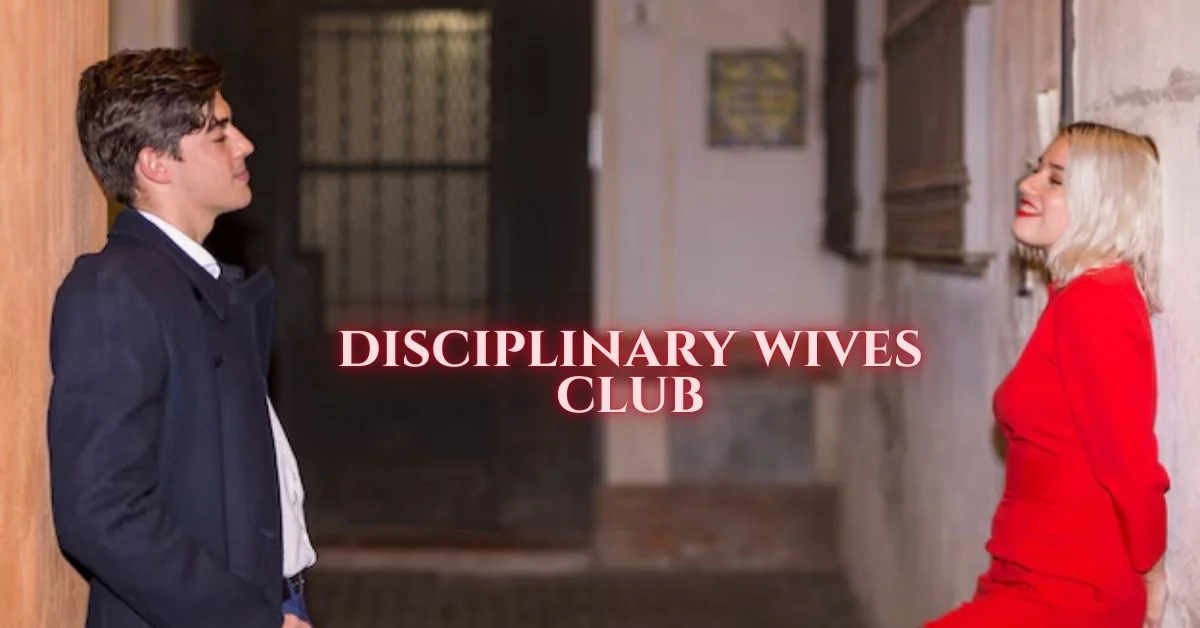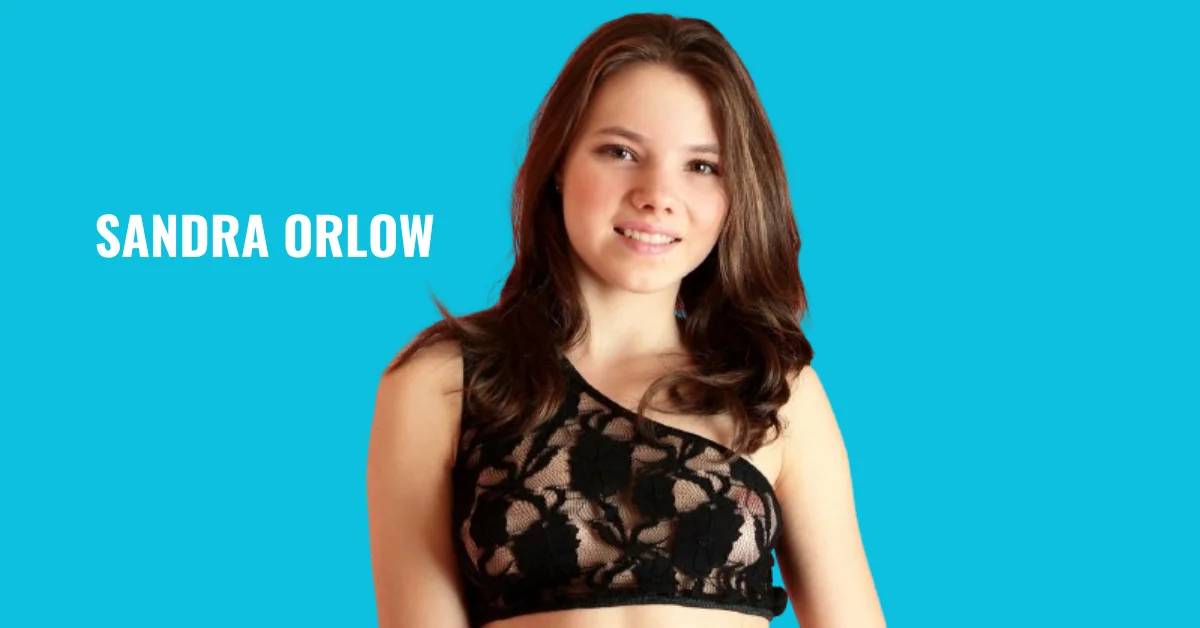APPS & SOFTWARE
Implementing Best Practices For Selenium Mobile Testing on Real Devices
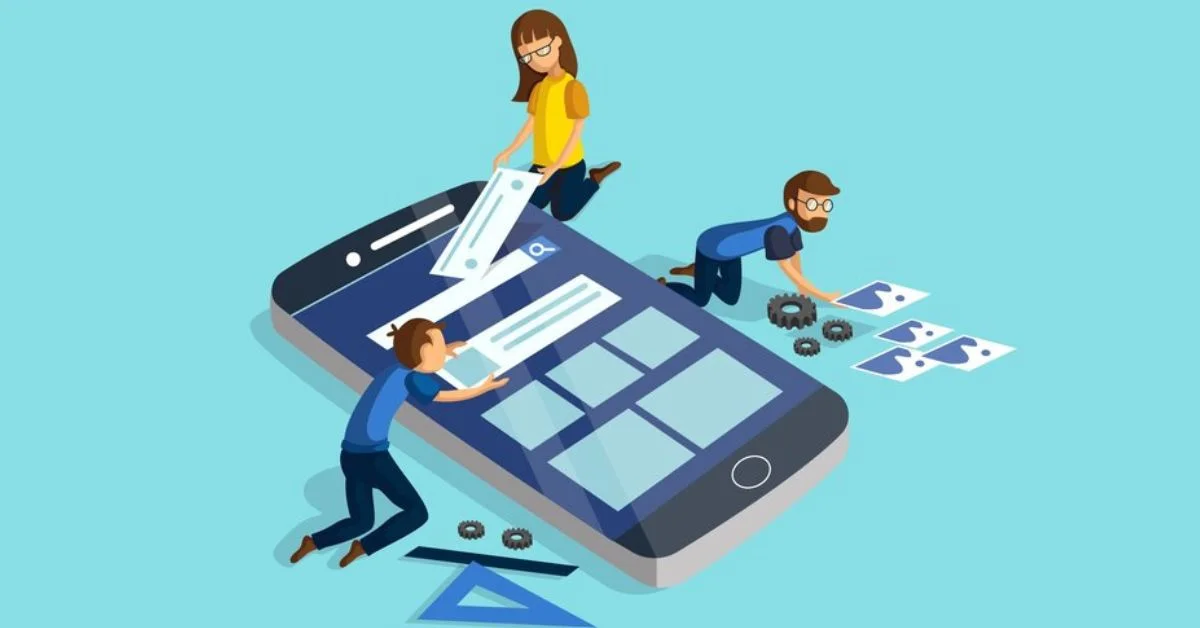
Ensuring the best performance of your applications across diverse devices and platforms is important. Selenium offers an effective framework for mobile testing. It’s crucial to implement best practices created for real device testing to truly use its potential. This blog lets us explore a step-by-step approach to mastering Selenium mobile testing on real devices.
Best Practices For Selenium Mobile Testing
Implementing best practices for Selenium mobile testing on real devices involves a combination of strategies and techniques to ensure efficient and reliable testing. Let us get started!
Device Selection
Diversity is key to ensuring effective coverage of different user scenarios when selecting devices for Selenium mobile testing. Choose devices that span various operating systems, such as iOS and Android, and include different versions to account for platform fragmentation. Incorporate various devices with different screen sizes and resolutions to validate the responsiveness and layout of your application across different form factors.
Consider devices from various manufacturers to account for hardware-specific quirks and optimizations. You can identify potential compatibility and user experience variations in the diverse user base by including a diverse set of real devices in your testing. This ensures that your mobile application is thoroughly tested under real-world conditions, helping to deliver a consistent experience across all devices and platforms 911proxy.
Test Environment Setup
To set the test environment, follow the process mentioned below
Hardware and Software Configuration
- A dedicated testing infrastructure should be installed with hardware resources like computers, servers, and mobile devices.
- Make sure that the hardware specifications serve the requirements of your test cases.
- Set up and configure the operating system and software essentials like automated testing frameworks, mobile device emulators, and browsers.
Network Configuration
- Configure the network environment to simulate real-world conditions, including latency and connectivity fluctuations.
- Utilize network emulation tools or proxy servers to introduce latency and simulate different network conditions to validate the behavior of your mobile application under diverse scenarios.
- Test the application’s performance and responsiveness under different network conditions to optimize usage.
Device Lab Management
- Implement a device lab management tool to improve device allocation, reservation, and maintenance processes. These tools provide a centralized platform for managing a diverse fleet of real devices.
- Utilize the device lab management tool to group devices according to the recurrent features, which will simplify your access to and selection of the right tool when testing.
- Use features like device reservation, postural automation, and remote device accessibility to improve the devices’ usage by minimizing the cases of non-usage and downtime.
- Integrate the device lab management tool with your testing framework for device provisioning and execution.
Monitoring and Maintenance
- Implement monitoring and maintenance procedures to ensure the health and availability of the testing environment.
- Regularly monitor hardware resources, device connectivity, and network performance to identify and address potential issues.
- Establish a maintenance schedule for device calibration, battery charging, and software updates to keep the devices in optimal condition for testing.
Selenium Configuration
Configuring Selenium WebDriver properly is essential for effective mobile testing. Here’s how to set up Selenium WebDriver with the appropriate settings for Selenium mobile testing and utilize desired capabilities effectively.
Selenium WebDriver Setup
- Begin by downloading and installing the Selenium WebDriver client libraries for your programming language of choice.
- Ensure you have the necessary drivers installed for the mobile browsers you intend to test. For example, ChromeDriver can be used to test Chrome for Android.
- Set up the WebDriver instance for automated testing to connect to the desired mobile browser.
Desired Capabilities
- Utilize desired capabilities to specify the parameters required for Selenium mobile testing. These capabilities provide a way to customize the behavior of the WebDriver session.
- Specify the following desired capabilities relevant to Selenium mobile testing:
- platformName: Specify the mobile platform (e.g., “Android” or “iOS”).
- platformVersion: Define the version of the mobile platform.
- deviceName: Specify the name of the device under test.
- browserName: Define a mobile browser to be used for testing.
- orientation: Set the device orientation.
- udid: Provide the Unique Device Identifier of the device if testing on real devices.
- app: Specify the path to the mobile application (if testing native apps).
appPackage and appActivity: Define the app’s package name and activity name under test.
- autoGrantPermissions: Specify whether to grant app permissions automatically.
- Customize these capabilities based on your specific testing requirements and environment setup.
Remote WebDriver
- If you’re testing on remote devices or cloud-based testing platforms, configure Selenium WebDriver to connect to the remote WebDriver server by specifying the server URL and desired capabilities.
Selecting the Right Framework
The right testing framework is crucial for efficient and effective Selenium mobile testing. WebDriverIO is a highly suitable choice for mobile automation due to its support and features that are designed for mobile testing.
WebDriverIO offers several advantages for Selenium mobile testing
- Built-in Mobile Support: WebDriverIO has built-in mobile automation capability, and you can write tests for mobile devices without any further technicalities, such as configurations or plugins.
- Cross-Platform Compatibility: WebDriverIO is compatible with Android and iOS platforms; hence, you can write tests across multiple mobile operating systems.
- Native App Testing: WebDriverIO natively supports mobile application testing, ensuring that it is applicable in scenarios where the native user interface has to be automated.
- Integration with Selenium Grid and Cloud Testing Platforms: WebDriverIO supports Selenium Grid and cloud platforms like LambdaTest to allow multiple devices to execute tests simultaneously and increase the total number of tests.
LambdaTest is an AI-powered test orchestration and execution platform to run manual and automated tests at scale. The platform allows you to perform both real-time and automation testing across 3000+ environments and real mobile devices.
Page Object Model
Implementing the Page Object Model pattern is essential for enhancing the maintainability and reusability of Selenium mobile tests. Here’s how to effectively apply POM to your Selenium mobile testing
- Page Object Classes: Create separate page object classes for each screen or functionality of the mobile application. Each page object class represents a distinct UI component or page within the application.
- Encapsulation of UI Elements: Encapsulate the UI elements and their corresponding actions within the page object classes. This abstraction hides the implementation details of the UI from the test scripts to promote cleaner and more maintainable test code.
- Methods for Interactions: Define methods within the page object classes to perform interactions with the UI elements. These methods should encapsulate the actions required to interact with the page to make test scripts more readable and self-explanatory.
- Parameterization and Reusability: To automate different scenarios, the page object methods are parameterized. This makes writing test scripts that can be reused and easily adapted to test different scenarios possible without duplicating the code.
Handling Mobile Gestures
Handling mobile gestures is crucial for ensuring comprehensive testing coverage of mobile applications. Selenium provides the TouchActions class for simulating touch gestures like tap, swipe, pinch, and scroll to replicate real user interactions accurately.
To use Selenium’s TouchActions class effectively, follow these steps:
- Instantiate TouchActions: Create an instance of the TouchActions class within your test script to perform mobile gestures.
- Perform Gestures: Use the TouchActions method to simulate various touch gestures.
- tap(element): Simulate tapping on a specific element.
- longPress(element): Simulate a long press on an element.
- moveToElement(element): Move to a specific element before performing a gesture.
- scroll(xOffset, yOffset): Simulate scrolling by specifying the horizontal and vertical offsets.
- pinch(element): Simulate a pinch gesture on a specific element.
- doubleTap(element): Simulate a double tap on an element.
- Verify Gesture Functionality: After performing gestures, verify that all interactive elements respond as expected across different devices and screen sizes.
Synchronization
Synchronization is an important part of selenium mobile automation that enables test cases to handle async behavior, network latency, and page load variations among different devices and network conditions. To ensure stable test execution, implement the following synchronization strategies.
- Explicit Waits: Add explicit waits to the test script to stop its execution until a condition is met. This condition could be the presence of a specific element, its visibility, or any other expected state. Explicit waits reduce timeouts and enhance test efficiency by ensuring the test waits only as long as necessary.
- Implicit Waits: Configure implicit waits to set a default maximum time for Selenium to wait for elements to appear on the page before throwing an exception. While implicit waits can simplify test scripts by eliminating the need for explicit waits at every step.
- Custom Wait Conditions: Implement custom wait conditions designed to meet the specific requirements of your mobile application. For example, you might need to wait for an animation to complete or for data to be loaded dynamically. You can ensure the test script synchronizes with the application’s behavior by defining custom wait conditions.
- Smart Waits: Smart waits combine implicit and explicit waits to dynamically adjust the wait time based on the application’s responsiveness. Smart waits to adapt to page load times and network latency changes to optimize synchronization for faster test execution without compromising reliability.
Logging and Reporting
Integrating logging mechanisms is essential for capturing detailed test execution information, including device specifics, test steps, and any encountered errors. Logging this data allows you to troubleshoot issues efficiently and gain insights into the test execution process.
Configuring reporting tools enhances test reporting by generating comprehensive reports with visual insights. These reports provide stakeholders with a clear overview of test results, including pass/fail statuses, detailed logs, screenshots, and interactive charts. This enables teams to identify trends, track progress, and make informed decisions regarding application quality and stability. Visual representations within the reports provide easier comprehension of test outcomes and make them valuable assets for project management and collaboration.
Parallel Execution
Utilize parallel execution capabilities provided by Selenium Grid or cloud-based testing platforms to distribute test cases across multiple devices. This approach significantly reduces test execution time, enhances efficiency, and provides faster feedback on the application’s quality. You can maximize resource utilization, optimize test coverage, and accelerate the testing process by using parallel execution to ensure a user experience across various devices and platforms.
Conclusion
Incorporating these best practices into your Selenium mobile testing workflow allows your team to deliver quality mobile applications that meet the expectations of your diverse user base. You can improve the testing process, identify issues early, and ensure a user experience across various mobile devices and platforms.
APPS & SOFTWARE
Geekzilla Redes Sociales: Embracing Geek Culture on Social Media

Introduction to Geekzilla Redes Sociales
Welcome to the vibrant universe of Geekzilla Redes Sociales—where geek culture meets the digital age! Social media has become the ultimate playground for fans of comics, gaming, sci-fi, anime, and everything in between. No longer confined to niche communities, geeks now thrive in online spaces that celebrate creativity, passion, and connection.
Whether you’re a die-hard fan or just stepping into the world of fandoms, social media offers endless opportunities to engage, create, and grow. Let’s explore how Geekzilla has transformed social platforms into dynamic hubs for geek expression.
The Rise of Geek Culture on Social Media
Geek culture has undergone a major transformation, gaining visibility and influence across major social platforms.
- From Basement to Mainstream: Geeks are no longer hidden in the shadows—now they shape trends and drive engagement.
- Social Media as a Catalyst: Platforms like Twitter, Reddit, and Instagram amplify fan voices and creativity.
- Hashtag Movements: Tags like
#GeekCulture,#CosplayLife, and#AnimeArtbring fans together from around the world. - Rise of Influencers: Geek influencers now shape narratives, spark trends, and even collaborate with brands.
How Social Media Has Changed the Way Geeks Connect and Share?
Thanks to social media, geeks are more connected than ever before.
- Instant Connections: Share interests and spark conversations instantly through posts, tweets, and livestreams.
- Visual Storytelling: TikTok, YouTube, and Instagram allow fans to express themselves through cosplay, art, and skits.
- Global Communities: Find your tribe—whether you’re into Marvel, Star Wars, anime, or retro games.
- Creative Collaborations: Projects, fan-made content, and podcasts often emerge from online interactions.
- Cultural Impact: Online discussions also spotlight representation, diversity, and inclusivity in geek spaces.
The Most Popular Social Media Platforms for Geeks
Each platform brings something unique to the table for geek enthusiasts:
- Reddit: Perfect for niche subreddits covering every geeky obsession imaginable.
- Twitter/X: Ideal for real-time news, trending hashtags, and short-form fandom reactions.
- Instagram: A creative hub for cosplay photography, fan art, and reels.
- YouTube: From in-depth lore videos to live gameplay, it’s a haven for geek creators.
- TikTok: Great for viral content, fan skits, and quick tutorials or hot takes.
Embracing Geek Culture: Tips for Creating a Successful Online Presence
Want to build your brand or community in geek spaces online? Start here:
- Be Authentic: Share what you genuinely love—your passion will attract others.
- Engage Actively: Join fandom discussions, comment on others’ posts, and respond to your audience.
- Use Visuals: Leverage GIFs, artwork, cosplay, and videos to enhance your posts.
- Be Consistent: Keep your tone and theme steady across all platforms.
- Collaborate with Others: Partnerships with other creators increase reach and bring fresh ideas.
From Fans to Creators: How Geeks Are Using Social Media to Launch Careers
Many geeks are now turning their passions into professions:
- Monetizing Content: Platforms like Patreon, Ko-fi, and YouTube offer monetization paths.
- Influencer Collaborations: Creators partner with brands and fandoms to market geek-centric products.
- Building a Personal Brand: Unique content helps fans stand out and gain recognition.
- Expanding into Merch or Services: Fan artists and creators often launch shops or offer services like commissions or tutorials.
- Networking Opportunities: Online events and collaborations often lead to real-world opportunities.
The Future of Geek Culture on Social Media
Geek culture online is evolving faster than ever. Here’s what the future may hold:
- Augmented & Virtual Reality: Imagine attending a virtual Comic-Con or live streaming inside a game world.
- Hyper-Niche Communities: More space for specific fandoms and micro-communities to thrive.
- Global Diversity: A broader range of creators from different cultures joining the conversation.
- Brand-Creator Fusion: Expect more collaborations between geek influencers and global brands.
- Creator Tools & Accessibility: Easier tools will empower more fans to become content creators.
Conclusion
Geekzilla Redes Sociales represents a powerful shift in how fandoms interact, grow, and thrive online. Social media has created a vibrant, global arena where geeks of all kinds share their passions freely, make lasting connections, and even launch meaningful careers.
Whether you’re a cosplayer, a gamer, an anime artist, or a comic book collector, there’s a place for you in this digital frontier. With boundless opportunities to create, collaborate, and connect, the online geek community is shaping a bold and inclusive future for fandom culture.
Now’s the time to embrace your inner geek—online and proud!
ALSO READ: Ennuifans: Connecting Fans Worldwide Through Creativity
FAQs
What is Geekzilla Redes Sociales?
Geekzilla Redes Sociales refers to the vibrant presence of geek culture on social media platforms, where fans gather, create, and connect.
Which social media platform is best for geek communities?
Reddit, Instagram, TikTok, Twitter, and YouTube are the top platforms for geek content, each catering to different formats and interactions.
Can geeks build careers through social media?
Yes! Many have turned hobbies like cosplay, art, gaming, and reviews into full-time careers through monetization, brand deals, and content creation.
How do I start sharing geek content online?
Begin by posting what you love—cosplay photos, fan theories, unboxing videos, or art. Engage with others and stay consistent with your content.
What makes geek culture thrive on social media?
The passion, creativity, and diversity of the geek community, combined with easy content sharing and global connectivity, drive the culture forward online.
APPS & SOFTWARE
Iganony: Revolutionizing Instagram Story Viewing for 2023

Are you tired of missing out on your favorite Instagram stories? Say goodbye to FOMO because Iganony is here to save the day! Dive into the world of seamless story viewing with the best tool in town. Let’s explore how Iganony can revolutionize your Instagram experience in 2024!
How does Iganony work?
Have you ever wondered how Iganony works its magic as the best Instagram story viewer tool in 2024? Let’s take a peek behind the curtain and unveil the mystery.
Iganony operates by utilizing advanced algorithms to access Instagram stories anonymously. By simply entering the username of the account you wish to view, Iganony swiftly retrieves all their latest stories for your viewing pleasure.
Once you input the username, Iganony navigates through Instagram’s security measures with finesse, ensuring that your anonymity remains intact throughout the viewing process. This seamless operation allows you to watch any public or private Instagram story without leaving a trace.
With just a few clicks, Iganony grants you access to a treasure trove of captivating content from your favorite accounts. Whether it’s celebrities, influencers, or friends, Iganony makes exploring Instagram stories effortless and enjoyable.
Features of Iganony
Iganony offers a range of impressive features that set it apart from other Instagram story viewer tools on the market. One standout feature is its user-friendly interface, making it easy for users to navigate and access the content they are interested in.
Another key feature of Iganony is its anonymity, allowing users to view Instagram stories without leaving any trace or notifications. This provides a discreet way to keep up with your favorite accounts without drawing attention to yourself.
Additionally, Iganony boasts fast loading times, ensuring that users can quickly and efficiently view Instagram stories without any delays. The tool also allows for seamless viewing of both public and private accounts’ stories, expanding the range of content available to users.
With features designed for convenience and privacy in mind, Iganony is a top choice for those looking to enhance their Instagram viewing experience.
ALSO READ: TSUMINO: WHERE CONTENT MEETS COMMUNITY
Why choose Iganony over other Instagram story viewer tools?
Looking for the best Instagram story viewer tool in 2024? Look no further than Iganony. With its user-friendly interface and advanced features, Iganony’s stands out from the crowd.
One key reason to choose Iganony’s over other tools is its unmatched reliability. Say goodbye to glitches or lagging – Iganony’s ensures a smooth viewing experience every time. Additionally, Iganony offers a wide range of customization options, allowing you to tailor your viewing preferences to suit your needs.
Moreover, Iganony’s prioritizes user privacy and security. Rest assured that your data is safe and protected while using this platform. Furthermore, with constant updates and improvements, Iganony’s stays ahead of the competition by providing cutting-edge features that enhance your overall experience.
Choose Iganony today and take your Instagram story viewing to the next level!
User testimonials and success stories
Imagine scrolling through countless Instagram Story viewer tools, feeling overwhelmed by options until you stumble upon Iganony. Users rave about their experience with Iganony, praising its user-friendly interface and swift results.
Many have shared how Iganony’s has helped them gain valuable insights into their competitors’ strategies, allowing them to stay ahead in the social media game.
Success stories flood in from influencers who credit Iganony’s for helping them track engagement metrics effectively and tailor their content to resonate with their audience better.
The seamless experience of using Iganony has left users impressed and eager to continue utilizing this powerful tool for maximizing their Instagram presence.
ALSO READ: TELTLK UNLEASHED: A PARADIGM SHIFT IN COMMUNICATION
Future plans for Iganony
Looking ahead, Iganony is committed to continuous improvement and innovation. The team behind this Instagram story viewer tool is dedicated to enhancing user experience by introducing new features and functionalities regularly.
One of the key future plans for Iganony includes expanding its compatibility with different devices and platforms to reach a wider audience globally. By ensuring seamless integration across various technologies, users can access Iganony’s conveniently from their preferred devices.
Moreover, the development team aims to strengthen data security measures to protect user privacy and information effectively. Implementing robust encryption protocols will provide users with peace of mind while using Iganony’s for viewing Instagram stories anonymously.
Additionally, there are plans in place to enhance the overall performance of the tool, making it faster and more responsive. By optimizing speed and efficiency, users can enjoy a smooth and hassle-free experience when using Iganony for accessing Instagram stories seamlessly.
Conclusion
Iganony stands out as the best Instagram story viewer tool in 2024. With its user-friendly interface, advanced features, and exceptional customer support, Iganony’s offers a seamless and enjoyable experience for users looking to view Instagram stories anonymously.
Whether you’re a social media enthusiast wanting to stay updated on your favorite accounts without leaving a trace or a business looking to gain valuable insights from competitors’ strategies, Iganony’s has got you covered. Its innovative approach sets it apart from other tools in the market, making it the top choice for individuals and businesses alike.
Try Iganony today and unlock a world of possibilities for viewing Instagram stories anonymously!
ALSO READ: EVERYTHING ABOUT ILIJECOMIX
FAQs
What is “Iganony”?
Iganony is a cutting-edge tool that allows users to view Instagram stories anonymously, ensuring privacy and seamless access to content.
How does Iganony‘s work?
Iganony’s uses advanced algorithms to access Instagram stories without revealing your identity. By entering the desired username, it retrieves stories discreetly.
What features does Iganony’s offer?
Iganony’s boasts a user-friendly interface, fast loading times, anonymous viewing, and the ability to access both public and private accounts’ stories.
Why choose Iganony’s over other tools?
Iganony’s stands out with its reliability, customization options, and strong focus on user privacy and security, ensuring a superior Instagram story viewing experience.
What are users saying about Iganony’s?
Users praise Iganony’s for its ease of use, swift results, and valuable insights. Influencers and businesses appreciate its role in enhancing their Instagram presence.
APPS & SOFTWARE
Demystifying PCI Compliance: Understanding its Importance and Software Solutions
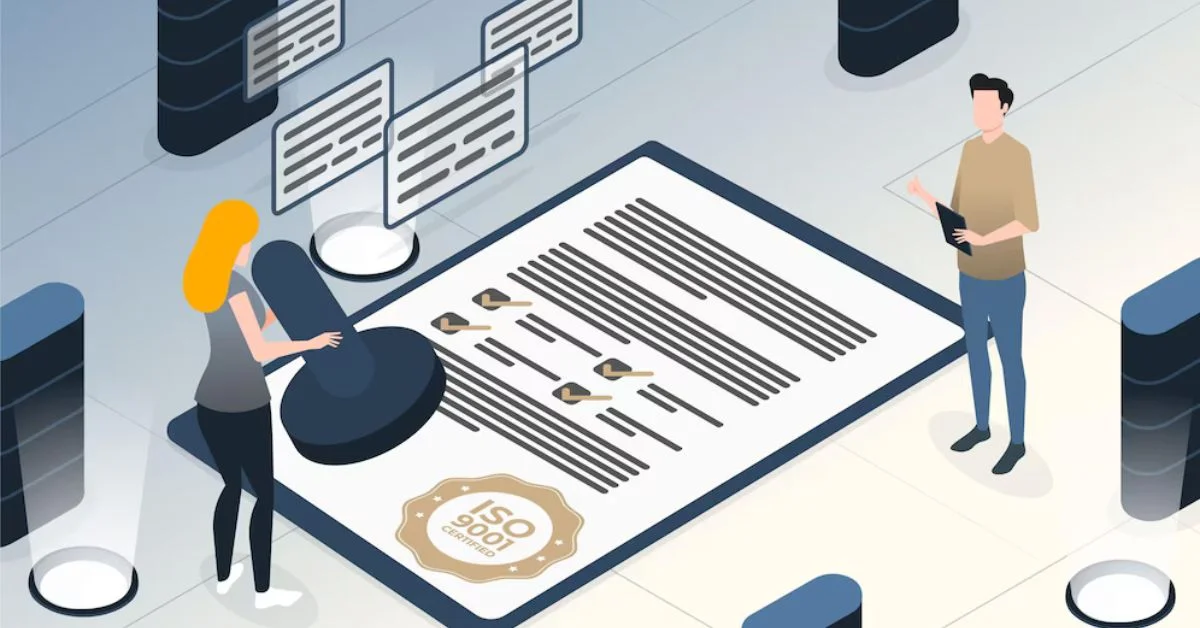
PCI compliance is a vital standard businesses must adhere to in secure online transactions and data protection. Payment Card Industry, or PCI, compliance refers to the adherence to security standards designed to protect cardholder data during credit card transactions. Achieving and maintaining PCI compliance is essential not only for safeguarding sensitive information but also as a requirement imposed by major credit card brands. This is where PCI compliance management software comes into play. Businesses can leverage specialized software solutions tailored to this purpose to navigate the complexities of PCI compliance effectively.
Understanding PCI Compliance
PCI compliance encompasses security standards established by the Payment Card Industry Security Standards Council. These standards aim to secure payment card transactions and protect cardholder data against unauthorized access and fraud. The PCI DSS specifies requirements for securing payment systems, including network security, data encryption, access control, and regular monitoring of security systems.
Compliance with PCI DSS is mandatory for all entities to store, process, or transmit credit card information, encompassing merchants, service providers, and financial institutions. Non-compliance may result in financial penalties, reputational damage, and increased risk of data breaches. Understanding the importance of PCI compliances is crucial for businesses operating in the digital payment ecosystem.
The Importance of PCI Compliance
PCI compliance is essential for maintaining trust and confidence in payment card transactions. By adhering to PCI standards, businesses demonstrate their commitment to protecting customer data and upholding industry best practices. Compliance minimizes data breaches and fraud risks, safeguarding businesses from financial losses and reputational harm.
Furthermore, major credit card brands such as Visa, Mastercard, American Express, and Discover often require PCI compliances. Compliances with PCI standards enables businesses to accept and process credit card payments securely, thereby ensuring continued participation in the global payment ecosystem. Embracing PCI compliances mitigates risks and enhances business credibility and competitiveness in the marketplace.
When You Need PCI Compliance Software
PCI compliance software plays a pivotal role in simplifying and streamlining the process of achieving and maintaining PCI compliances. This specialized software is designed to assist organizations in implementing and automating security controls required by PCI DSS. It helps businesses identify vulnerabilities, monitor compliance status, and generate reports required for audits and assessments.
Businesses should consider implementing PCI compliance software in the following scenarios:
1. Managing Complex Compliance Requirements
PCI compliance involves multifaceted security requirements that can be challenging to implement manually. PCI compliances software automates compliances workflows, simplifying the achievement and maintenance of compliance. It helps organizations navigate complex requirements efficiently and ensures continuous adherence to PCI standards.
2. Enhancing Security Controls
PCI compliance software strengthens security controls by providing tools for network scanning, vulnerability assessment, and intrusion detection. These capabilities enable businesses to proactively identify and address security risks, minimizing the likelihood of data breaches and fraud. By leveraging advanced security features, organizations can bolster their overall cybersecurity posture.
3. Streamlining Audit and Reporting Processes
Audits and assessments are integral to maintaining PCI compliance. PCI compliance software streamlines audit preparation by automating data collection, generating compliance reports, and facilitating documentation of security controls. This simplifies the audit process and ensures readiness for compliance reviews conducted by internal teams or external auditors.
Choosing the Right PCI Compliance Software
When selecting PCI compliance software, businesses should consider several factors to ensure optimal effectiveness and suitability. Key considerations include scalability, integration capabilities with existing systems, vendor reputation, support services, and cost-effectiveness. By choosing the right PCI compliance software, businesses can leverage technology to simplify compliance efforts and strengthen security measures effectively.
Automating Compliance Monitoring
PCI compliance software automates monitoring security controls and compliance status, providing real-time visibility into security posture. Automated scans and assessments help organizations identify vulnerabilities promptly and proactively address security issues. Continuous monitoring facilitated by PCI compliance software ensures ongoing compliance with PCI DSS requirements and enables rapid response to emerging threats or changes in the security landscape. Businesses can reduce manual effort, minimize human error, and maintain a robust security framework by automating compliance monitoring.
Enabling Centralized Risk Management
PCI compliance software enables centralized risk management by consolidating security data and compliance activities into a single platform. This centralized approach streamlines the organization’s risk assessment, mitigation, and remediation processes. Business stakeholders can access comprehensive risk reports, track remediation progress, and prioritize security initiatives effectively. Centralized risk management facilitated by PCI compliances software enhances transparency, accountability, and governance within the organization, fostering a proactive security culture.
Facilitating Incident Response and Forensics
PCI compliance software is crucial in incident response and forensics in a security incident or data breach. The software helps organizations promptly detect and respond to security incidents, minimizing the impact on cardholder data and business operations. Incident response capabilities within PCI compliances software include alerting mechanisms, automated incident workflows, and forensic analysis tools. These features enable organizations to investigate security breaches, identify root causes, and establish corrective actions to prevent future incidents.
Supporting Vendor Management
PCI compliance often involves managing relationships with third-party vendors and service providers. PCI compliances software assists organizations in assessing and managing vendor compliances with PCI DSS requirements. The software facilitates vendor risk assessments, contract management, and monitoring of vendor security controls. By integrating vendor management capabilities into PCI compliances software, organizations can ensure that third-party relationships do not compromise cardholder data security and overall PCI compliance.
Promoting Continuous Improvement
PCI compliance software promotes a culture of continuous improvement by facilitating ongoing security assessments, audits, and remediation activities. The software provides tools for tracking compliance progress, identifying areas for enhancement, and implementing corrective actions. Organizations can effectively adapt to evolving security threats, regulatory changes, and business requirements by embracing a continuous improvement mindset supported by PCI compliances software. This iterative approach fosters resilience and agility in maintaining PCI compliances while promoting a proactive stance toward cybersecurity.
Understanding PCI compliances and its importance is critical for businesses operating in the digital payment landscape. Compliance with PCI DSS standards is essential for safeguarding payment card transactions and protecting sensitive cardholder data from security threats and fraud. Leveraging PCI compliance software enables organizations to automate security controls, streamline compliances processes, and enhance overall cybersecurity posture.
PCI compliances management software is valuable for managing complex compliances requirements, enhancing security controls, and streamlining audit and reporting processes. By investing in the right PCI compliances software solution, businesses can navigate PCI compliances effectively and ensure continuous protection of payment card data. Embracing PCI compliances mitigates risks and strengthens customer trust and confidence in payment transactions.

 TECHNOLOGY4 months ago
TECHNOLOGY4 months agoBlog Arcy Art: Where Architecture Meets Art

 ENTERTAINMENT2 weeks ago
ENTERTAINMENT2 weeks agoExploring the Kristen Archives: A Treasure Trove of Erotica and More

 LIFESTYLE4 months ago
LIFESTYLE4 months agoThe Disciplinary Wives Club: Spanking for Love, Not Punishment

 LIFESTYLE2 weeks ago
LIFESTYLE2 weeks agoWho Is Sandra Orlow?

 GENERAL3 days ago
GENERAL3 days ago5 Factors That Affect Tattoo Removal Success

 ENTERTAINMENT8 months ago
ENTERTAINMENT8 months agoYuppow: Your Free Source for Movies and TV Shows

 ENTERTAINMENT1 week ago
ENTERTAINMENT1 week agoKiss KH: The Streaming Platform Redefining Digital Engagement and Cultural Currents

 HOME IMPROVEMENT5 days ago
HOME IMPROVEMENT5 days agoGet Your Grout to Gleam With These Easy-To-Follow Tips