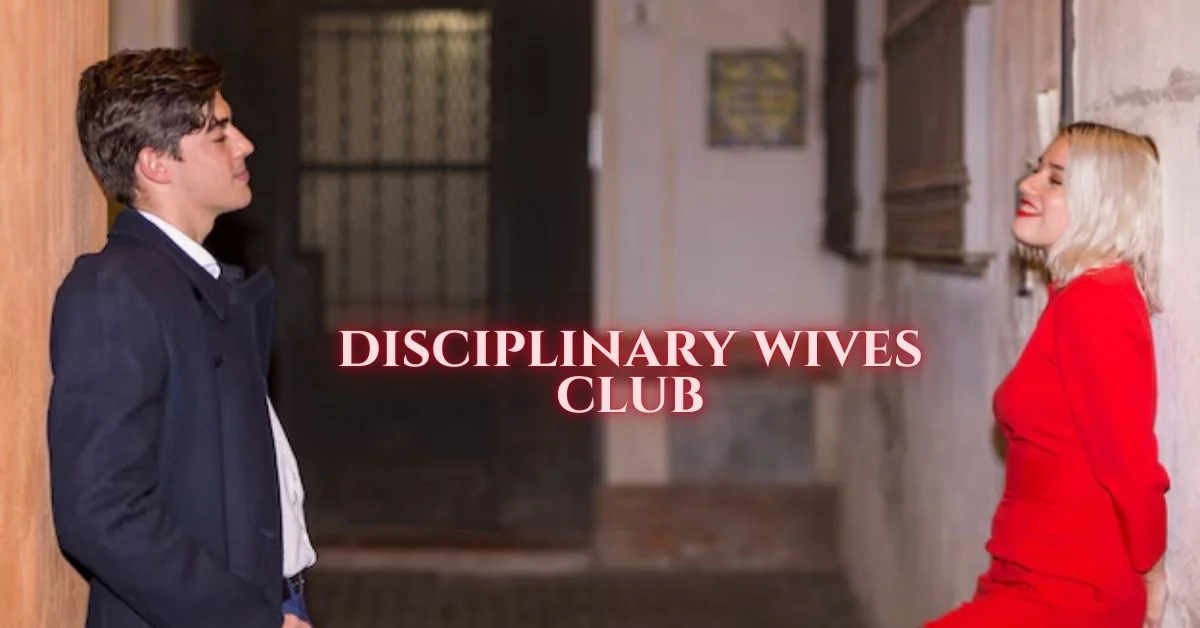APPS & SOFTWARE
Maximizing Safari Browser Compatibility in Selenium Automation

Safari browser is the second most popular browser, with 17.24% of the browser market share. One significant factor contributing to its considerable market share is Safari, being the default browser on all Apple devices. Consequently, web developers worldwide must ensure thorough testing and optimization of their websites for all Safari versions.
The most recent versions of Safari (10 and above) are equipped with a safaridriver, an integrated tool for website debugging. In contrast, previous Safari versions necessitated the Safari WebDriver extension, which is no longer compatible with the latest iterations of the browser. The current Safari browser leverages the Safari driver for the WebDriver protocol.
This article will discuss the key considerations and best practices for seamless integration between Selenium and Safari.
Safari Driver For Selenium Automation Testing
It is essential to have the appropriate Selenium WebDriver installed on the designated machine to ensure effective automation testing with Selenium. For instance, the Chrome WebDriver for Chrome and Geckodriver for Firefox are commonly used options. It is recommended to familiarize oneself with the significance of Selenium and its role in the testing process. In Selenium automation testing with Safari on macOS, it is unnecessary to download a separate Safari driver for Selenium WebDriver.
From Safari 10 onwards on OS X El Capitan and macOS Sierra, the browser offers built-in compatibility with the Selenium WebDriver API. As the Selenium Safari driver for Mac comes preloaded on the operating system, there is no need to specify the executable path when creating the Selenium WebDriver object.
Download Safari Driver for Selenium WebDriver
There is no need to download Safari’s driver separately for use with Selenium WebDriver. Safari is equipped with an integrated driver known as safaridriver, which is typically included in various Selenium client libraries. The maintenance and development of safaridriver is overseen by the web developer experience team at Apple. The executable path for Apple’s safaridriver is usually located at /usr/bin/safaridriver. Additionally, Safari Technology Preview includes its safaridriver executable, typically found within the application’s bundled contents.
The SafariDriver from Safari and SafariDriver from Safari Technology Preview can be operated concurrently, as each individual SafariDriver is designed to initiate the respective Safari browser it is linked to.
The SafariDriver legacy, previously maintained by the Selenium project, has been deprecated and is no longer recommended. Attempting to install the deprecated Selenium WebDriver for Safari may result in an error message from Safari indicating that it no longer supports unsafe extensions.
It is necessary to have Safari 10 (or a later version) installed on the machine to utilize the Selenium safaridriver for automation testing. This is due to the native support available for the Selenium WebDriver API in Safari versions from 10 onwards.
Features Of Selenium Safari Driver On macOS
Additional safeguards have been implemented to accommodate WebDriver functionality while upholding user privacy and security to ensure that Selenium test execution remains completely isolated from standard browsing data and other test runs.
Here are a few features of the Selenium Safari driver on macOS:
Isolated Automation Windows
The safariDriver created by Apple’s team of experienced web developers ensures that the execution of tests and automation scenarios using Selenium is contained within dedicated automation windows. This segregation ensures that tests run using the Safari driver remain separate from regular browsing windows, user settings, and preferences.
Just as automation testing is carried out using geckodriver for Firefox, Safari windows undergoing tests can be recognized by their distinctive orange Smart Search field.
Similar to a private browsing session in Safari, automation tests utilizing Apple’s safaridriver begin anew to ensure that the persistent state of the previous test session does not impact the newly initiated Selenium test automation scenario.
WebDriver commands for Debugging
The Safari driver for Selenium on macOS allows users to specify WebDriver capabilities in a New Session for debugging purposes. When the capability Safari:automaticInspection is passed in a New Session request, the safaridriver preloads Web Inspector and JavaScript debugger in the background. This feature enables users to pause test execution and inspect execution details in the Debugger tab of Web Inspector, similar to the functionality provided by the Inspect tool.
Upon activation of the Safari:automaticProfiling capability in a New Session request, the safaridriver initiates preloading of Web Inspector and commences timeline recording in the background. For additional information, users can access the Timeline tab within the Web Inspector interface.
Glass Pane
A glass pane has been installed over the Safari window to facilitate the ongoing execution of the automation test. This pane is designed to prevent any manual interactions, such as mouse movements, keyboard inputs, resizing, closing, minimizing, etc., that could potentially disrupt the automated testing process within the Automation Window.
If the ongoing test becomes unresponsive or encounters a failure, or if manual verification within the automation window is required, there is a method to terminate the test. Breaking the glass pane facilitates the interruption of the Selenium test automation session while allowing the automation window to remain accessible for manual inspection until it is manually closed.
Below is the popup window that arrives when trying to break the WebDriver Session:
Stop Session: This function terminates the current WebDriver session, allowing for continued interaction with the browser.
Turn off All Automation: This feature will deactivate the ‘Develop > Allow Remote Automation’ option, which is necessary for utilizing the Selenium Safari driver on macOS to execute automation tests. To resume running tests in the Safari browser, the command ‘safaridriver –enable’ must be re-executed in the terminal.
Continue Session: Selecting this option will resume the session, allowing the test to continue from where it was paused. Please note that once this option is chosen, you cannot interact with the browser.
Web Inspector
The Web Inspector tool is a valuable resource that can be utilized before and after the execution of Selenium WebDriver tests. Its capabilities include identifying information about web elements, monitoring network performance, recording performance data, and more. These features remain fully operational when executing Selenium test automation scenarios.
The “Develop > Show Web Inspector” menu option activates the inspection tool during the execution of Selenium WebDriver tests.
One Session At A Time
During automation testing, it is necessary to note that only one WebDriver session can be attached to an instance of the Safari browser at a time. This means that only one Safari instance can be active with its corresponding WebDriver session during the testing process.
According to the official Apple blog, the constraints outlined ensure that the tests do not internally compete for resources such as window focus, keyboard events, and keyboard focus. These constraints are aligned with the functionalities available within a macOS windowing environment.
Maximizing Safari Browser Compatibility in Selenium Automation
Selenium is an open-source automated testing framework designed for web applications. It enables developers and quality assurance professionals to perform automated testing across multiple browsers, including Safari. However, ensuring compatibility with the Safari browser can be challenging due to its unique features and constant updates. As a result, maximizing Safari browser compatibility has become a crucial aspect of Selenium automation.
Here are a few practices for achieving seamless integration between Selenium and Safari:
Explore the different Browser Options
Although Safari is commonly utilized for testing on macOS and iOS devices, exploring alternative browsers for thorough coverage and precise testing outcomes is advisable. Chrome, Firefox, and Edge present distinct features and functionalities that can help pinpoint any discrepancies or challenges unique to Safari.
Implement Proper Error-Handling Techniques
Achieving optimal Safari browser compatibility in Selenium automation necessitates implementing effective error-handling techniques. Error handling is integral in identifying and resolving issues that may occur throughout the automation process.
Developers can enhance error-handling capabilities by implementing robust mechanisms to capture and manage exceptions effectively. This approach helps prevent automation scripts from abruptly failing, ensuring that any encountered errors during execution are handled gracefully to maintain smooth automation flow.
Stay updated on Browser Updates
Safari, like all other web browsers, issues routine updates that frequently encompass significant security patches, bug fixes, and performance improvements. Keeping abreast of these updates allows automation teams to guarantee that their scripts operate on the most recent Safari version, reducing the likelihood of facing compatibility dilemmas or unforeseen malfunctions.
Routinely monitoring and promptly implementing updates are advised to ensure the optimal performance of Selenium automation across various Safari versions. By proactively staying informed about browser updates, teams can sustain a resilient and dependable automation framework that aligns with the latest Safari browser.
Use CSS Selectors for Robustness
CSS selectors are essential for ensuring compatibility with the Safari browser in Selenium automation. Through the strategic use of CSS selectors, automation teams can develop robust and dependable scripts that are resilient to modifications in the DOM structure or styling of web elements.
CSS selectors offer a robust and versatile method for identifying elements within a web page, enabling automation scripts to precisely and effectively target specific elements. This capability enhances the stability of automation tests and contributes to the overall maintainability of the codebase.
Avoid unsupported features in Safari
To ensure maximum Safari browser compatibility in Selenium automation, avoid using unsupported features in Safari. It is recommended that comprehensive research be conducted on the compatibility of HTML5, CSS3, and JavaScript features with the Safari browser to avoid potential issues or errors in automation scripts. Understanding Safari’s supported features and constraints is crucial for effectively designing and implementing automation tests.
To maintain consistent and reliable script execution across various Safari versions, automation teams should prioritize using supported features and compatible alternatives. This proactive strategy mitigates the likelihood of facing compatibility issues and promotes a streamlined automation process.
Utilize Cloud-Based Testing Platforms
Cloud-based testing platforms provide a convenient and efficient solution for cross-browser testing without setting up and managing numerous physical devices or virtual machines. These platforms enable automation teams to access various devices and operating systems, including various versions of Safari, simplifying comprehensive test coverage. This capability aids in identifying browser-specific issues or discrepancies that could arise when executing automation scripts on Safari.
Cloud-based testing platforms like LambdaTest can adjust testing resources according to requirements, resulting in accelerated turnaround times and improved efficiency. LambdaTest is an AI-powered test orchestration and execution platform to run manual and automated tests at scale. The platform allows you to perform both real-time and automation testing across 3000+ environments and real mobile devices.
Leveraging cloud-based testing platforms enables organizations to optimize their testing procedures, improve compatibility with Safari browsers, and deliver superior web applications to their users.
Conclusion
By incorporating the strategies and methodologies outlined in this article, developers and testers can enhance the compatibility of their automation scripts for seamless execution on Safari, a prominent browser in widespread use. By paying meticulous attention to detail and acquiring a comprehensive grasp of Safari’s distinct functionalities, Selenium automation can be fine-tuned to facilitate dependable and effective testing on this browser platform.
APPS & SOFTWARE
How Healthcare Technology and Data-Driven Management Solutions Are Transforming Modern Health Systems

The global healthcare systems are transforming rapidly because of technology and data-oriented approaches. The digital platforms have gained the trust of hospitals, insurers, and healthcare administrators because they are used to manage the operations and reduce errors and enhance service delivery. A good illustration of this change is the Managed Care Systems, Inc. (MCSI) company that has a reputation of being pioneering in its healthcare data solutions. By highlighting the concept of management automation and quality data processing, MCSI demonstrates that managed care software could assist healthcare organizations in processing complicated information with speed and precision. With modern technology, healthcare providers have a better chance in managing the increasing volumes of data as well as regulatory requirements.
Technology in healthcare has ceased to be a patient record system or billing software. It now encompasses a broad spectrum of systems, which govern enrollment, claims, reporting, and communicating between healthcare partners. The systems ensure that an organization does not go through manual working that usually causes delays and errors. The use of data-driven management solutions enables the decision-makers to view the patterns, detect problems early and formulate improvements basing on actual information rather than assumptions. The change contributes to the fact that healthcare systems become more efficient, more transparent, and scalable.
The essence of this transformation is the concept of an interconnected digital network in which the information moves without problems across systems. It is possible to achieve this by having a trusted managed care system that helps healthcare organizations to connect data across various sources and transform it into valuable insights. The strategy enhances improved planning, expedition, and enhanced adherence to healthcare standards. Systems supported by technology offload the staff and enable them to concentrate on more meaningful activities other than the manual repetitive process.
The Growing Role of Healthcare Technology in Modern Systems
Technology in the healthcare is a major aspect in the running of health systems in the modern world. Digital tools are currently facilitating nearly all administrative activities, such as patient enrollment all the way through claims settlement. In the absence of these tools, it would become difficult to handle the volume and complexity of healthcare data by organizations. Technology assists in making organized work processes which can be tracked easily and changed when the necessity arises.
The current health care systems are built to support big datasets without shrinking the quality and security. They minimize the threat of losing information and assist companies to comply with rigorous compliance regulations. Healthcare technology also helps minimize expenses and turnaround times by automation of routine activities. This makes the operational environment more stable and predictable.
Consistency is another valuable advantage. Technology will make sure that the processes are carried out using the same rules on a regular basis and this is very important in healthcare management. Standardization of systems also helps organizations provide quality services to various departments and partners. Such uniformity ensures provider, payer and patient trust.
Understanding Data-Driven Management Solutions in Healthcare
Data-driven management solutions entail the use of correct data in making decisions and enhancing performance. Various sources of data are available in the area of healthcare and include enrollment records, claims files, eligibility checks, and reporting systems. It is not feasible to handle this data manually. Automated systems assist in gathering, cleaning and the processing of data into a useful format.
These solutions enable the healthcare leaders to monitor performance measures and identify inefficiencies. As an illustration, delays in claims processing or missing links in the enrollment processes can be identified using data trends. In good understanding, organizations are able to act before minor problems end up being big. This is an aggressive stance that results in improved results and operations.
Long term planning is also supported by data-driven systems. Through historical analysis, healthcare institutions have the opportunity to predict the future, hence making resources available ahead of time. This will assist in minimizing wastage and where there is a hike in demand, services will always be available.
How Management Automation Improves Healthcare Operations
One of the most effective motivators of efficiency in healthcare systems is management automation. Automation is used to substitute the repetitive manual tasks, with system based processes which operate with minimum human intervention. This will minimize mistakes, which occur due to manual data entry, and also accelerate the workflows.
Automation is frequently applied in healthcare administration in the enrollment processing, eligibility checks, claims routing, and reporting. Such processes are associated with huge amounts of data and tight deadlines. Automated systems also make sure that there are rules that every step should adhere to and that they are done on time.
Accountability is also enhanced through automation. All actions are documented by digital systems, and it is not difficult to monitor changes and determine problems. Such visibility assists organizations to stay within the compliance and enhance the internal controls. In the long run, auto workflows generate a more efficient and scalable healthcare operation.
Software Solutions That Support Healthcare Efficiency
Health information software is developed to address certain work requirements. These tools come with the already existing systems and assist organizations in handling data in a non-disruptive manner. High-quality software is also adaptable and can be modified with the shifts of regulations or the needs of the business.
Healthcare software platforms tend to facilitate data interchange among various stakeholders. This consists of payers, providers, and third-party administrators. Software solutions eliminate delays and miscommunication by facilitating the flow of data. They also facilitate quicker decision making as they give real time access to crucial information.
The other important aspect is customization. Healthcare organizations possess specific workflow and needs. Solutions based on software with configuration enable the organization to match technology with their goals. This facilitates easier and effective adoption of technology.
Data Services and Their Importance in Healthcare Management
Data services play an important role in converting raw healthcare data to valuable information. Such services are data validation, transformation and integration. The healthcare organizations may end up operating with incomplete or inaccurate information without proper data services.
Good data services will provide data that is of quality before it is utilized. This minimizes reporting and processing errors. Data services are also used to unify the information of multiple systems in to one clear picture. This combined method facilitates more analysis and decision-making.
Compliance is also involved in healthcare data services. Accurate and timely reporting in the regulatory bodies is necessary. The data services are reliable in assisting the organizations to fulfill these requirements and prevent penalties. Substantial data services are effective in establishing trust among partners and regulators over time.
Expertise in Healthcare Data Management and Deployment
The experience is a sensitive aspect in the implementation of healthcare technology solutions. The healthcare data is complicated and heavily regulated. Organizations should have partners, who are aware of technical systems and healthcare regulations. Data management is part of the experience that facilitates a successful deployment and proves successful in the long term.
Installing software is not the only thing when it comes to solution deployment. It involves planning, testing and integration with the existing systems. Proven teams understand how to cope with these steps without interfering with the day to day activities. They also offer continuous support to have systems that never fail to do well.
Organizations respond to change with the help of expert knowledge. There is frequent transformation of healthcare standards and regulations. Under the professional advice, healthcare systems can refresh the processes and technology with no significant concerns. This is the flexibility needed in the long-term stability.
How MCSI Supports Data-Driven Healthcare Management
The example of the collaboration between healthcare technology and solutions based on data and management is a powerful example of the collaboration of Managed Care Systems, Inc. (MCSI). The company aims at automation of management, software and data solutions that are targeted at healthcare organizations. Its systems assist in the management of complex data workflows, which are accurate and fast.
MCSI seeks to offer the tools to assist in enrollment processing, claims, and data exchange. These solutions save on manual effort, enhance reliability. MCSI assists healthcare organizations in sustaining the same operations by emphasizing on automated data quality and data quality.
The healthcare data management experience makes the company implement the solutions that can serve the real-life needs. Its solution is scalable, compliant and efficient in the long term. This renders MCSI a useful model of the use of technology in healthcare administration.
Key Benefits of Data-Driven Healthcare Technology
The key benefits of data-driven healthcare technology can be observed under this section:
- Increased speed of enrollment and claims information.
- Automation to reduce manual errors.
- Increased transparency regarding the performance in operations.
- Enhanced adherence to the healthcare regulations.
- Scalable systems that expand as the organization expands.
These advantages demonstrate why technology and data-oriented solutions are still being invested in by healthcare organizations. The effect is not only reflected in efficiency but also on the quality and reliability of service.
The Future of Healthcare Systems Powered by Data
Technology and data-driven management are vital in the future of healthcare systems. With the ever-increasing data volumes, even the manual processes will be increasingly impractical. The online presence will be fundamental in ensuring the maintenance of the order and reactivity of the healthcare systems.
The innovation will also be supported by data-driven solutions. Being able to see the big picture, healthcare organizations can develop superior services and enhance the coordination among the stakeholders. Technology will keep on lessening administrative load and will aid in making more intelligent decisions.
Healthcare systems which invest in automation, software tools and data services will be in a better position to cope with change in the long-term. Through such examples as MCSI, companies will be able to create powerful, trustworthy systems that can facilitate the needs of the modern healthcare.
APPS & SOFTWARE
Navigating Instagram Stories Anonymously with Instanavigation
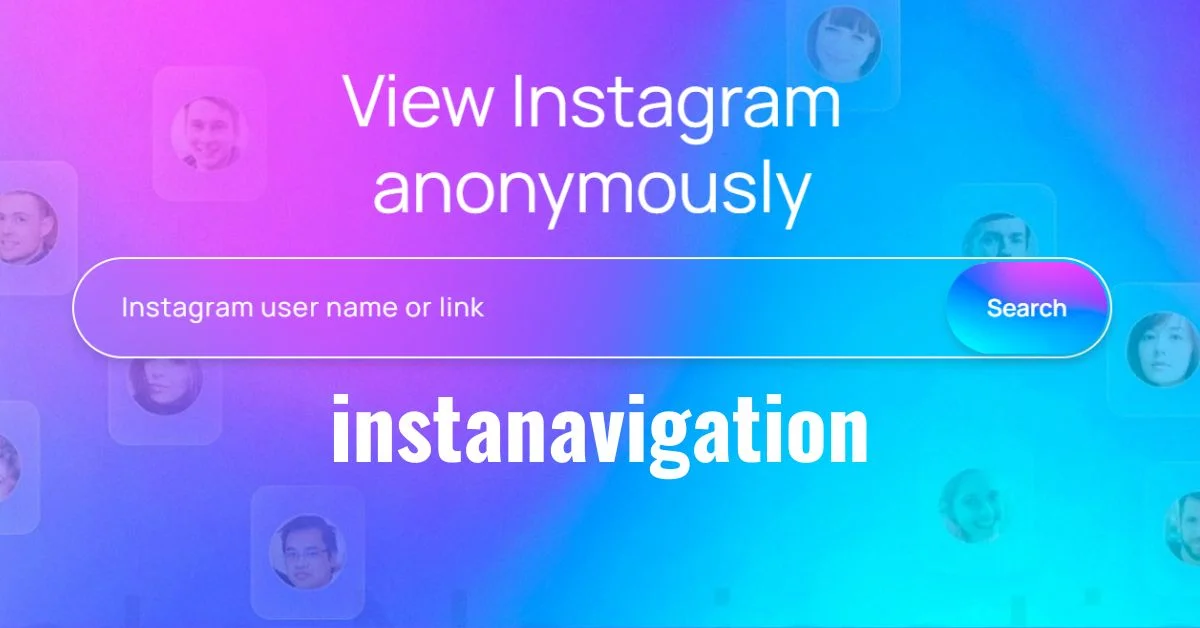
Introduction to Instagram Stories Instanavigation and the Concerns of Anonymity
Instagram Stories have taken the social media world by storm. With millions of users sharing snippets of their lives, it’s no surprise that many are curious about what others post. However, not everyone wants to be seen while browsing through these ephemeral tales. Enter Instanavigation: a tool designed for those who prefer to explore Instagram Stories without leaving a trace.
But why would someone want to navigate Instagram anonymously? The reasons can range from wanting privacy while checking out friends’ updates or simply avoiding unwanted interactions. As social media continues to shape our connections and experiences, the need for anonymity has become increasingly relevant. So let’s dive into Instanavigation and discover how this powerful tool can change your Instagram experience forever!
What is Instanavigation?
Instanavigation is a tool designed for those who wish to explore Instagram Stories without leaving a trace. It allows users to view content shared by others while maintaining complete anonymity.
This innovative service caters to privacy-conscious individuals. By using Instanavigation, you can scroll through stories without revealing your identity or appearing in someone’s viewer list.
The platform operates seamlessly, providing an intuitive interface that makes navigation effortless. Users can search for specific accounts and dive into their stories with just a few clicks.
With the rise of social media scrutiny, Instanavigation offers a solution for curious minds wanting to stay under the radar. Whether you’re checking out friends or influencers, this tool enhances your browsing experience while safeguarding your anonymity.
Features of Instanavigation for Anonymous Story Viewing
Instanavigation offers a seamless experience for those looking to view Instagram stories anonymously. One of its standout features is the ability to browse without leaving any trace. Users can explore various profiles while remaining invisible, ensuring their curiosity doesn’t raise eyebrows.
The user-friendly interface makes navigation simple. You can easily input usernames and access stories with just a few taps. There’s no need for complicated setups or downloads.
Another appealing aspect is the support for downloading stories directly. This allows users to save moments that catch their eye, all while maintaining complete anonymity.
Additionally, Instanavigation updates regularly, accommodating changes in Instagram’s platform and enhancing user experience continuously. Its commitment to privacy stands out in today’s social media landscape, making it a go-to tool for many seeking discretion online.
Step-by-Step Guide on Using Instanavigation
Getting started with Instanavigation is a breeze. First, download the app from your preferred platform. Make sure to check for compatibility with your device.
Once installed, open the app and create a user account. This process is straightforward and typically requires just an email address or social media login.
After setting up your account, you’ll see a clean interface inviting you to explore Instagram Stories anonymously. Enter the username of the profile whose stories you want to view without revealing your identity.
Hit ‘Search,’ and within moments, you’ll have access to their story content. You can browse through multiple profiles seamlessly, all while maintaining anonymity.
Don’t forget to explore additional features like saving stories or viewing highlights discreetly—these tools enhance your overall experience on Instagram without any accountability issues attached.
The Benefits of Anonymously Navigating Instagram Stories
Navigating Instagram Stories anonymously allows users to explore content without leaving a digital footprint. This freedom enables you to view stories without the worry of being seen, maintaining your privacy.
Users can gain insights into trends and popular posts within their circles while remaining under the radar. It opens doors for honest opinions on various topics, free from judgment or social pressure.
Anonymity also fosters creativity by allowing individuals to observe how others present themselves. You can gather ideas for your own stories without feeling compelled to reciprocate views or interactions immediately.
Engaging with content in this way helps reduce anxiety associated with social media interactions. It creates a more relaxed experience where curiosity reigns over concern about likes and comments.
Anonymous navigation changes the game, empowering users to consume content at their own pace and comfort level.
Potential Risks and Precautions to Keep in Mind
Using Instanavigation can be enticing, but it’s essential to consider potential risks. Anonymity may feel liberating, yet it can lead to ethical dilemmas. Viewing others’ content without their knowledge could breach trust.
Another risk involves data privacy. While the tool aims for discretion, any third-party application carries vulnerabilities. Ensure you understand how your information is used and stored.
Additionally, relying too much on anonymous viewing might alter social interactions. It could foster a culture of secrecy rather than genuine connection among users.
Always stay informed about Instagram’s policies regarding unauthorized apps. Violations could result in account suspension or other penalties that impact your social media experience negatively. Prioritize safety as you explore this feature to keep your online presence secure and respectful of others’ boundaries.
Conclusion and Final Thoughts on Instanavigation’s Impact on Social Media Usage
As social media continues to evolve, tools like Instanavigation offer users a unique way to interact with platforms such as Instagram. The ability to view stories without revealing your identity can be appealing for those who value privacy or simply want to observe without engaging directly.
Instanavigation not only caters to curiosity but also opens discussions around the ethics of anonymity in online spaces. While many appreciate the freedom it provides, it’s essential for users to weigh these benefits against potential risks, such as violating platform guidelines or crossing personal boundaries set by others.
The impact of Instanavigation on social media usage may lead some people toward a more cautious approach when sharing content. As viewers become aware that their interactions might be hidden from view, they might reconsider what they choose to post publicly.
Navigating this blend of anonymity and interaction requires mindfulness. Tools like Instanavigation could reshape how we perceive engagement on social media and encourage thoughtful contributions while protecting individual privacy rights.
ALSO READ: Iganony: Revolutionizing Instagram Story Viewing for 2023
FAQs
What is Instanavigation?
Instanavigation is a third-party tool that allows users to view Instagram Stories anonymously—without the account owner knowing. It helps preserve privacy while offering seamless story browsing and even downloads, all without leaving a digital footprint.
Is using Instanavigation safe for Instagram users?
Instanavigation is generally safe if you avoid providing sensitive personal data. However, since it’s a third-party tool, users should always check for security measures, privacy policies, and compatibility with Instagram’s terms.
Can you download Instagram Stories with Instanavigation?
Yes, one of Instanavigation’s popular features is the ability to download Instagram Stories anonymously. This enables users to save content without notifying the story owner.
Do I need an Instagram account to use Instanavigation?
No, in most cases, you don’t need to log in to your Instagram account to use Instanavigation. You simply enter the public username of the profile you wish to view.
Is Instanavigation legal and allowed by Instagram?
While Instanavigation isn’t illegal, it does operate outside Instagram’s official app ecosystem. It may violate Instagram’s terms of service, so users should exercise caution and be aware of potential account-related consequences.
APPS & SOFTWARE
Inside # Snapsource.net: Unleashing the Power of Online Efficiency
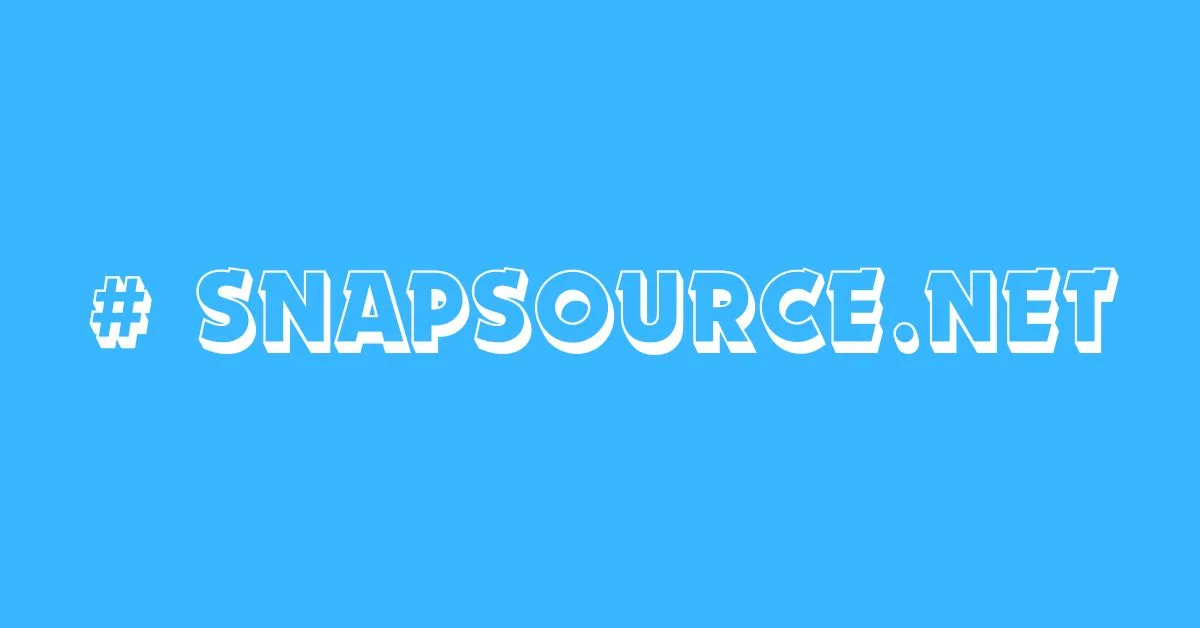
Snapsource.net is a versatile online platform that provides a comprehensive suite of tools and services for individuals and businesses alike. From content creation to marketing automation, # snapsource.net offers a range of solutions to streamline processes and enhance productivity. In this article, we’ll delve into the depths of # snapsource.net, exploring its features, benefits, and how it stands out in the crowded digital landscape.
History and Background
# snapsource.net was founded in 2017 by a team of experienced developers and entrepreneurs with a vision to simplify online workflows. Over the years, it has evolved into a robust platform trusted by thousands of users worldwide. The journey of # snapsource.net reflects a commitment to innovation and customer satisfaction, driving continuous improvements and updates.
Features and Services Offered
At its core, # snapsource.net is designed to empower users with tools that facilitate content creation, marketing, and automation. Some of its key features include:
Content Creation:
- Templates and Designs: Access a library of professionally designed templates for various purposes, from social media posts to presentations.
- Image Editing: Edit and customize images with built-in tools and filters.
- Text and Typography: Create captivating text content with a wide range of fonts and styling options.
Marketing Automation:
- Email Campaigns: Design and launch targeted email campaigns to engage with customers and prospects.
- Social Media Management: Schedule and publish posts across multiple social media platforms for maximum reach.
- Analytics and Insights: Track the performance of campaigns with detailed analytics and reporting tools.
ALSO READ: EXIJANLE DECODED: THE TECH REVOLUTION
How # snapsource.net Works
# snapsource.net operates on a user-friendly interface that simplifies navigation and access to its features. Users can sign up for an account and start exploring the platform’s capabilities right away. Whether you’re a novice or an experienced marketer, snapsource.net offers intuitive tools and tutorials to help you get started.
Benefits of Using # snapsource.net
The benefits of using # snapsource.net are manifold:
- Time Savings: Streamline your workflows and save time on repetitive tasks.
- Professional Results: Access high-quality templates and tools to create polished content.
- Increased Efficiency: Automate marketing processes for greater efficiency and productivity.
- Scalability: Grow your business with scalable solutions that adapt to your needs.
ALSO READ: EVERYTHING ABOUT APPLE TELEPORT
User Interface and Experience
# snapsource.net prides itself on its user-friendly interface, which is designed to cater to users of all skill levels. The platform’s clean layout and intuitive navigation make it easy to find what you need and get things done quickly.
Pricing Plans
# snapsource.net offers flexible pricing plans to suit different budgets and requirements. Whether you’re a solopreneur or a large enterprise, there’s a plan for you. Pricing is transparent, with no hidden fees or surprises.
ALSO READ: EVERYTHING ABOUT ENVOLVAM
Customer Reviews and Testimonials
Don’t just take our word for it! Hear what our customers have to say about # snapsource.net:
- “Snapsource.net has revolutionized the way I create and manage content. Highly recommended!” – John Doe, CEO
- “The support team at snapsource.net is top-notch. They’re always there to help whenever I have a question or issue.” – Jane Smith, Marketing Manager
Comparison with Similar Platforms
While there are other platforms offering similar services, snapsource.net stands out for its user-friendly interface, extensive feature set, and competitive pricing. Compare for yourself and see why snapsource.net is the preferred choice for businesses and individuals alike.
Integration and Compatibility
Snapsource.net integrates seamlessly with popular third-party tools and platforms, ensuring compatibility and ease of use. Whether you’re using it as a standalone solution or integrating it into your existing workflow, snapsource.net plays well with others.
ALSO READ: EVERYTHING ABOUT TANZOHUB
Security Measures
Security is a top priority at # snapsource.net. The platform employs state-of-the-art encryption and security protocols to safeguard user data and ensure privacy and confidentiality.
Future Developments and Updates
Snapsource.net is committed to ongoing development and improvement. Stay tuned for exciting updates and new features coming soon!
Tips for Maximizing Efficiency on # snapsource.net
- Take advantage of tutorials and resources to learn how to make the most of snapsource.net’s features.
- Experiment with different templates and designs to find what works best for your needs.
- Stay organized by creating folders and labels to categorize your content and campaigns.
Conclusion
In conclusion, snapsource.net is a powerful and versatile platform that offers a wide range of tools and services to streamline content creation, marketing, and automation. With its user-friendly interface, extensive feature set, and competitive pricing, snapsource.net is the preferred choice for businesses and individuals looking to boost their online presence and productivity.
ALSO READ: HD D FDSJ: EXPLORING HIGH-DEFINITION DISPLAYS
FAQs
Is snapsource.net suitable for beginners?
Absolutely! Snapsource.net is designed to be user-friendly, with tutorials and guides to help beginners get started.
Can I cancel my subscription at any time?
Yes, you can cancel your subscription at any time without penalty.
Is snapsource.net compatible with mobile devices?
Yes, snapsource.net is fully responsive and works seamlessly on desktop, tablet, and mobile devices.
Are there any limitations on the number of campaigns I can create?
No, there are no limitations on the number of campaigns you can create with snapsource.net.
Does snapsource.net offer customer support?
Yes, snapsource.net offers dedicated customer support via email and live chat.

 BUSINESS10 months ago
BUSINESS10 months agoBrand Visibility with Imprint Now and Custom Poly Mailers

 TECHNOLOGY9 months ago
TECHNOLOGY9 months agoDizipal 608: The Tech Revolution Redefined

 BUSINESS11 months ago
BUSINESS11 months agoExploring the Benefits of Commercial Printing

 HEALTH6 months ago
HEALTH6 months agoYour Guide to Shedding Pounds in the Digital Age

 HOME IMPROVEMENT10 months ago
HOME IMPROVEMENT10 months agoThe Do’s and Don’ts of Renting Rubbish Bins for Your Next Renovation

 HEALTH9 months ago
HEALTH9 months agoHappy Hippo Kratom Reviews: Read Before You Buy!

 HEALTH6 months ago
HEALTH6 months agoThe Surprising Benefits of Weight Loss Peptides You Need to Know

 LIFESTYLE10 months ago
LIFESTYLE10 months agoThe Disciplinary Wives Club: Spanking for Love, Not Punishment