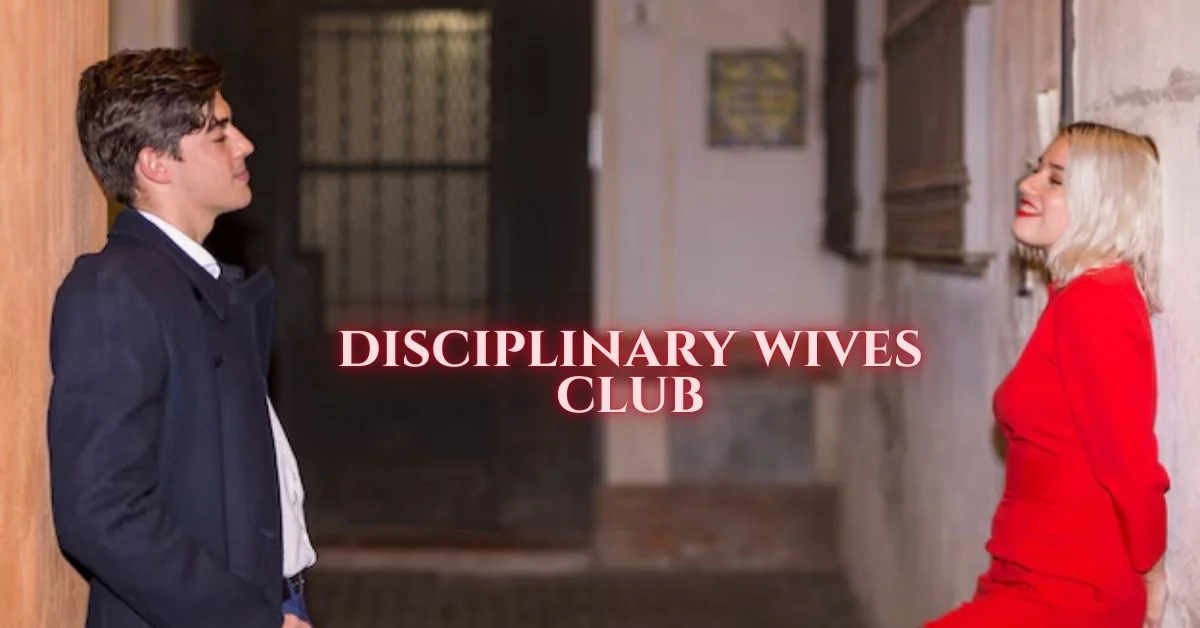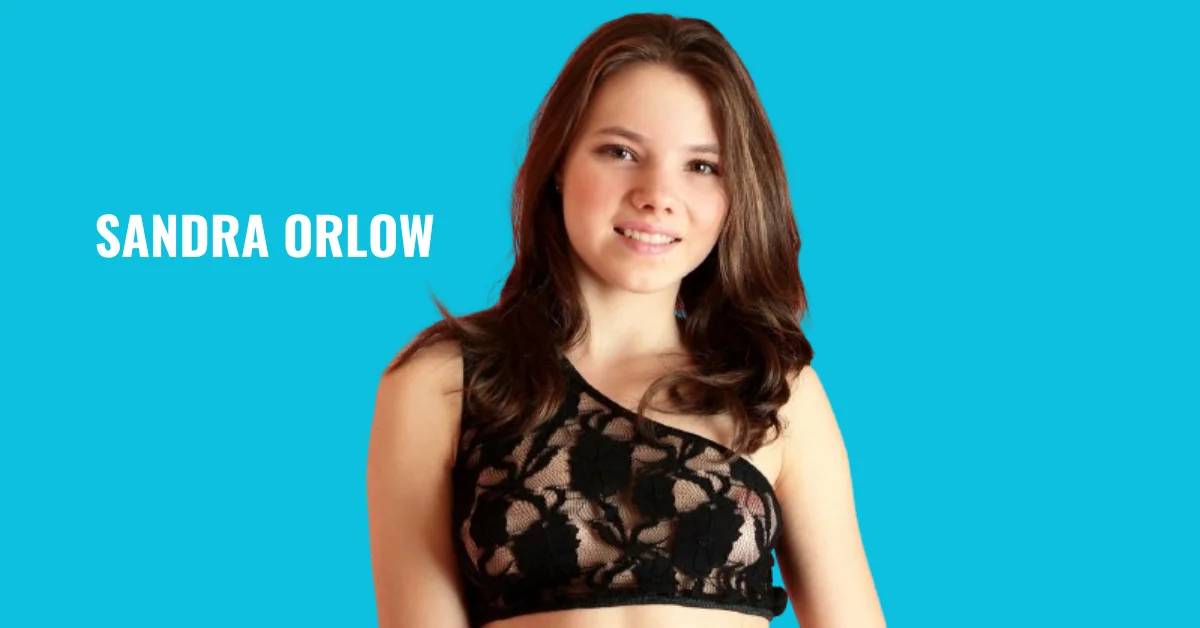APPS & SOFTWARE
Maximizing Safari Browser Compatibility in Selenium Automation

Safari browser is the second most popular browser, with 17.24% of the browser market share. One significant factor contributing to its considerable market share is Safari, being the default browser on all Apple devices. Consequently, web developers worldwide must ensure thorough testing and optimization of their websites for all Safari versions.
The most recent versions of Safari (10 and above) are equipped with a safaridriver, an integrated tool for website debugging. In contrast, previous Safari versions necessitated the Safari WebDriver extension, which is no longer compatible with the latest iterations of the browser. The current Safari browser leverages the Safari driver for the WebDriver protocol.
This article will discuss the key considerations and best practices for seamless integration between Selenium and Safari.
Safari Driver For Selenium Automation Testing
It is essential to have the appropriate Selenium WebDriver installed on the designated machine to ensure effective automation testing with Selenium. For instance, the Chrome WebDriver for Chrome and Geckodriver for Firefox are commonly used options. It is recommended to familiarize oneself with the significance of Selenium and its role in the testing process. In Selenium automation testing with Safari on macOS, it is unnecessary to download a separate Safari driver for Selenium WebDriver.
From Safari 10 onwards on OS X El Capitan and macOS Sierra, the browser offers built-in compatibility with the Selenium WebDriver API. As the Selenium Safari driver for Mac comes preloaded on the operating system, there is no need to specify the executable path when creating the Selenium WebDriver object.
Download Safari Driver for Selenium WebDriver
There is no need to download Safari’s driver separately for use with Selenium WebDriver. Safari is equipped with an integrated driver known as safaridriver, which is typically included in various Selenium client libraries. The maintenance and development of safaridriver is overseen by the web developer experience team at Apple. The executable path for Apple’s safaridriver is usually located at /usr/bin/safaridriver. Additionally, Safari Technology Preview includes its safaridriver executable, typically found within the application’s bundled contents.
The SafariDriver from Safari and SafariDriver from Safari Technology Preview can be operated concurrently, as each individual SafariDriver is designed to initiate the respective Safari browser it is linked to.
The SafariDriver legacy, previously maintained by the Selenium project, has been deprecated and is no longer recommended. Attempting to install the deprecated Selenium WebDriver for Safari may result in an error message from Safari indicating that it no longer supports unsafe extensions.
It is necessary to have Safari 10 (or a later version) installed on the machine to utilize the Selenium safaridriver for automation testing. This is due to the native support available for the Selenium WebDriver API in Safari versions from 10 onwards.
Features Of Selenium Safari Driver On macOS
Additional safeguards have been implemented to accommodate WebDriver functionality while upholding user privacy and security to ensure that Selenium test execution remains completely isolated from standard browsing data and other test runs.
Here are a few features of the Selenium Safari driver on macOS:
Isolated Automation Windows
The safariDriver created by Apple’s team of experienced web developers ensures that the execution of tests and automation scenarios using Selenium is contained within dedicated automation windows. This segregation ensures that tests run using the Safari driver remain separate from regular browsing windows, user settings, and preferences.
Just as automation testing is carried out using geckodriver for Firefox, Safari windows undergoing tests can be recognized by their distinctive orange Smart Search field.
Similar to a private browsing session in Safari, automation tests utilizing Apple’s safaridriver begin anew to ensure that the persistent state of the previous test session does not impact the newly initiated Selenium test automation scenario.
WebDriver commands for Debugging
The Safari driver for Selenium on macOS allows users to specify WebDriver capabilities in a New Session for debugging purposes. When the capability Safari:automaticInspection is passed in a New Session request, the safaridriver preloads Web Inspector and JavaScript debugger in the background. This feature enables users to pause test execution and inspect execution details in the Debugger tab of Web Inspector, similar to the functionality provided by the Inspect tool.
Upon activation of the Safari:automaticProfiling capability in a New Session request, the safaridriver initiates preloading of Web Inspector and commences timeline recording in the background. For additional information, users can access the Timeline tab within the Web Inspector interface.
Glass Pane
A glass pane has been installed over the Safari window to facilitate the ongoing execution of the automation test. This pane is designed to prevent any manual interactions, such as mouse movements, keyboard inputs, resizing, closing, minimizing, etc., that could potentially disrupt the automated testing process within the Automation Window.
If the ongoing test becomes unresponsive or encounters a failure, or if manual verification within the automation window is required, there is a method to terminate the test. Breaking the glass pane facilitates the interruption of the Selenium test automation session while allowing the automation window to remain accessible for manual inspection until it is manually closed.
Below is the popup window that arrives when trying to break the WebDriver Session:
Stop Session: This function terminates the current WebDriver session, allowing for continued interaction with the browser.
Turn off All Automation: This feature will deactivate the ‘Develop > Allow Remote Automation’ option, which is necessary for utilizing the Selenium Safari driver on macOS to execute automation tests. To resume running tests in the Safari browser, the command ‘safaridriver –enable’ must be re-executed in the terminal.
Continue Session: Selecting this option will resume the session, allowing the test to continue from where it was paused. Please note that once this option is chosen, you cannot interact with the browser.
Web Inspector
The Web Inspector tool is a valuable resource that can be utilized before and after the execution of Selenium WebDriver tests. Its capabilities include identifying information about web elements, monitoring network performance, recording performance data, and more. These features remain fully operational when executing Selenium test automation scenarios.
The “Develop > Show Web Inspector” menu option activates the inspection tool during the execution of Selenium WebDriver tests.
One Session At A Time
During automation testing, it is necessary to note that only one WebDriver session can be attached to an instance of the Safari browser at a time. This means that only one Safari instance can be active with its corresponding WebDriver session during the testing process.
According to the official Apple blog, the constraints outlined ensure that the tests do not internally compete for resources such as window focus, keyboard events, and keyboard focus. These constraints are aligned with the functionalities available within a macOS windowing environment.
Maximizing Safari Browser Compatibility in Selenium Automation
Selenium is an open-source automated testing framework designed for web applications. It enables developers and quality assurance professionals to perform automated testing across multiple browsers, including Safari. However, ensuring compatibility with the Safari browser can be challenging due to its unique features and constant updates. As a result, maximizing Safari browser compatibility has become a crucial aspect of Selenium automation.
Here are a few practices for achieving seamless integration between Selenium and Safari:
Explore the different Browser Options
Although Safari is commonly utilized for testing on macOS and iOS devices, exploring alternative browsers for thorough coverage and precise testing outcomes is advisable. Chrome, Firefox, and Edge present distinct features and functionalities that can help pinpoint any discrepancies or challenges unique to Safari.
Implement Proper Error-Handling Techniques
Achieving optimal Safari browser compatibility in Selenium automation necessitates implementing effective error-handling techniques. Error handling is integral in identifying and resolving issues that may occur throughout the automation process.
Developers can enhance error-handling capabilities by implementing robust mechanisms to capture and manage exceptions effectively. This approach helps prevent automation scripts from abruptly failing, ensuring that any encountered errors during execution are handled gracefully to maintain smooth automation flow.
Stay updated on Browser Updates
Safari, like all other web browsers, issues routine updates that frequently encompass significant security patches, bug fixes, and performance improvements. Keeping abreast of these updates allows automation teams to guarantee that their scripts operate on the most recent Safari version, reducing the likelihood of facing compatibility dilemmas or unforeseen malfunctions.
Routinely monitoring and promptly implementing updates are advised to ensure the optimal performance of Selenium automation across various Safari versions. By proactively staying informed about browser updates, teams can sustain a resilient and dependable automation framework that aligns with the latest Safari browser.
Use CSS Selectors for Robustness
CSS selectors are essential for ensuring compatibility with the Safari browser in Selenium automation. Through the strategic use of CSS selectors, automation teams can develop robust and dependable scripts that are resilient to modifications in the DOM structure or styling of web elements.
CSS selectors offer a robust and versatile method for identifying elements within a web page, enabling automation scripts to precisely and effectively target specific elements. This capability enhances the stability of automation tests and contributes to the overall maintainability of the codebase.
Avoid unsupported features in Safari
To ensure maximum Safari browser compatibility in Selenium automation, avoid using unsupported features in Safari. It is recommended that comprehensive research be conducted on the compatibility of HTML5, CSS3, and JavaScript features with the Safari browser to avoid potential issues or errors in automation scripts. Understanding Safari’s supported features and constraints is crucial for effectively designing and implementing automation tests.
To maintain consistent and reliable script execution across various Safari versions, automation teams should prioritize using supported features and compatible alternatives. This proactive strategy mitigates the likelihood of facing compatibility issues and promotes a streamlined automation process.
Utilize Cloud-Based Testing Platforms
Cloud-based testing platforms provide a convenient and efficient solution for cross-browser testing without setting up and managing numerous physical devices or virtual machines. These platforms enable automation teams to access various devices and operating systems, including various versions of Safari, simplifying comprehensive test coverage. This capability aids in identifying browser-specific issues or discrepancies that could arise when executing automation scripts on Safari.
Cloud-based testing platforms like LambdaTest can adjust testing resources according to requirements, resulting in accelerated turnaround times and improved efficiency. LambdaTest is an AI-powered test orchestration and execution platform to run manual and automated tests at scale. The platform allows you to perform both real-time and automation testing across 3000+ environments and real mobile devices.
Leveraging cloud-based testing platforms enables organizations to optimize their testing procedures, improve compatibility with Safari browsers, and deliver superior web applications to their users.
Conclusion
By incorporating the strategies and methodologies outlined in this article, developers and testers can enhance the compatibility of their automation scripts for seamless execution on Safari, a prominent browser in widespread use. By paying meticulous attention to detail and acquiring a comprehensive grasp of Safari’s distinct functionalities, Selenium automation can be fine-tuned to facilitate dependable and effective testing on this browser platform.
APPS & SOFTWARE
Geekzilla Redes Sociales: Embracing Geek Culture on Social Media

Introduction to Geekzilla Redes Sociales
Welcome to the vibrant universe of Geekzilla Redes Sociales—where geek culture meets the digital age! Social media has become the ultimate playground for fans of comics, gaming, sci-fi, anime, and everything in between. No longer confined to niche communities, geeks now thrive in online spaces that celebrate creativity, passion, and connection.
Whether you’re a die-hard fan or just stepping into the world of fandoms, social media offers endless opportunities to engage, create, and grow. Let’s explore how Geekzilla has transformed social platforms into dynamic hubs for geek expression.
The Rise of Geek Culture on Social Media
Geek culture has undergone a major transformation, gaining visibility and influence across major social platforms.
- From Basement to Mainstream: Geeks are no longer hidden in the shadows—now they shape trends and drive engagement.
- Social Media as a Catalyst: Platforms like Twitter, Reddit, and Instagram amplify fan voices and creativity.
- Hashtag Movements: Tags like
#GeekCulture,#CosplayLife, and#AnimeArtbring fans together from around the world. - Rise of Influencers: Geek influencers now shape narratives, spark trends, and even collaborate with brands.
How Social Media Has Changed the Way Geeks Connect and Share?
Thanks to social media, geeks are more connected than ever before.
- Instant Connections: Share interests and spark conversations instantly through posts, tweets, and livestreams.
- Visual Storytelling: TikTok, YouTube, and Instagram allow fans to express themselves through cosplay, art, and skits.
- Global Communities: Find your tribe—whether you’re into Marvel, Star Wars, anime, or retro games.
- Creative Collaborations: Projects, fan-made content, and podcasts often emerge from online interactions.
- Cultural Impact: Online discussions also spotlight representation, diversity, and inclusivity in geek spaces.
The Most Popular Social Media Platforms for Geeks
Each platform brings something unique to the table for geek enthusiasts:
- Reddit: Perfect for niche subreddits covering every geeky obsession imaginable.
- Twitter/X: Ideal for real-time news, trending hashtags, and short-form fandom reactions.
- Instagram: A creative hub for cosplay photography, fan art, and reels.
- YouTube: From in-depth lore videos to live gameplay, it’s a haven for geek creators.
- TikTok: Great for viral content, fan skits, and quick tutorials or hot takes.
Embracing Geek Culture: Tips for Creating a Successful Online Presence
Want to build your brand or community in geek spaces online? Start here:
- Be Authentic: Share what you genuinely love—your passion will attract others.
- Engage Actively: Join fandom discussions, comment on others’ posts, and respond to your audience.
- Use Visuals: Leverage GIFs, artwork, cosplay, and videos to enhance your posts.
- Be Consistent: Keep your tone and theme steady across all platforms.
- Collaborate with Others: Partnerships with other creators increase reach and bring fresh ideas.
From Fans to Creators: How Geeks Are Using Social Media to Launch Careers
Many geeks are now turning their passions into professions:
- Monetizing Content: Platforms like Patreon, Ko-fi, and YouTube offer monetization paths.
- Influencer Collaborations: Creators partner with brands and fandoms to market geek-centric products.
- Building a Personal Brand: Unique content helps fans stand out and gain recognition.
- Expanding into Merch or Services: Fan artists and creators often launch shops or offer services like commissions or tutorials.
- Networking Opportunities: Online events and collaborations often lead to real-world opportunities.
The Future of Geek Culture on Social Media
Geek culture online is evolving faster than ever. Here’s what the future may hold:
- Augmented & Virtual Reality: Imagine attending a virtual Comic-Con or live streaming inside a game world.
- Hyper-Niche Communities: More space for specific fandoms and micro-communities to thrive.
- Global Diversity: A broader range of creators from different cultures joining the conversation.
- Brand-Creator Fusion: Expect more collaborations between geek influencers and global brands.
- Creator Tools & Accessibility: Easier tools will empower more fans to become content creators.
Conclusion
Geekzilla Redes Sociales represents a powerful shift in how fandoms interact, grow, and thrive online. Social media has created a vibrant, global arena where geeks of all kinds share their passions freely, make lasting connections, and even launch meaningful careers.
Whether you’re a cosplayer, a gamer, an anime artist, or a comic book collector, there’s a place for you in this digital frontier. With boundless opportunities to create, collaborate, and connect, the online geek community is shaping a bold and inclusive future for fandom culture.
Now’s the time to embrace your inner geek—online and proud!
ALSO READ: Ennuifans: Connecting Fans Worldwide Through Creativity
FAQs
What is Geekzilla Redes Sociales?
Geekzilla Redes Sociales refers to the vibrant presence of geek culture on social media platforms, where fans gather, create, and connect.
Which social media platform is best for geek communities?
Reddit, Instagram, TikTok, Twitter, and YouTube are the top platforms for geek content, each catering to different formats and interactions.
Can geeks build careers through social media?
Yes! Many have turned hobbies like cosplay, art, gaming, and reviews into full-time careers through monetization, brand deals, and content creation.
How do I start sharing geek content online?
Begin by posting what you love—cosplay photos, fan theories, unboxing videos, or art. Engage with others and stay consistent with your content.
What makes geek culture thrive on social media?
The passion, creativity, and diversity of the geek community, combined with easy content sharing and global connectivity, drive the culture forward online.
APPS & SOFTWARE
Iganony: Revolutionizing Instagram Story Viewing for 2023

Are you tired of missing out on your favorite Instagram stories? Say goodbye to FOMO because Iganony is here to save the day! Dive into the world of seamless story viewing with the best tool in town. Let’s explore how Iganony can revolutionize your Instagram experience in 2024!
How does Iganony work?
Have you ever wondered how Iganony works its magic as the best Instagram story viewer tool in 2024? Let’s take a peek behind the curtain and unveil the mystery.
Iganony operates by utilizing advanced algorithms to access Instagram stories anonymously. By simply entering the username of the account you wish to view, Iganony swiftly retrieves all their latest stories for your viewing pleasure.
Once you input the username, Iganony navigates through Instagram’s security measures with finesse, ensuring that your anonymity remains intact throughout the viewing process. This seamless operation allows you to watch any public or private Instagram story without leaving a trace.
With just a few clicks, Iganony grants you access to a treasure trove of captivating content from your favorite accounts. Whether it’s celebrities, influencers, or friends, Iganony makes exploring Instagram stories effortless and enjoyable.
Features of Iganony
Iganony offers a range of impressive features that set it apart from other Instagram story viewer tools on the market. One standout feature is its user-friendly interface, making it easy for users to navigate and access the content they are interested in.
Another key feature of Iganony is its anonymity, allowing users to view Instagram stories without leaving any trace or notifications. This provides a discreet way to keep up with your favorite accounts without drawing attention to yourself.
Additionally, Iganony boasts fast loading times, ensuring that users can quickly and efficiently view Instagram stories without any delays. The tool also allows for seamless viewing of both public and private accounts’ stories, expanding the range of content available to users.
With features designed for convenience and privacy in mind, Iganony is a top choice for those looking to enhance their Instagram viewing experience.
ALSO READ: TSUMINO: WHERE CONTENT MEETS COMMUNITY
Why choose Iganony over other Instagram story viewer tools?
Looking for the best Instagram story viewer tool in 2024? Look no further than Iganony. With its user-friendly interface and advanced features, Iganony’s stands out from the crowd.
One key reason to choose Iganony’s over other tools is its unmatched reliability. Say goodbye to glitches or lagging – Iganony’s ensures a smooth viewing experience every time. Additionally, Iganony offers a wide range of customization options, allowing you to tailor your viewing preferences to suit your needs.
Moreover, Iganony’s prioritizes user privacy and security. Rest assured that your data is safe and protected while using this platform. Furthermore, with constant updates and improvements, Iganony’s stays ahead of the competition by providing cutting-edge features that enhance your overall experience.
Choose Iganony today and take your Instagram story viewing to the next level!
User testimonials and success stories
Imagine scrolling through countless Instagram Story viewer tools, feeling overwhelmed by options until you stumble upon Iganony. Users rave about their experience with Iganony, praising its user-friendly interface and swift results.
Many have shared how Iganony’s has helped them gain valuable insights into their competitors’ strategies, allowing them to stay ahead in the social media game.
Success stories flood in from influencers who credit Iganony’s for helping them track engagement metrics effectively and tailor their content to resonate with their audience better.
The seamless experience of using Iganony has left users impressed and eager to continue utilizing this powerful tool for maximizing their Instagram presence.
ALSO READ: TELTLK UNLEASHED: A PARADIGM SHIFT IN COMMUNICATION
Future plans for Iganony
Looking ahead, Iganony is committed to continuous improvement and innovation. The team behind this Instagram story viewer tool is dedicated to enhancing user experience by introducing new features and functionalities regularly.
One of the key future plans for Iganony includes expanding its compatibility with different devices and platforms to reach a wider audience globally. By ensuring seamless integration across various technologies, users can access Iganony’s conveniently from their preferred devices.
Moreover, the development team aims to strengthen data security measures to protect user privacy and information effectively. Implementing robust encryption protocols will provide users with peace of mind while using Iganony’s for viewing Instagram stories anonymously.
Additionally, there are plans in place to enhance the overall performance of the tool, making it faster and more responsive. By optimizing speed and efficiency, users can enjoy a smooth and hassle-free experience when using Iganony for accessing Instagram stories seamlessly.
Conclusion
Iganony stands out as the best Instagram story viewer tool in 2024. With its user-friendly interface, advanced features, and exceptional customer support, Iganony’s offers a seamless and enjoyable experience for users looking to view Instagram stories anonymously.
Whether you’re a social media enthusiast wanting to stay updated on your favorite accounts without leaving a trace or a business looking to gain valuable insights from competitors’ strategies, Iganony’s has got you covered. Its innovative approach sets it apart from other tools in the market, making it the top choice for individuals and businesses alike.
Try Iganony today and unlock a world of possibilities for viewing Instagram stories anonymously!
ALSO READ: EVERYTHING ABOUT ILIJECOMIX
FAQs
What is “Iganony”?
Iganony is a cutting-edge tool that allows users to view Instagram stories anonymously, ensuring privacy and seamless access to content.
How does Iganony‘s work?
Iganony’s uses advanced algorithms to access Instagram stories without revealing your identity. By entering the desired username, it retrieves stories discreetly.
What features does Iganony’s offer?
Iganony’s boasts a user-friendly interface, fast loading times, anonymous viewing, and the ability to access both public and private accounts’ stories.
Why choose Iganony’s over other tools?
Iganony’s stands out with its reliability, customization options, and strong focus on user privacy and security, ensuring a superior Instagram story viewing experience.
What are users saying about Iganony’s?
Users praise Iganony’s for its ease of use, swift results, and valuable insights. Influencers and businesses appreciate its role in enhancing their Instagram presence.
APPS & SOFTWARE
Demystifying PCI Compliance: Understanding its Importance and Software Solutions
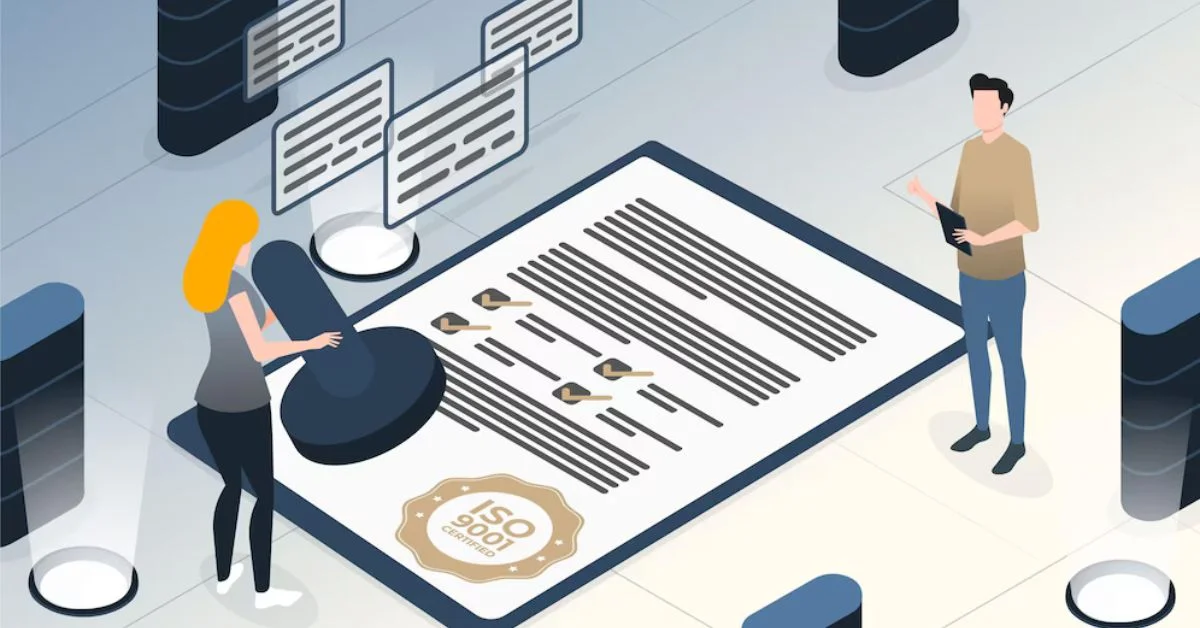
PCI compliance is a vital standard businesses must adhere to in secure online transactions and data protection. Payment Card Industry, or PCI, compliance refers to the adherence to security standards designed to protect cardholder data during credit card transactions. Achieving and maintaining PCI compliance is essential not only for safeguarding sensitive information but also as a requirement imposed by major credit card brands. This is where PCI compliance management software comes into play. Businesses can leverage specialized software solutions tailored to this purpose to navigate the complexities of PCI compliance effectively.
Understanding PCI Compliance
PCI compliance encompasses security standards established by the Payment Card Industry Security Standards Council. These standards aim to secure payment card transactions and protect cardholder data against unauthorized access and fraud. The PCI DSS specifies requirements for securing payment systems, including network security, data encryption, access control, and regular monitoring of security systems.
Compliance with PCI DSS is mandatory for all entities to store, process, or transmit credit card information, encompassing merchants, service providers, and financial institutions. Non-compliance may result in financial penalties, reputational damage, and increased risk of data breaches. Understanding the importance of PCI compliances is crucial for businesses operating in the digital payment ecosystem.
The Importance of PCI Compliance
PCI compliance is essential for maintaining trust and confidence in payment card transactions. By adhering to PCI standards, businesses demonstrate their commitment to protecting customer data and upholding industry best practices. Compliance minimizes data breaches and fraud risks, safeguarding businesses from financial losses and reputational harm.
Furthermore, major credit card brands such as Visa, Mastercard, American Express, and Discover often require PCI compliances. Compliances with PCI standards enables businesses to accept and process credit card payments securely, thereby ensuring continued participation in the global payment ecosystem. Embracing PCI compliances mitigates risks and enhances business credibility and competitiveness in the marketplace.
When You Need PCI Compliance Software
PCI compliance software plays a pivotal role in simplifying and streamlining the process of achieving and maintaining PCI compliances. This specialized software is designed to assist organizations in implementing and automating security controls required by PCI DSS. It helps businesses identify vulnerabilities, monitor compliance status, and generate reports required for audits and assessments.
Businesses should consider implementing PCI compliance software in the following scenarios:
1. Managing Complex Compliance Requirements
PCI compliance involves multifaceted security requirements that can be challenging to implement manually. PCI compliances software automates compliances workflows, simplifying the achievement and maintenance of compliance. It helps organizations navigate complex requirements efficiently and ensures continuous adherence to PCI standards.
2. Enhancing Security Controls
PCI compliance software strengthens security controls by providing tools for network scanning, vulnerability assessment, and intrusion detection. These capabilities enable businesses to proactively identify and address security risks, minimizing the likelihood of data breaches and fraud. By leveraging advanced security features, organizations can bolster their overall cybersecurity posture.
3. Streamlining Audit and Reporting Processes
Audits and assessments are integral to maintaining PCI compliance. PCI compliance software streamlines audit preparation by automating data collection, generating compliance reports, and facilitating documentation of security controls. This simplifies the audit process and ensures readiness for compliance reviews conducted by internal teams or external auditors.
Choosing the Right PCI Compliance Software
When selecting PCI compliance software, businesses should consider several factors to ensure optimal effectiveness and suitability. Key considerations include scalability, integration capabilities with existing systems, vendor reputation, support services, and cost-effectiveness. By choosing the right PCI compliance software, businesses can leverage technology to simplify compliance efforts and strengthen security measures effectively.
Automating Compliance Monitoring
PCI compliance software automates monitoring security controls and compliance status, providing real-time visibility into security posture. Automated scans and assessments help organizations identify vulnerabilities promptly and proactively address security issues. Continuous monitoring facilitated by PCI compliance software ensures ongoing compliance with PCI DSS requirements and enables rapid response to emerging threats or changes in the security landscape. Businesses can reduce manual effort, minimize human error, and maintain a robust security framework by automating compliance monitoring.
Enabling Centralized Risk Management
PCI compliance software enables centralized risk management by consolidating security data and compliance activities into a single platform. This centralized approach streamlines the organization’s risk assessment, mitigation, and remediation processes. Business stakeholders can access comprehensive risk reports, track remediation progress, and prioritize security initiatives effectively. Centralized risk management facilitated by PCI compliances software enhances transparency, accountability, and governance within the organization, fostering a proactive security culture.
Facilitating Incident Response and Forensics
PCI compliance software is crucial in incident response and forensics in a security incident or data breach. The software helps organizations promptly detect and respond to security incidents, minimizing the impact on cardholder data and business operations. Incident response capabilities within PCI compliances software include alerting mechanisms, automated incident workflows, and forensic analysis tools. These features enable organizations to investigate security breaches, identify root causes, and establish corrective actions to prevent future incidents.
Supporting Vendor Management
PCI compliance often involves managing relationships with third-party vendors and service providers. PCI compliances software assists organizations in assessing and managing vendor compliances with PCI DSS requirements. The software facilitates vendor risk assessments, contract management, and monitoring of vendor security controls. By integrating vendor management capabilities into PCI compliances software, organizations can ensure that third-party relationships do not compromise cardholder data security and overall PCI compliance.
Promoting Continuous Improvement
PCI compliance software promotes a culture of continuous improvement by facilitating ongoing security assessments, audits, and remediation activities. The software provides tools for tracking compliance progress, identifying areas for enhancement, and implementing corrective actions. Organizations can effectively adapt to evolving security threats, regulatory changes, and business requirements by embracing a continuous improvement mindset supported by PCI compliances software. This iterative approach fosters resilience and agility in maintaining PCI compliances while promoting a proactive stance toward cybersecurity.
Understanding PCI compliances and its importance is critical for businesses operating in the digital payment landscape. Compliance with PCI DSS standards is essential for safeguarding payment card transactions and protecting sensitive cardholder data from security threats and fraud. Leveraging PCI compliance software enables organizations to automate security controls, streamline compliances processes, and enhance overall cybersecurity posture.
PCI compliances management software is valuable for managing complex compliances requirements, enhancing security controls, and streamlining audit and reporting processes. By investing in the right PCI compliances software solution, businesses can navigate PCI compliances effectively and ensure continuous protection of payment card data. Embracing PCI compliances mitigates risks and strengthens customer trust and confidence in payment transactions.

 TECHNOLOGY4 months ago
TECHNOLOGY4 months agoBlog Arcy Art: Where Architecture Meets Art

 ENTERTAINMENT2 weeks ago
ENTERTAINMENT2 weeks agoExploring the Kristen Archives: A Treasure Trove of Erotica and More

 LIFESTYLE4 months ago
LIFESTYLE4 months agoThe Disciplinary Wives Club: Spanking for Love, Not Punishment

 LIFESTYLE2 weeks ago
LIFESTYLE2 weeks agoWho Is Sandra Orlow?

 GENERAL3 days ago
GENERAL3 days ago5 Factors That Affect Tattoo Removal Success

 ENTERTAINMENT8 months ago
ENTERTAINMENT8 months agoYuppow: Your Free Source for Movies and TV Shows

 ENTERTAINMENT1 week ago
ENTERTAINMENT1 week agoKiss KH: The Streaming Platform Redefining Digital Engagement and Cultural Currents

 HOME IMPROVEMENT5 days ago
HOME IMPROVEMENT5 days agoGet Your Grout to Gleam With These Easy-To-Follow Tips