APPS & SOFTWARE
The Ultimate Guide to Cleaning Up Your Gmail Inbox
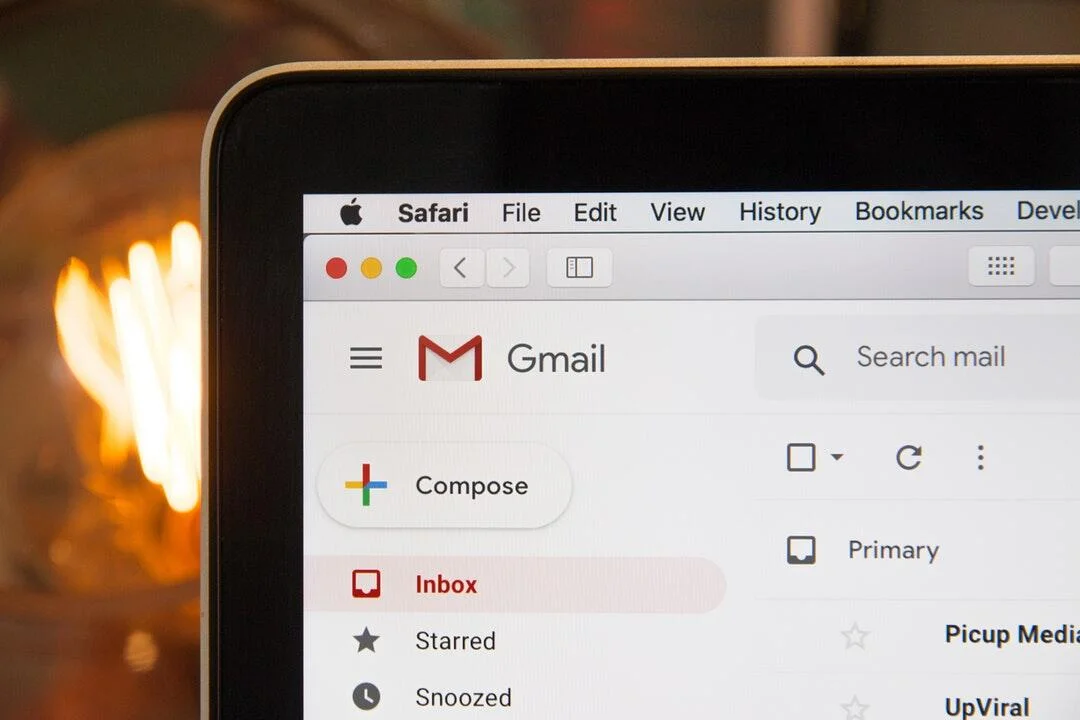
Managing your Gmail inbox can often feel overwhelming, especially when it’s cluttered with unread emails, spam, and outdated messages.
This guide will walk you through how to clean up emails in Gmail efficiently, ensuring your inbox stays organized and manageable. Whether you’re looking to streamline your workflow or simply declutter, these steps will help you achieve a cleaner, more efficient email experience.
Step 1: Delete Unnecessary Emails
If you want to know how to clean up emails in Gmail effectively, start by getting rid of unnecessary emails. First, spot and delete spam, promos, and old messages.
Use Gmail’s search feature smartly to find emails to delete. Try searching for words like “unsubscribe” for promos or “older_than:1y” for emails over a year old. Once you’ve found the emails to remove, bulk delete them.
Step 2: Organize With Labels and Folders
Labels and folders are super useful for keeping your Gmail inbox organized. They help sort emails, making it easy to find important messages later on.
Start by creating labels for different email categories like work, business emails, personal stuff, and bills. Click on the “Labels” icon on the left sidebar, then hit “Create new label.” Name it and tag it in the relevant emails.
You can also let filters do the job for you in labeling emails. Go to settings (the gear icon) and choose “See all settings.” Then, head to the “Filters and Blocked Addresses” tab to create a new filter. Define the criteria and choose “Apply the label” to automatically label incoming emails.
Step 3: Archive Emails You Don’t Need Right Away
Archiving is a neat way to tidy up your inbox without saying goodbye to emails forever. When you archive an email, it’s out of your inbox but still there if you ever need it.
To archive an email, just select it and hit the archive icon (it looks like a box with a down arrow). The email will disappear from your inbox and land in the “All Mail” folder.
You can set up filters to auto-archive non-urgent emails. Just follow the same steps to create a filter as before and select “Skip the Inbox (Archive it)” as the action.
Step 4: Unsubscribe From Unwanted Newsletters
Newsletters and promotional emails can quickly clutter your inbox. Unsubscribe from those you no longer find useful.
Many promotional emails include an “Unsubscribe” link at the bottom. Gmail also often includes an “Unsubscribe” button at the top of the email. Use these features to stop receiving unwanted newsletters.
Step 5: Regular Maintenance
Keeping your Gmail inbox clean requires regular maintenance. Set aside time each week to review, organize, and delete emails.
Spend a few minutes each day managing your inbox. Delete spam, archive less important emails, and label important messages. Use technologies like this email inbox cleaner to automate the process and save even more time.
Learn How to Clean Up Emails in Gmail Today
By checking out this guide on how to clean up emails in Gmail, you can turn your inbox from a mess into an organized productivity booster. By applying these tips and using this email cleaner regularly, you’ll keep on track with your email game, cutting stress and upping efficiency. Enjoy the perks of a neat and tidy Gmail inbox!
Bookmark this article so you can refer to it whenever you doubt yourself.
APPS & SOFTWARE
How Healthcare Technology and Data-Driven Management Solutions Are Transforming Modern Health Systems

The global healthcare systems are transforming rapidly because of technology and data-oriented approaches. The digital platforms have gained the trust of hospitals, insurers, and healthcare administrators because they are used to manage the operations and reduce errors and enhance service delivery. A good illustration of this change is the Managed Care Systems, Inc. (MCSI) company that has a reputation of being pioneering in its healthcare data solutions. By highlighting the concept of management automation and quality data processing, MCSI demonstrates that managed care software could assist healthcare organizations in processing complicated information with speed and precision. With modern technology, healthcare providers have a better chance in managing the increasing volumes of data as well as regulatory requirements.
Technology in healthcare has ceased to be a patient record system or billing software. It now encompasses a broad spectrum of systems, which govern enrollment, claims, reporting, and communicating between healthcare partners. The systems ensure that an organization does not go through manual working that usually causes delays and errors. The use of data-driven management solutions enables the decision-makers to view the patterns, detect problems early and formulate improvements basing on actual information rather than assumptions. The change contributes to the fact that healthcare systems become more efficient, more transparent, and scalable.
The essence of this transformation is the concept of an interconnected digital network in which the information moves without problems across systems. It is possible to achieve this by having a trusted managed care system that helps healthcare organizations to connect data across various sources and transform it into valuable insights. The strategy enhances improved planning, expedition, and enhanced adherence to healthcare standards. Systems supported by technology offload the staff and enable them to concentrate on more meaningful activities other than the manual repetitive process.
The Growing Role of Healthcare Technology in Modern Systems
Technology in the healthcare is a major aspect in the running of health systems in the modern world. Digital tools are currently facilitating nearly all administrative activities, such as patient enrollment all the way through claims settlement. In the absence of these tools, it would become difficult to handle the volume and complexity of healthcare data by organizations. Technology assists in making organized work processes which can be tracked easily and changed when the necessity arises.
The current health care systems are built to support big datasets without shrinking the quality and security. They minimize the threat of losing information and assist companies to comply with rigorous compliance regulations. Healthcare technology also helps minimize expenses and turnaround times by automation of routine activities. This makes the operational environment more stable and predictable.
Consistency is another valuable advantage. Technology will make sure that the processes are carried out using the same rules on a regular basis and this is very important in healthcare management. Standardization of systems also helps organizations provide quality services to various departments and partners. Such uniformity ensures provider, payer and patient trust.
Understanding Data-Driven Management Solutions in Healthcare
Data-driven management solutions entail the use of correct data in making decisions and enhancing performance. Various sources of data are available in the area of healthcare and include enrollment records, claims files, eligibility checks, and reporting systems. It is not feasible to handle this data manually. Automated systems assist in gathering, cleaning and the processing of data into a useful format.
These solutions enable the healthcare leaders to monitor performance measures and identify inefficiencies. As an illustration, delays in claims processing or missing links in the enrollment processes can be identified using data trends. In good understanding, organizations are able to act before minor problems end up being big. This is an aggressive stance that results in improved results and operations.
Long term planning is also supported by data-driven systems. Through historical analysis, healthcare institutions have the opportunity to predict the future, hence making resources available ahead of time. This will assist in minimizing wastage and where there is a hike in demand, services will always be available.
How Management Automation Improves Healthcare Operations
One of the most effective motivators of efficiency in healthcare systems is management automation. Automation is used to substitute the repetitive manual tasks, with system based processes which operate with minimum human intervention. This will minimize mistakes, which occur due to manual data entry, and also accelerate the workflows.
Automation is frequently applied in healthcare administration in the enrollment processing, eligibility checks, claims routing, and reporting. Such processes are associated with huge amounts of data and tight deadlines. Automated systems also make sure that there are rules that every step should adhere to and that they are done on time.
Accountability is also enhanced through automation. All actions are documented by digital systems, and it is not difficult to monitor changes and determine problems. Such visibility assists organizations to stay within the compliance and enhance the internal controls. In the long run, auto workflows generate a more efficient and scalable healthcare operation.
Software Solutions That Support Healthcare Efficiency
Health information software is developed to address certain work requirements. These tools come with the already existing systems and assist organizations in handling data in a non-disruptive manner. High-quality software is also adaptable and can be modified with the shifts of regulations or the needs of the business.
Healthcare software platforms tend to facilitate data interchange among various stakeholders. This consists of payers, providers, and third-party administrators. Software solutions eliminate delays and miscommunication by facilitating the flow of data. They also facilitate quicker decision making as they give real time access to crucial information.
The other important aspect is customization. Healthcare organizations possess specific workflow and needs. Solutions based on software with configuration enable the organization to match technology with their goals. This facilitates easier and effective adoption of technology.
Data Services and Their Importance in Healthcare Management
Data services play an important role in converting raw healthcare data to valuable information. Such services are data validation, transformation and integration. The healthcare organizations may end up operating with incomplete or inaccurate information without proper data services.
Good data services will provide data that is of quality before it is utilized. This minimizes reporting and processing errors. Data services are also used to unify the information of multiple systems in to one clear picture. This combined method facilitates more analysis and decision-making.
Compliance is also involved in healthcare data services. Accurate and timely reporting in the regulatory bodies is necessary. The data services are reliable in assisting the organizations to fulfill these requirements and prevent penalties. Substantial data services are effective in establishing trust among partners and regulators over time.
Expertise in Healthcare Data Management and Deployment
The experience is a sensitive aspect in the implementation of healthcare technology solutions. The healthcare data is complicated and heavily regulated. Organizations should have partners, who are aware of technical systems and healthcare regulations. Data management is part of the experience that facilitates a successful deployment and proves successful in the long term.
Installing software is not the only thing when it comes to solution deployment. It involves planning, testing and integration with the existing systems. Proven teams understand how to cope with these steps without interfering with the day to day activities. They also offer continuous support to have systems that never fail to do well.
Organizations respond to change with the help of expert knowledge. There is frequent transformation of healthcare standards and regulations. Under the professional advice, healthcare systems can refresh the processes and technology with no significant concerns. This is the flexibility needed in the long-term stability.
How MCSI Supports Data-Driven Healthcare Management
The example of the collaboration between healthcare technology and solutions based on data and management is a powerful example of the collaboration of Managed Care Systems, Inc. (MCSI). The company aims at automation of management, software and data solutions that are targeted at healthcare organizations. Its systems assist in the management of complex data workflows, which are accurate and fast.
MCSI seeks to offer the tools to assist in enrollment processing, claims, and data exchange. These solutions save on manual effort, enhance reliability. MCSI assists healthcare organizations in sustaining the same operations by emphasizing on automated data quality and data quality.
The healthcare data management experience makes the company implement the solutions that can serve the real-life needs. Its solution is scalable, compliant and efficient in the long term. This renders MCSI a useful model of the use of technology in healthcare administration.
Key Benefits of Data-Driven Healthcare Technology
The key benefits of data-driven healthcare technology can be observed under this section:
- Increased speed of enrollment and claims information.
- Automation to reduce manual errors.
- Increased transparency regarding the performance in operations.
- Enhanced adherence to the healthcare regulations.
- Scalable systems that expand as the organization expands.
These advantages demonstrate why technology and data-oriented solutions are still being invested in by healthcare organizations. The effect is not only reflected in efficiency but also on the quality and reliability of service.
The Future of Healthcare Systems Powered by Data
Technology and data-driven management are vital in the future of healthcare systems. With the ever-increasing data volumes, even the manual processes will be increasingly impractical. The online presence will be fundamental in ensuring the maintenance of the order and reactivity of the healthcare systems.
The innovation will also be supported by data-driven solutions. Being able to see the big picture, healthcare organizations can develop superior services and enhance the coordination among the stakeholders. Technology will keep on lessening administrative load and will aid in making more intelligent decisions.
Healthcare systems which invest in automation, software tools and data services will be in a better position to cope with change in the long-term. Through such examples as MCSI, companies will be able to create powerful, trustworthy systems that can facilitate the needs of the modern healthcare.
APPS & SOFTWARE
Navigating Instagram Stories Anonymously with Instanavigation
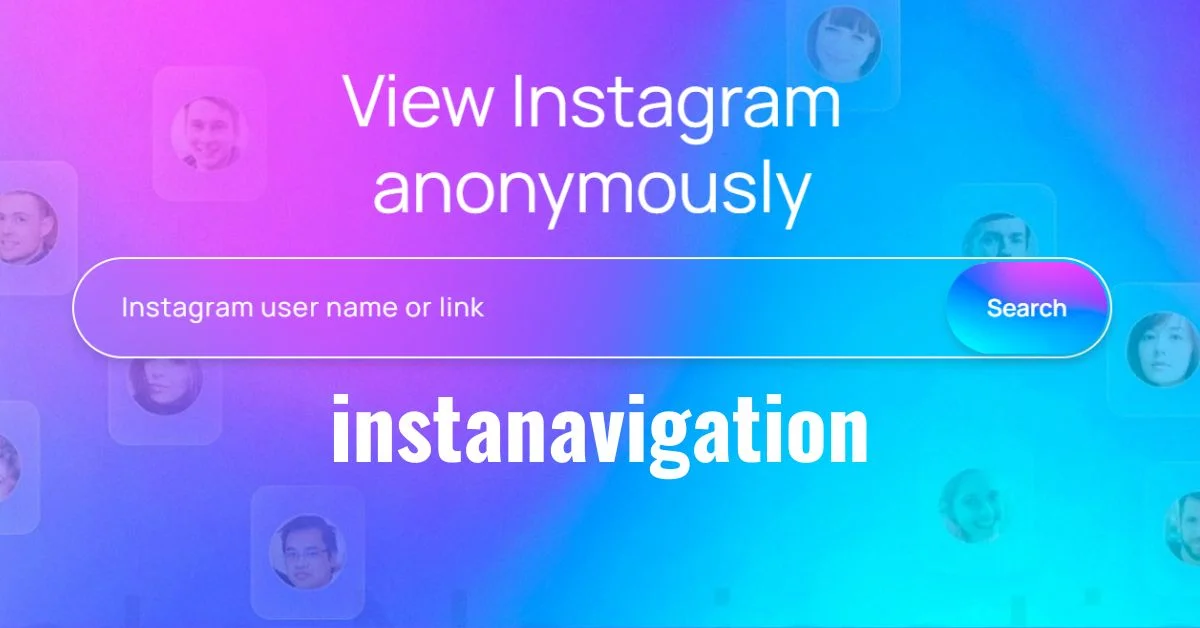
Introduction to Instagram Stories Instanavigation and the Concerns of Anonymity
Instagram Stories have taken the social media world by storm. With millions of users sharing snippets of their lives, it’s no surprise that many are curious about what others post. However, not everyone wants to be seen while browsing through these ephemeral tales. Enter Instanavigation: a tool designed for those who prefer to explore Instagram Stories without leaving a trace.
But why would someone want to navigate Instagram anonymously? The reasons can range from wanting privacy while checking out friends’ updates or simply avoiding unwanted interactions. As social media continues to shape our connections and experiences, the need for anonymity has become increasingly relevant. So let’s dive into Instanavigation and discover how this powerful tool can change your Instagram experience forever!
What is Instanavigation?
Instanavigation is a tool designed for those who wish to explore Instagram Stories without leaving a trace. It allows users to view content shared by others while maintaining complete anonymity.
This innovative service caters to privacy-conscious individuals. By using Instanavigation, you can scroll through stories without revealing your identity or appearing in someone’s viewer list.
The platform operates seamlessly, providing an intuitive interface that makes navigation effortless. Users can search for specific accounts and dive into their stories with just a few clicks.
With the rise of social media scrutiny, Instanavigation offers a solution for curious minds wanting to stay under the radar. Whether you’re checking out friends or influencers, this tool enhances your browsing experience while safeguarding your anonymity.
Features of Instanavigation for Anonymous Story Viewing
Instanavigation offers a seamless experience for those looking to view Instagram stories anonymously. One of its standout features is the ability to browse without leaving any trace. Users can explore various profiles while remaining invisible, ensuring their curiosity doesn’t raise eyebrows.
The user-friendly interface makes navigation simple. You can easily input usernames and access stories with just a few taps. There’s no need for complicated setups or downloads.
Another appealing aspect is the support for downloading stories directly. This allows users to save moments that catch their eye, all while maintaining complete anonymity.
Additionally, Instanavigation updates regularly, accommodating changes in Instagram’s platform and enhancing user experience continuously. Its commitment to privacy stands out in today’s social media landscape, making it a go-to tool for many seeking discretion online.
Step-by-Step Guide on Using Instanavigation
Getting started with Instanavigation is a breeze. First, download the app from your preferred platform. Make sure to check for compatibility with your device.
Once installed, open the app and create a user account. This process is straightforward and typically requires just an email address or social media login.
After setting up your account, you’ll see a clean interface inviting you to explore Instagram Stories anonymously. Enter the username of the profile whose stories you want to view without revealing your identity.
Hit ‘Search,’ and within moments, you’ll have access to their story content. You can browse through multiple profiles seamlessly, all while maintaining anonymity.
Don’t forget to explore additional features like saving stories or viewing highlights discreetly—these tools enhance your overall experience on Instagram without any accountability issues attached.
The Benefits of Anonymously Navigating Instagram Stories
Navigating Instagram Stories anonymously allows users to explore content without leaving a digital footprint. This freedom enables you to view stories without the worry of being seen, maintaining your privacy.
Users can gain insights into trends and popular posts within their circles while remaining under the radar. It opens doors for honest opinions on various topics, free from judgment or social pressure.
Anonymity also fosters creativity by allowing individuals to observe how others present themselves. You can gather ideas for your own stories without feeling compelled to reciprocate views or interactions immediately.
Engaging with content in this way helps reduce anxiety associated with social media interactions. It creates a more relaxed experience where curiosity reigns over concern about likes and comments.
Anonymous navigation changes the game, empowering users to consume content at their own pace and comfort level.
Potential Risks and Precautions to Keep in Mind
Using Instanavigation can be enticing, but it’s essential to consider potential risks. Anonymity may feel liberating, yet it can lead to ethical dilemmas. Viewing others’ content without their knowledge could breach trust.
Another risk involves data privacy. While the tool aims for discretion, any third-party application carries vulnerabilities. Ensure you understand how your information is used and stored.
Additionally, relying too much on anonymous viewing might alter social interactions. It could foster a culture of secrecy rather than genuine connection among users.
Always stay informed about Instagram’s policies regarding unauthorized apps. Violations could result in account suspension or other penalties that impact your social media experience negatively. Prioritize safety as you explore this feature to keep your online presence secure and respectful of others’ boundaries.
Conclusion and Final Thoughts on Instanavigation’s Impact on Social Media Usage
As social media continues to evolve, tools like Instanavigation offer users a unique way to interact with platforms such as Instagram. The ability to view stories without revealing your identity can be appealing for those who value privacy or simply want to observe without engaging directly.
Instanavigation not only caters to curiosity but also opens discussions around the ethics of anonymity in online spaces. While many appreciate the freedom it provides, it’s essential for users to weigh these benefits against potential risks, such as violating platform guidelines or crossing personal boundaries set by others.
The impact of Instanavigation on social media usage may lead some people toward a more cautious approach when sharing content. As viewers become aware that their interactions might be hidden from view, they might reconsider what they choose to post publicly.
Navigating this blend of anonymity and interaction requires mindfulness. Tools like Instanavigation could reshape how we perceive engagement on social media and encourage thoughtful contributions while protecting individual privacy rights.
ALSO READ: Iganony: Revolutionizing Instagram Story Viewing for 2023
FAQs
What is Instanavigation?
Instanavigation is a third-party tool that allows users to view Instagram Stories anonymously—without the account owner knowing. It helps preserve privacy while offering seamless story browsing and even downloads, all without leaving a digital footprint.
Is using Instanavigation safe for Instagram users?
Instanavigation is generally safe if you avoid providing sensitive personal data. However, since it’s a third-party tool, users should always check for security measures, privacy policies, and compatibility with Instagram’s terms.
Can you download Instagram Stories with Instanavigation?
Yes, one of Instanavigation’s popular features is the ability to download Instagram Stories anonymously. This enables users to save content without notifying the story owner.
Do I need an Instagram account to use Instanavigation?
No, in most cases, you don’t need to log in to your Instagram account to use Instanavigation. You simply enter the public username of the profile you wish to view.
Is Instanavigation legal and allowed by Instagram?
While Instanavigation isn’t illegal, it does operate outside Instagram’s official app ecosystem. It may violate Instagram’s terms of service, so users should exercise caution and be aware of potential account-related consequences.
APPS & SOFTWARE
Inside # Snapsource.net: Unleashing the Power of Online Efficiency
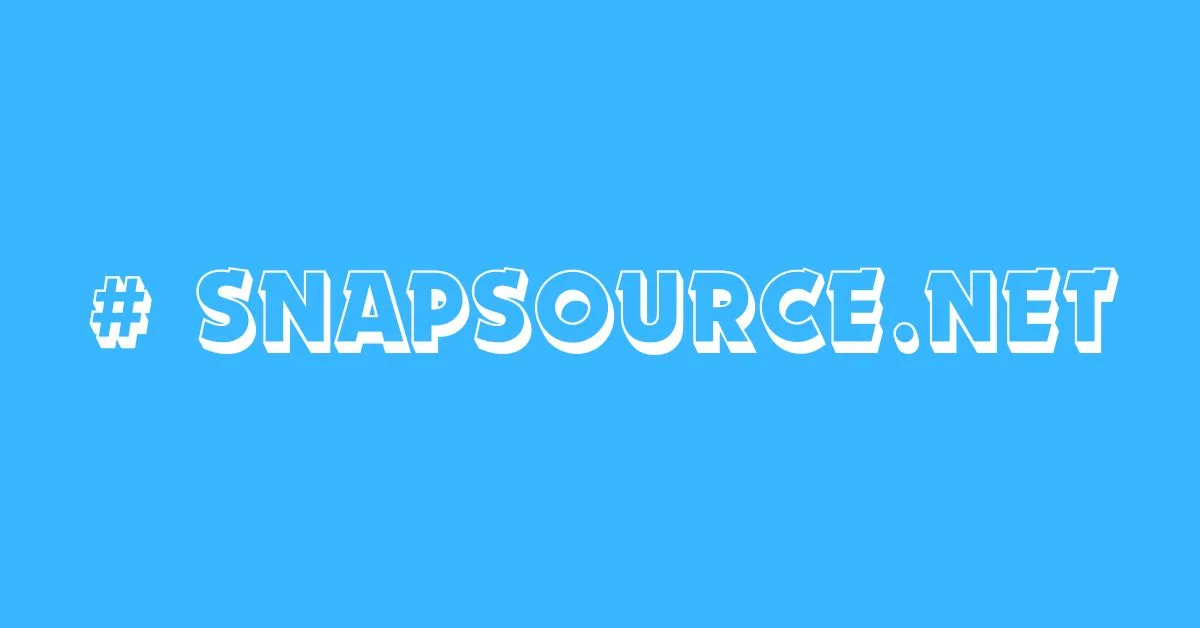
Snapsource.net is a versatile online platform that provides a comprehensive suite of tools and services for individuals and businesses alike. From content creation to marketing automation, # snapsource.net offers a range of solutions to streamline processes and enhance productivity. In this article, we’ll delve into the depths of # snapsource.net, exploring its features, benefits, and how it stands out in the crowded digital landscape.
History and Background
# snapsource.net was founded in 2017 by a team of experienced developers and entrepreneurs with a vision to simplify online workflows. Over the years, it has evolved into a robust platform trusted by thousands of users worldwide. The journey of # snapsource.net reflects a commitment to innovation and customer satisfaction, driving continuous improvements and updates.
Features and Services Offered
At its core, # snapsource.net is designed to empower users with tools that facilitate content creation, marketing, and automation. Some of its key features include:
Content Creation:
- Templates and Designs: Access a library of professionally designed templates for various purposes, from social media posts to presentations.
- Image Editing: Edit and customize images with built-in tools and filters.
- Text and Typography: Create captivating text content with a wide range of fonts and styling options.
Marketing Automation:
- Email Campaigns: Design and launch targeted email campaigns to engage with customers and prospects.
- Social Media Management: Schedule and publish posts across multiple social media platforms for maximum reach.
- Analytics and Insights: Track the performance of campaigns with detailed analytics and reporting tools.
ALSO READ: EXIJANLE DECODED: THE TECH REVOLUTION
How # snapsource.net Works
# snapsource.net operates on a user-friendly interface that simplifies navigation and access to its features. Users can sign up for an account and start exploring the platform’s capabilities right away. Whether you’re a novice or an experienced marketer, snapsource.net offers intuitive tools and tutorials to help you get started.
Benefits of Using # snapsource.net
The benefits of using # snapsource.net are manifold:
- Time Savings: Streamline your workflows and save time on repetitive tasks.
- Professional Results: Access high-quality templates and tools to create polished content.
- Increased Efficiency: Automate marketing processes for greater efficiency and productivity.
- Scalability: Grow your business with scalable solutions that adapt to your needs.
ALSO READ: EVERYTHING ABOUT APPLE TELEPORT
User Interface and Experience
# snapsource.net prides itself on its user-friendly interface, which is designed to cater to users of all skill levels. The platform’s clean layout and intuitive navigation make it easy to find what you need and get things done quickly.
Pricing Plans
# snapsource.net offers flexible pricing plans to suit different budgets and requirements. Whether you’re a solopreneur or a large enterprise, there’s a plan for you. Pricing is transparent, with no hidden fees or surprises.
ALSO READ: EVERYTHING ABOUT ENVOLVAM
Customer Reviews and Testimonials
Don’t just take our word for it! Hear what our customers have to say about # snapsource.net:
- “Snapsource.net has revolutionized the way I create and manage content. Highly recommended!” – John Doe, CEO
- “The support team at snapsource.net is top-notch. They’re always there to help whenever I have a question or issue.” – Jane Smith, Marketing Manager
Comparison with Similar Platforms
While there are other platforms offering similar services, snapsource.net stands out for its user-friendly interface, extensive feature set, and competitive pricing. Compare for yourself and see why snapsource.net is the preferred choice for businesses and individuals alike.
Integration and Compatibility
Snapsource.net integrates seamlessly with popular third-party tools and platforms, ensuring compatibility and ease of use. Whether you’re using it as a standalone solution or integrating it into your existing workflow, snapsource.net plays well with others.
ALSO READ: EVERYTHING ABOUT TANZOHUB
Security Measures
Security is a top priority at # snapsource.net. The platform employs state-of-the-art encryption and security protocols to safeguard user data and ensure privacy and confidentiality.
Future Developments and Updates
Snapsource.net is committed to ongoing development and improvement. Stay tuned for exciting updates and new features coming soon!
Tips for Maximizing Efficiency on # snapsource.net
- Take advantage of tutorials and resources to learn how to make the most of snapsource.net’s features.
- Experiment with different templates and designs to find what works best for your needs.
- Stay organized by creating folders and labels to categorize your content and campaigns.
Conclusion
In conclusion, snapsource.net is a powerful and versatile platform that offers a wide range of tools and services to streamline content creation, marketing, and automation. With its user-friendly interface, extensive feature set, and competitive pricing, snapsource.net is the preferred choice for businesses and individuals looking to boost their online presence and productivity.
ALSO READ: HD D FDSJ: EXPLORING HIGH-DEFINITION DISPLAYS
FAQs
Is snapsource.net suitable for beginners?
Absolutely! Snapsource.net is designed to be user-friendly, with tutorials and guides to help beginners get started.
Can I cancel my subscription at any time?
Yes, you can cancel your subscription at any time without penalty.
Is snapsource.net compatible with mobile devices?
Yes, snapsource.net is fully responsive and works seamlessly on desktop, tablet, and mobile devices.
Are there any limitations on the number of campaigns I can create?
No, there are no limitations on the number of campaigns you can create with snapsource.net.
Does snapsource.net offer customer support?
Yes, snapsource.net offers dedicated customer support via email and live chat.

 BUSINESS10 months ago
BUSINESS10 months agoBrand Visibility with Imprint Now and Custom Poly Mailers

 TECHNOLOGY9 months ago
TECHNOLOGY9 months agoDizipal 608: The Tech Revolution Redefined

 BUSINESS11 months ago
BUSINESS11 months agoExploring the Benefits of Commercial Printing

 HOME IMPROVEMENT10 months ago
HOME IMPROVEMENT10 months agoThe Do’s and Don’ts of Renting Rubbish Bins for Your Next Renovation

 HEALTH6 months ago
HEALTH6 months agoYour Guide to Shedding Pounds in the Digital Age

 HEALTH9 months ago
HEALTH9 months agoHappy Hippo Kratom Reviews: Read Before You Buy!

 HEALTH6 months ago
HEALTH6 months agoThe Surprising Benefits of Weight Loss Peptides You Need to Know

 HOME IMPROVEMENT6 months ago
HOME IMPROVEMENT6 months agoGet Your Grout to Gleam With These Easy-To-Follow Tips












