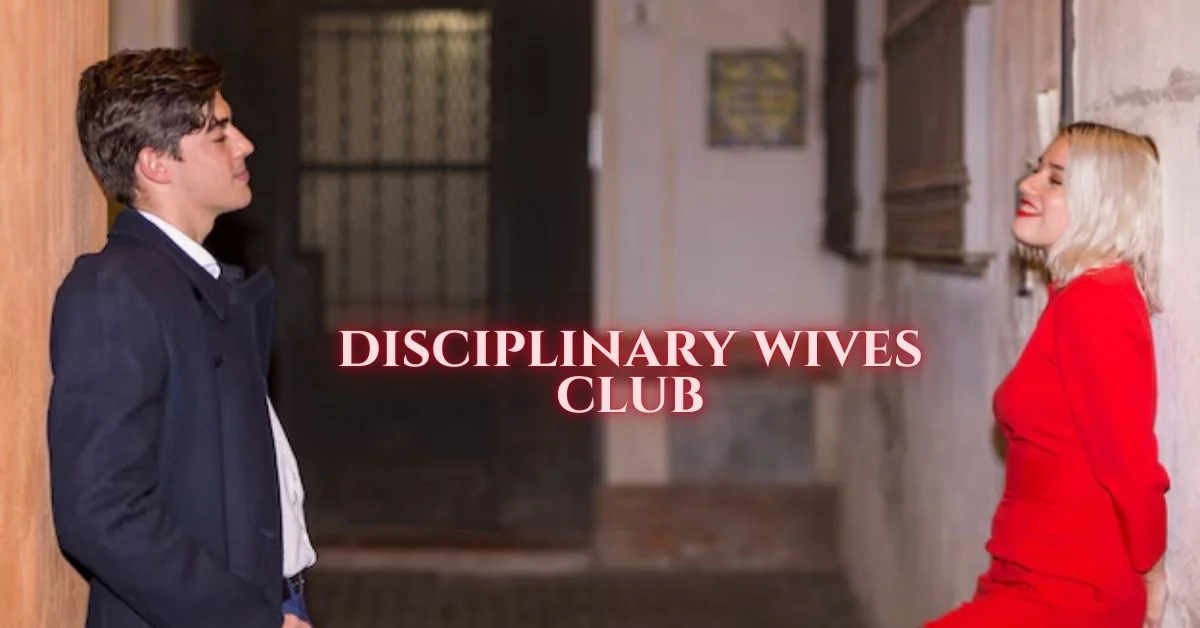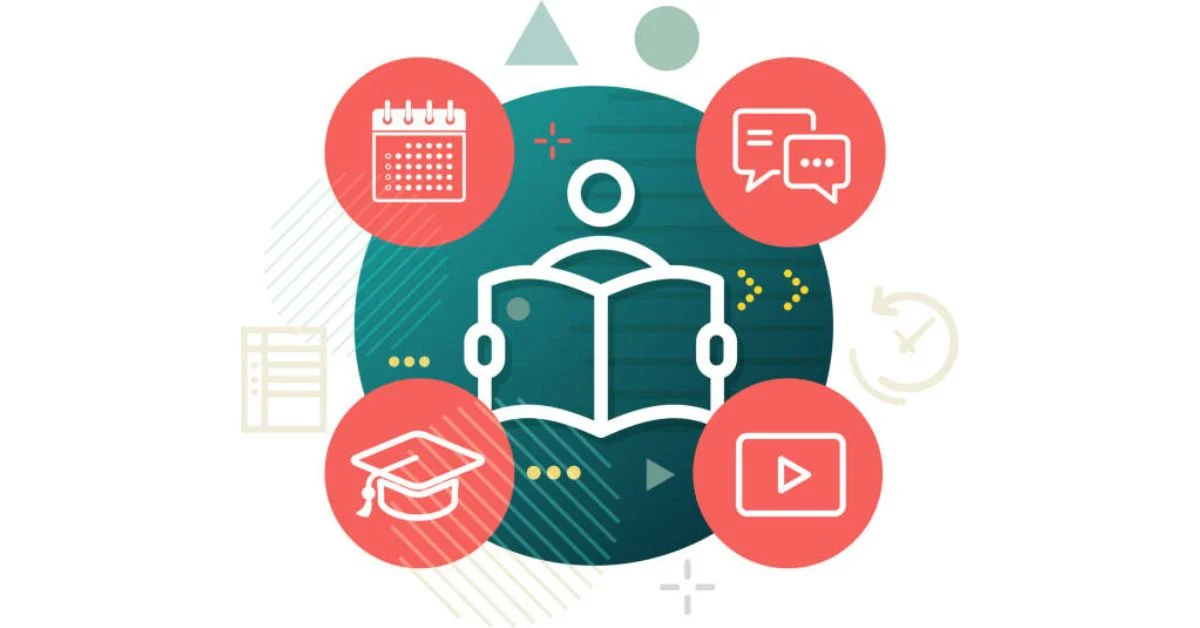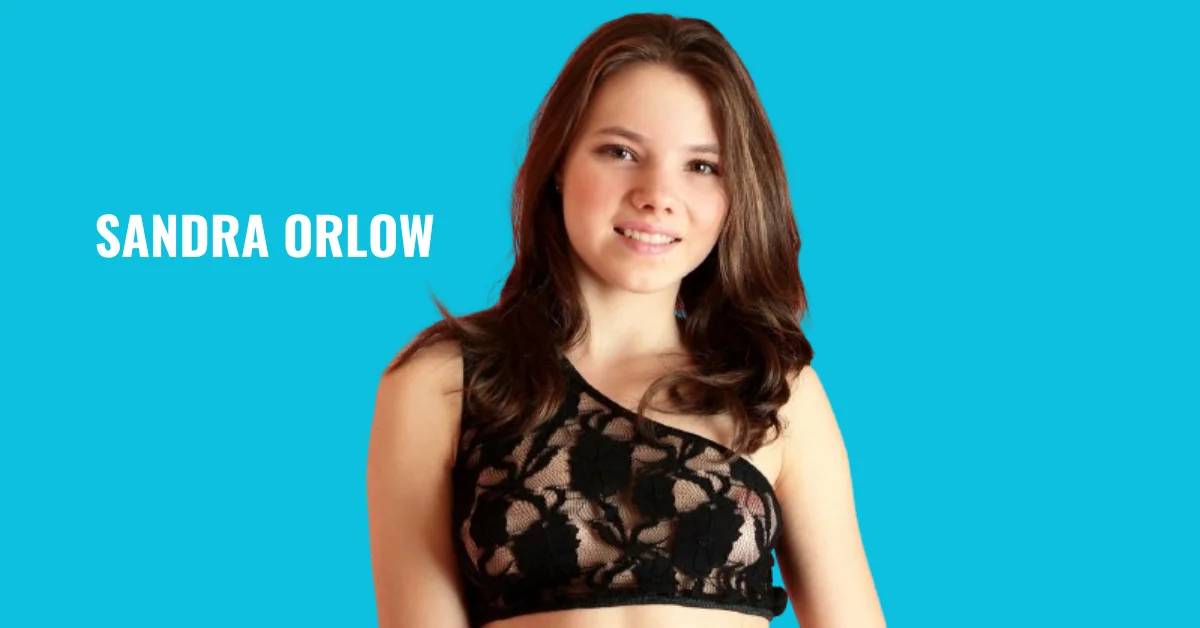TECHNOLOGY
What is Microsoft Planner: Examples and Best Practices
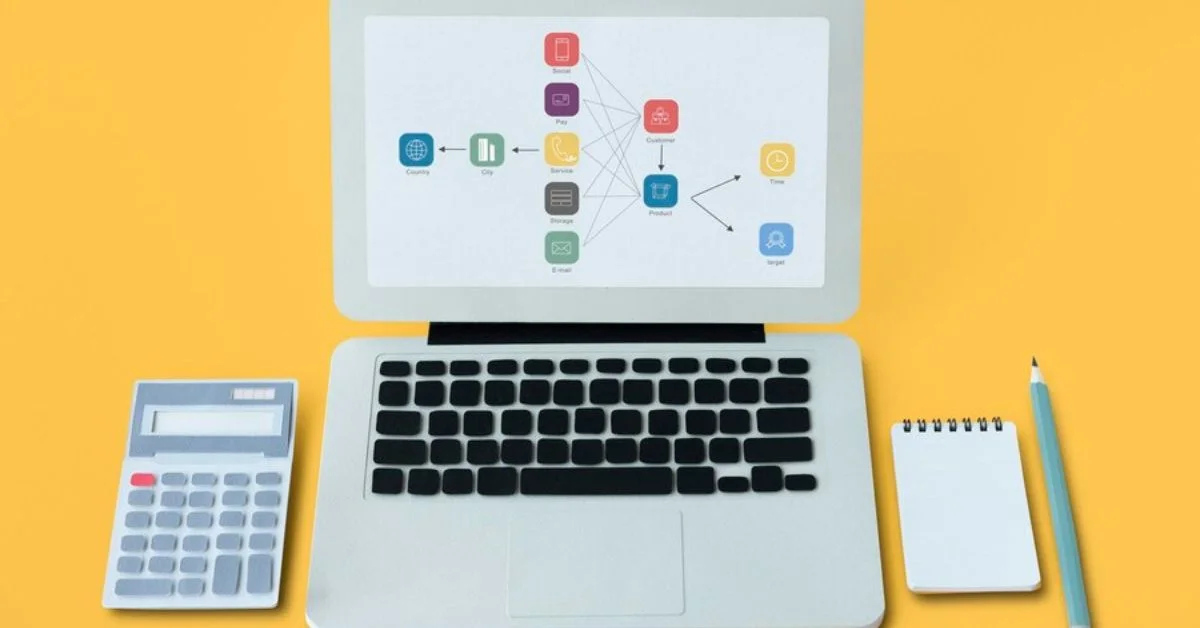
In today’s fast-paced digital landscape, effective task management is essential for maximizing productivity among individuals, teams, and organizations. Microsoft Planner stands out as a beacon of efficiency, providing a robust platform to streamline collaboration, prioritize tasks, and facilitate seamless project management within the Microsoft 365 ecosystem. As teams navigate increasingly complex workflows and remote work becomes the standard, the demand for intuitive and adaptable tools like Microsoft Planner has become more pronounced than ever.
Microsoft Planner is a versatile task management application that empowers users to organize work visually, track progress, and coordinate efforts easily. Whether managing a small team project or orchestrating a multifaceted enterprise initiative, Planner serves as a centralized hub where tasks, deadlines, and resources converge, fostering transparency and accountability every step of the way. interact with IT Support 24/7 experts to harness the power of Microsoft planner in your business.
In this article, we will explore what is microsoft planner, microsoft planner examples and microsoft planner best practices.
What is Microsoft Planner?
Microsoft Planner is a task management tool developed by Microsoft that allows users to create plans, organize and assign tasks, share files, and collaborate with team members. It is designed to help teams work together more effectively by providing a centralized platform for task management and progress tracking.
With Microsoft Planner, users can create different buckets for organizing tasks, set due dates, assign tasks to team members, and track the status of each task in real time. This tool integrates seamlessly with other Microsoft Office 365 applications, making it easy for users to access their plans and functions across different platforms.
Microsoft Planner Examples
1. Project Management
Microsoft Planner is a versatile tool that offers various examples of project management that streamline workflows and enhance productivity. Using Microsoft Planner, businesses can create detailed project plans, assign tasks to team members, set deadlines, and track progress efficiently.
This project management software enables teams to collaborate seamlessly, prioritize tasks effectively, and achieve project milestones promptly. With its user-friendly interface and integration with other Microsoft Office applications, Microsoft Planner sets a high standard for project management excellence in the digital era.
2. Event Planning
When it comes to event planning, Microsoft Planner can be a valuable tool for keeping track of tasks and deadlines. With features like task assignments, due dates, and progress tracking, Microsoft Planner can streamline the process and ensure that all team members are on the same page.
By utilizing this platform, event planners can create detailed timelines, allocate resources efficiently, and monitor the progress of various aspects of the event. Whether organizing a corporate conference or a social gathering, Microsoft’s Planner provides a structured approach to event planning that can lead to successful and memorable events.
3. Content Calendar
Users can efficiently organize and manage their content creation and publishing schedules when utilizing Microsoft Planner for a content calendar. By setting tasks for creating, editing, and posting content, teams can stay on track with deadlines and ensure a consistent flow of information to their audience.
Additionally, the ability to categorize tasks by content type or platform can help streamline the workflow and improve overall productivity. Integrating Microsoft’s Planner into your content planning process can enhance collaboration among team members and contribute to successfully implementing your content strategy.
4. Team Task Management
Microsoft Planner is a versatile tool for team task management that simplifies organizing and tracking tasks within a group. Using Microsoft’s Planner, teams can create task lists, assign tasks to team members, set deadlines, and track progress in real-time.
This collaborative platform allows for seamless communication and coordination among team members, enhancing productivity and efficiency in achieving project goals. With features such as color-coded labels, due date notifications, and progress tracking, Microsoft’s Planner provides a structured approach to managing tasks within a team environment.
Microsoft Planner Best Practices
1. Define Clear Goals and Objectives
One key best practice for utilizing Microsoft Planner’s for project management is to define clear goals and objectives. Clearly outlining a project’s goals helps to provide direction and focus for the team members involved.
Objectives should be specific, measurable, achievable, relevant, and time-bound (SMART), enabling all stakeholders to understand what needs to be accomplished and when. By setting clear goals and objectives in Microsoft’s Planner, teams can work more efficiently towards a common purpose, leading to successful project outcomes.
2. Create a Plan for Each Project
When utilizing Microsoft Planner, it is essential to adhere to best practices to ensure optimal project management efficiency. One critical practice is to create a distinct plan for each project. By organizing tasks, deadlines, and team members within separate plans, you can enhance clarity and focus on the specific requirements of each project.
This approach facilitates better progress tracking and more effective communication among team members. Additionally, individual project plans enable streamlined monitoring of tasks and milestones, contributing to overall project success within the Microsoft Planner’s platform.
3. Break Down Tasks
Breaking down tasks is a fundamental best practice when utilizing Microsoft Planner for project management. By dividing larger tasks into smaller, more manageable subtasks, teams can increase efficiency and clarity in their workflow. This approach allows for better organization, delegation of responsibilities, and tracking progress toward project milestones.
Breaking down tasks also helps team members clearly understand what needs to be done and helps prevent projects from becoming overwhelming. This method in Microsoft Planner’s can enhance productivity and streamline the project management process.
4. Assign Tasks and Due Dates
Assigning tasks and due dates in Microsoft Planner is a fundamental best practice to ensure efficient project management. By assigning specific tasks to team members, you can delineate responsibilities and foster accountability within the team. Setting due dates for each task also helps prioritize work and maintain project timelines.
This feature allows all stakeholders to clearly understand project progress and deadlines, ultimately contributing to successful project completion. Adhering to these best practices will streamline workflow and enhance productivity within your team when utilizing Microsoft’s Planner.
The Bottom Line
Microsoft Planner provides a streamlined and collaborative approach to task management, equipping teams with the necessary tools to organize, prioritize, and efficiently execute their work. Organizations can increase productivity, enhance communication, and attain tremendous project success by leveraging the features and best practices outlined. Whether navigating a small team project or a large-scale initiative, Microsoft’s Planner is a valuable asset for effective task management. To get more insights on microsoft’s planner, visit Managed Services Providers for assistance.
GADGETS
Declutter Your Garage with Giraffe Tools Wall Mounted Vacuum Cleaner

Are you tired of tripping over tools and clutter in your garage? Say goodbye to the mess with Giraffe Tools Wall Mounted Vacuum Cleaner! This innovative solution will help you declutter your space and keep everything organized. Read on to discover how this powerful tool can transform your garage into a clean and functional workspace.
The Benefits of Using a Wall Mounted Vacuum Cleaner in Your Garage
A wall mounted vacuum cleaner is an essential tool for any garage owner looking to declutter and maintain a clean and organized space. Not only does it make cleaning more efficient, but it also has many other benefits that make it a must-have for any garage.
One of the main advantages of using a wall mounted vacuum cleaner in your garage is the space-saving feature. Traditional upright or canister vacuums take up valuable floor space, which can be limited in a garage. By mounting your vacuum on the wall, you free up floor space and create a more functional area for storage or other activities.
Moreover, wall mounted vacuums are usually lightweight and compact, making them easy to maneuver and handle while cleaning. They also come with long hoses that allow you to reach every nook and cranny of your garage without having to move the unit around constantly.
Another benefit of using a wall mounted vacuum cleaner is its powerful suction capabilities. These vacuums are specifically designed for heavy-duty use in areas like garages where dirt, debris, and sawdust can accumulate quickly. With high-powered motors and advanced filtration systems, they can easily pick up large debris such as wood chips or screws without clogging.
Tips for Keeping Your Garage Clean and Organized with the Giraffe Tools Vacuum
A messy and disorganized garage can be a major source of frustration for homeowners. Not only does it make it difficult to find and access tools and equipment, but it also creates a cluttered and uninviting space. The solution? A wall-mounted vacuum cleaner from Giraffe Tools.
Here are some tips for effectively using the Giraffe Tools vacuum to keep your garage clean and organized:
1. Start by Decluttering: Before you even think about using the vacuum, take the time to declutter your garage. Sort through all your belongings and get rid of anything that is broken, no longer needed or used, or simply taking up unnecessary space. This will make it easier to organize what’s left.
2. Utilize Wall Space: One of the best features of the Giraffe Tools vacuum is that it can be mounted on any wall in your garage. This means you can save valuable floor space by utilizing unused wall space for storage purposes.
3. Use Storage Bins: To further maximize storage space in your garage, invest in some storage bins or containers that can be easily stacked on shelves or hung on the wall above the vacuum unit. These bins are perfect for holding smaller items like screws, nails, bolts, and other hardware.
4. Create Zones: Designate specific areas in your garage for different types of items such as gardening tools, sports equipment, automotive supplies, etc. This will not only help with organization but also make it easier to locate things when you need them.
5. Regular Maintenance: It’s important to regularly maintain your garage organization system once you have put everything in its designated place with the help of Giraffe Tools vacuum cleaner. Take a few minutes after each use to put things back where they belong so that clutter doesn’t build up again.
6. Clean Floors Quickly: The powerful suction of Giraffe Tools vacuum makes cleaning up spills and debris on floors quick and easy – no more dragging out a bulky vacuum from the house. Simply grab the extendable hose and attachments to suck up any mess in no time.
7. Don’t Forget About the Car: Along with keeping your garage clean, don’t forget to use the Giraffe Tools vacuum on your car as well. The compact design and long hose make it perfect for cleaning out car interiors, saving you money on car washes.
By following these simple tips, you can easily maintain a clean and organized garage with the help of Giraffe Tools wall-mounted vacuum cleaner. Say goodbye to cluttered garages and hello to an efficient and inviting space for all your storage needs.
Comparison with Other Garage Cleaning Tools and Vacuums
When it comes to keeping your garage clean and organized, there are a variety of tools and vacuums on the market to choose from. However, not all of them are created equal. In this section, we will compare the Giraffe Tools Wall Mounted Vacuum Cleaner with other garage cleaning tools and vacuums to help you understand why it is the best choice for decluttering your space.
Traditional upright or canister vacuums may seem like a convenient option when it comes to cleaning up dust and debris in your garage. However, they can be bulky, heavy, and difficult to maneuver in tight spaces. They also require frequent emptying of their canisters or bags, which can be time-consuming and messy. Moreover, most traditional vacuums do not come with specific attachments designed for cleaning garages.
On the other hand, shop vacuums are specifically designed for heavy-duty cleaning tasks such as clearing out sawdust or wood chips in workshops or garages. While they have more powerful motors than traditional vacuums, they also tend to be loud and cumbersome. They typically do not have wall-mounted options available either.
Compared to these options, the Giraffe Tools Wall Mounted Vacuum Cleaner offers a unique combination of power and convenience that sets it apart from the rest. With its compact design and lightweight build (only 10 pounds), this vacuum can reach even the tightest corners of your garage without any hassle. Its wall-mounted feature saves valuable floor space while making it easily accessible whenever you need it.
The Giraffe Tools Wall Mounted Vacuum Cleaner also comes equipped with various attachments specifically designed for efficient garage cleaning. These include a crevice tool for hard-to-reach areas between shelves or workbenches, a brush tool for removing stubborn dirt from floors or walls, and an upholstery tool for gently vacuuming delicate items such as car seats or furniture.
Conclusion
After reviewing the features and benefits of the Giraffe Tools Wall Mounted Vacuum Cleaner, it is clear that this product is a game changer for decluttering your garage. Not only does it have a sleek and compact design, but it also offers powerful suction and versatile attachments to tackle any cleaning task.
GADGETS
Designing Your Keys: Tips for Creating Personalized Acrylic Keychain

Acrylic keychain have become a popular accessory for personalizing your keys. Whether you want to showcase your favorite quote, a memorable photo, or your company logo, acrylic keychain offer a durable and customizable option. In this comprehensive guide, we will explore the various aspects of designing personalized acrylic keychain, including materials, design tips, and customization options.
Understanding Acrylic Keychain
Acrylic keychains are made from acrylic, a durable and lightweight material that can be easily shaped and colored. They are typically made by printing a design onto a sheet of acrylic and then cutting it into the desired shape. The design is often sandwiched between two layers of acrylic, giving the keychain a 3D effect.
Choosing the Right Materials
When designing acrylic keychains, it’s important to choose the right materials. Opt for high-quality acrylic sheets that are durable and scratch-resistant. Consider the thickness of the acrylic, as thicker sheets are more durable but may be heavier.
Design Tips
- 1. Simplicity is Key
Keep your design simple and easy to read. Avoid cluttering the keychain with too much text or intricate designs.
- 2. Use High-Quality Images
If you’re including a photo on your keychain, make sure it’s high-quality and clear.
- 3. Consider the Size
Think about the size of your keychain and how the design will look once it’s printed and cut. Avoid designs that are too small or too large for the keychain.
Customization Options
Acrylic keychains offer a wide range of customization options, including:
- Shape
Acrylic keychains can be cut into any shape, allowing you to create unique designs.
- Color
Acrylic keychains can be made in a variety of colors, including transparent, opaque, and fluorescent.
- Printing Options
You can choose from various printing options, including digital printing, screen printing, and UV printing.
Personalization Ideas
- Quotes
Print your favorite quote or mantra on your keychain for daily inspiration.
- Photos
Add a photo of your loved ones, pets, or favorite vacation spot to personalize your keychain.
- Logos
Customize acrylic keychains with your company logo for promotional purposes.
Care and Maintenance
To keep your acrylic keychain looking its best, avoid exposing it to harsh chemicals or extreme temperatures. Clean it regularly with a soft, damp cloth to remove any dirt or debris.
Conclusion
Designing personalized acrylic keychains is a fun and creative way to add a personal touch to your keys. By following these tips and ideas, you can create a unique and memorable accessory that reflects your personality and style.
TECHNOLOGY
Why Every University Campus Needs a Phone Charging Station

The modern university campus is more than just a place for learning and research. It’s a dynamic environment where students spend hours attending lectures, studying, and socializing.
And one thing that could make their daily campus experience smoother? Access to a charging station.
In this article, we’ll discuss why it’s a necessity for every university campus to have a phone charging station.
Keeping Students Connected
In today’s digital age, staying connected is not just a convenience; it’s a necessity. Students rely on mobile devices for various tasks, from accessing educational resources to communicating with peers and family.
When a student’s phone battery dies, it can create a sense of isolation and hinder their ability to stay connected with the campus community.
A phone charging station on campus ensures students can always stay connected. They won’t have to worry about their battery life.
Enhancing Student Convenience
Imagine a student rushing from one class to another only to realize their phone is about to die, and they need it for their next class.
A charging cart located around university campuses can be a real lifesaver. Students can quickly plug their devices between classes without breaking stride.
It’s about offering peace of mind so students can focus on their academic responsibilities without the added stress of battery levels.
Supporting Essential Tech
It’s not just phones that need a power boost. Many students use tablets and other electronic devices, such as iPads, for note-taking and coursework.
iPad charging stations for schools ensure that all student tech essentials are catered for. It shows that the university is forward-thinking. They are invested in providing students with the necessary tools to succeed.
The Green Initiative
Universities are leading the way in sustainability initiatives. Charging stations can also play a role in promoting this cause.
By providing charging options, universities can discourage the use of disposable batteries. This means less electronic waste and a reduced carbon footprint.
Encouraging Longer Campus Stays
A phone charging station can also encourage students to spend more time on campus. With their devices fully charged, they can take advantage of resources such as:
- Study rooms
- Libraries
- Campus events
They may also feel more inclined to stay on campus after classes. This benefits not only the students but also the university. More time spent on campus means more opportunities for academic success and engagement.
Fostering a Sense of Community
A charging station can also become a central hub for students to gather and interact. In today’s fast-paced world, face-to-face connections are becoming increasingly rare.
A designated area with phone charging facilities could provide a space for students to:
- Meet and collaborate with classmates on group projects
- Network and connect with peers from different departments or disciplines
- Exchange ideas, discuss current events, and engage in meaningful discussions
In this way, a charging station can promote a sense of community and belonging among students.
Exploring the Convenience of a Phone Charging Station on Campus
A phone charging station may seem like a small addition to a university campus, but its benefits are significant. From keeping students connected to enhancing convenience, it’s an investment that supports student success and fosters a sense of community.
So, if your university doesn’t have a phone charging station yet, it’s time to consider implementing one. Soon, you’ll reap the rewards of a more connected and engaged campus community.
Was this article helpful? For more like this, check out the rest of our site.

 TECHNOLOGY4 months ago
TECHNOLOGY4 months agoBlog Arcy Art: Where Architecture Meets Art

 ENTERTAINMENT5 days ago
ENTERTAINMENT5 days agoExploring the Kristen Archives: A Treasure Trove of Erotica and More

 ENTERTAINMENT2 days ago
ENTERTAINMENT2 days agoKiss KH: The Streaming Platform Redefining Digital Engagement and Cultural Currents

 LIFESTYLE4 months ago
LIFESTYLE4 months agoThe Disciplinary Wives Club: Spanking for Love, Not Punishment

 EDUCATION2 days ago
EDUCATION2 days agoLingrohub Platform: A Complete Student Access Guide

 ENTERTAINMENT3 weeks ago
ENTERTAINMENT3 weeks agoMonkeyGG2: Your Personal Gaming Hub

 TECHNOLOGY2 days ago
TECHNOLOGY2 days agoCasibom: The Digital Alchemy Reshaping Systems, Society, and Self

 LIFESTYLE5 days ago
LIFESTYLE5 days agoWho Is Sandra Orlow?