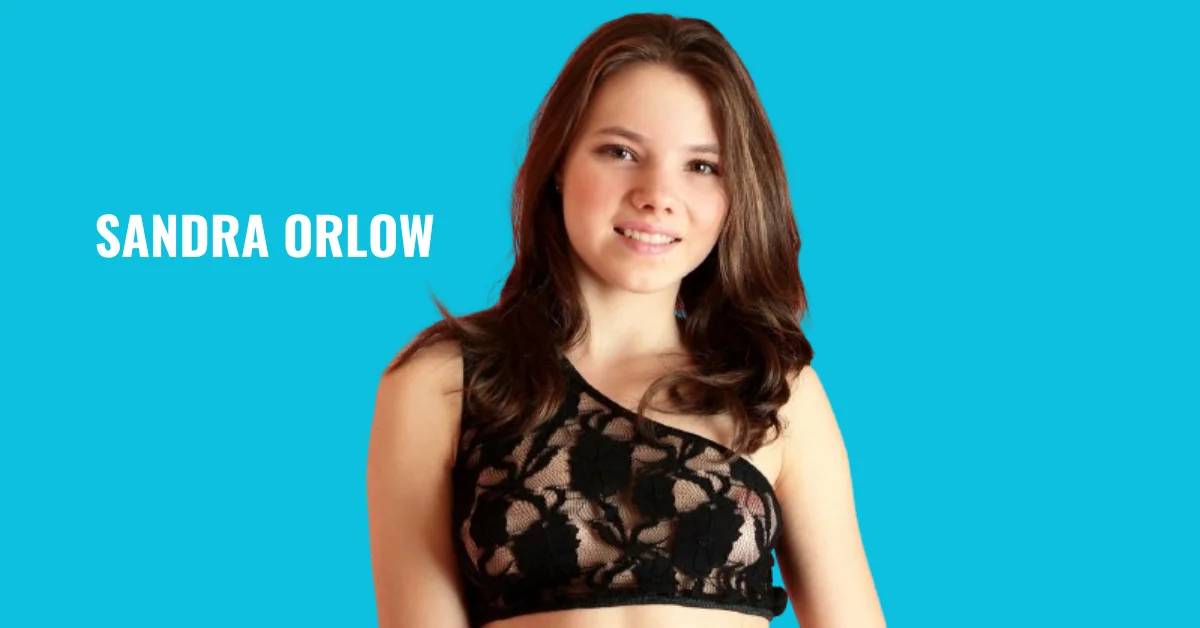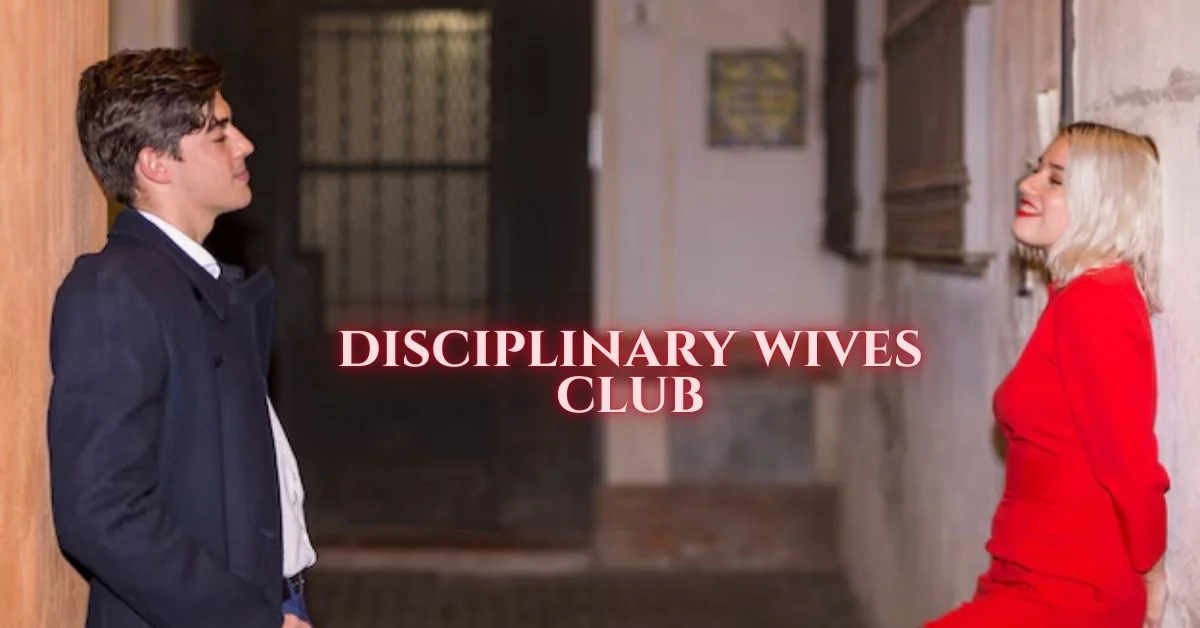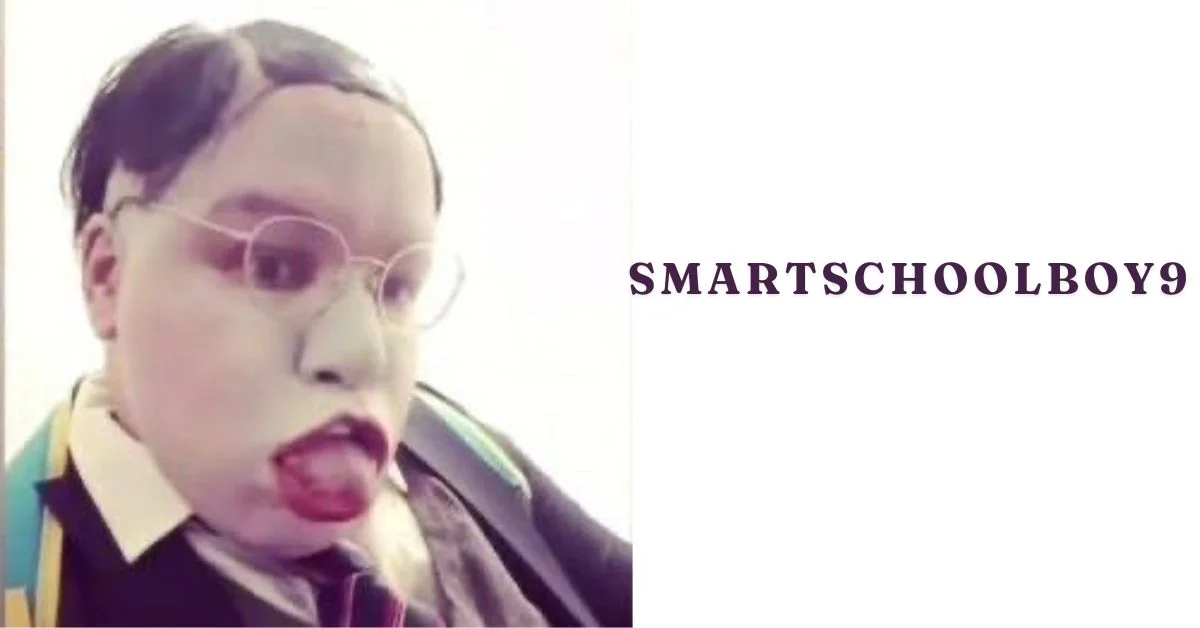APPS & SOFTWARE
How to Resolve Omegle’s Server Connection Issues
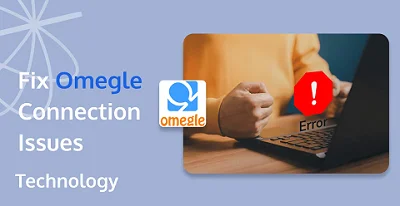
Experiencing connection issues on Omegle can be frustrating, especially when you’re eager to chat. These problems often arise due to several common issues that can typically be resolved with a few troubleshooting steps. omegle error connecting to server can hinder your ability to connect with people, cutting short the fun and interaction this platform offers. By understanding the common causes and learning how to address them, you can ensure a seamless chatting experience. This guide will walk you through identifying the root of these problems and provide solutions to keep your chats uninterrupted.
What Causes Omegle’s Server Connection Error?
Internet Connectivity Problems
One of the primary reasons for Omegle’s server connection errors is unstable internet connectivity. If your internet connection is weak or fluctuating, it can lead to disconnections or failure to connect with Omegle’s servers. To address this, check your internet speed and stability. Consider resetting your router or moving closer to the Wi-Fi source. Ensure that your network is not overloaded with multiple devices streaming or downloading simultaneously, as this can significantly affect your connection quality.
VPN and Proxy Interference
Using VPNs or proxies can interfere with Omegle’s ability to connect to its servers. These tools can mask your IP address, which may cause Omegle to perceive your connection as suspicious or unsafe. If you’re experiencing issues, try disabling any active VPN or proxy service and reconnecting to Omegle. Doing so can often resolve connectivity problems, as Omegle’s servers will have a direct and unobstructed connection to your device, reducing the chance of errors.
Browser Configuration Issues
Browser settings can also cause Omegle connection errors. Cookies, cached data, or outdated browser versions may conflict with Omegle’s operation. Ensure your browser is up-to-date to avoid compatibility issues. Additionally, disable any extensions that might block scripts or ads, as these can inadvertently affect Omegle’s functionality. Regularly clearing your browser’s cache and cookies will prevent data from interfering with your connection.
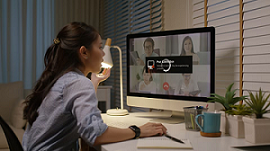
How Can I Fix Omegle’s Connection Problem?
Check Omegle’s Server Status
Before troubleshooting, verify whether the issue lies with Omegle’s servers. Visit online platforms or forums that report server statuses to see if Omegle is experiencing downtime or maintenance. If the server is down, your only option is to wait until it is back online. Keeping informed about server status can save you time and effort, as attempting to fix something that isn’t on your end will be futile.
Clear Your Browser’s Cache and Cookies
Clearing your browser’s cache and cookies can resolve many connection problems. This process removes stored data that might be corrupt or outdated, affecting your connection to Omegle. Go to your browser settings, locate the privacy or history section, and choose to clear cache and cookies. Restart your browser and try accessing Omegle again to see if the problem persists.
Disable VPNs and Proxies
If you’re using a VPN or proxy, try disabling it to see if it resolves the connection issue. These tools can sometimes be blocked by Omegle, leading to connection errors. Disconnect from the VPN or proxy server and attempt to reconnect to Omegle without them. This step can often restore your ability to connect to the platform without interference.
Try a Different Platform
If you continue to face connection issues on Omegle, you might want to explore other platforms for your video chatting needs, such as Tencent RTC. This platform is designed to handle large volumes of users while maintaining high-quality connections. Tencent RTC utilizes advanced technologies to ensure stable connections, such as adaptive bitrate streaming, which automatically adjusts the quality of the video based on your current network conditions. This feature helps maintain a smooth communication experience even if your internet connection is not perfect. Trying a different platform like Tencent RTC not only provides a backup option but may also offer unique features and improved performance compared to Omegle.
Why Is Omegle’s Connection Error Still Happening?
Persistent Internet Issues
If you continue to face connection errors, persistent internet issues might be the culprit. Even after basic troubleshooting, some problems may require professional assistance from your internet service provider (ISP). They can perform a more thorough diagnosis and potentially upgrade your service to provide a more stable and robust connection. A reliable internet connection is crucial for uninterrupted online activities, including Omegle.
Network Security Settings
Sometimes, your network’s security settings can block or limit access to certain sites like Omegle. Firewalls or parental controls might prevent proper communication with the server. Check your router’s settings to ensure Omegle is not restricted. Adjusting these settings requires careful handling to maintain security while allowing access to desired sites.
How Can I Prevent Omegle Connection Errors in the Future?
Regular Browser Maintenance
Perform regular maintenance on your browser to ensure optimal performance. This includes updating your browser to the latest version and clearing cache and cookies periodically. Disabling unnecessary extensions can also help. Keeping your browser in top condition helps prevent potential conflicts with Omegle’s server. Regular maintenance ensures smoother operation during your chats.
Use a Reliable Internet Connection
Ensure your internet connection is reliable and stable. Opt for a high-speed broadband connection and limit the number of devices connected simultaneously. This is especially important during your Omegle sessions. Minimizing interference and bandwidth competition helps maintain a strong and uninterrupted link to Omegle’s servers. A reliable connection is key to preventing future issues.
Conclusion
Resolving Omegle’s server connection issues can significantly enhance your chatting experience. By identifying common causes such as internet connectivity problems, VPN interference, and browser issues, you can address these effectively. Implementing the troubleshooting steps outlined in this guide will help resolve these issues swiftly. Regular browser maintenance and ensuring a stable internet connection are key preventive measures. With these practices, you can enjoy uninterrupted chats on Omegle, connecting with people worldwide without technical interruptions. Stay proactive, and keep your connections clear and stable for a seamless experience.
APPS & SOFTWARE
Powerful Torrent Client for Mac | Fast Downloads & Easy Management
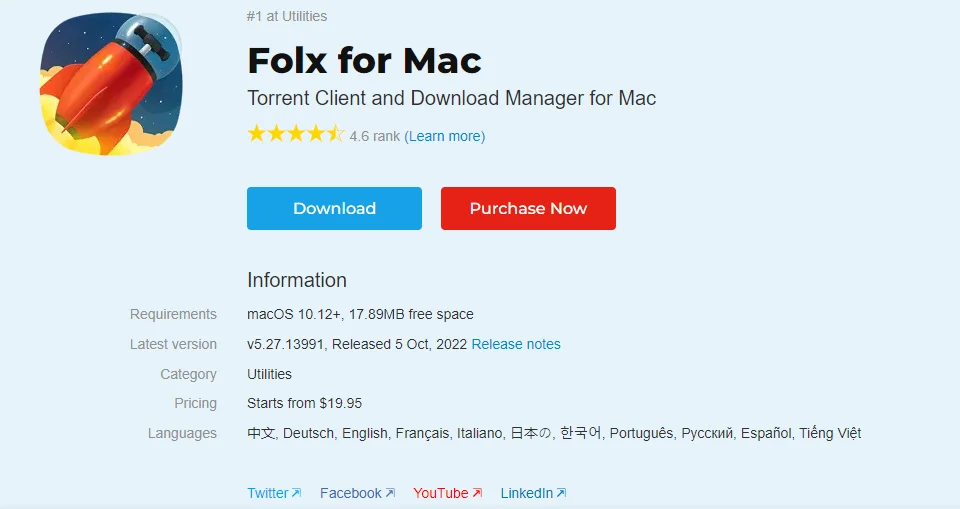
Upgrade Your Mac Experience with Our Torrent Client
Do you need help with downloads? Ditch the frustration! Our powerful Mac torrent client lets you take charge. Experience blazing-fast speeds, effortless management, and an intuitive interface. Download smarter, not harder.
Even more than you expected from torrent client Mac
This heading suggests that the features provided by Folx, the Mac torrent client, exceed typical expectations. This implies that Folx offers a comprehensive set of functionalities beyond what one might expect from a standard torrent client.
- Smart Tagging
Smart tagging is a feature in Folx that allows users to assign tags to downloaded files. These tags serve as labels or identifiers, making it easier for users to organize and locate their downloaded content efficiently. It also enhances file management capabilities within the torrent client.
- Proxy server downloading
Proxy server downloading enables users to route their torrent downloads through proxy servers. This feature offers anonymity and privacy by masking the user’s IP address, increasing security, and allowing access to content that might otherwise be restricted based on geographical location or network policies.
- Password saver
The password saver feature in Folx allows users to securely store login credentials for websites or services they frequently access. By saving passwords within the torrent client, users can streamline their authentication process and avoid the hassle of repeatedly entering login information.
- Multi-threading
Multi-threading refers to Folx’s ability to split each download into multiple threads or connections. By leveraging simultaneous connections to the server hosting the file, multi-threading can significantly increase download speeds, resulting in faster and more efficient downloads.
- Download Scheduling
Download scheduling functionality in Folx lets users specify when to start or pause downloads. This feature is handy for managing bandwidth usage, ensuring downloads occur during off-peak hours or when network traffic is minimal. Users can also schedule downloads to begin automatically at predetermined times.
- Apple Music Integration
The Apple Music integration feature in Folx allows users to seamlessly incorporate downloaded music and videos into their Apple Music library. This integration simplifies organizing and enjoying multimedia content across Apple devices by automatically adding downloaded content to Apple Music playlists based on user-defined tags.
These features collectively enhance the functionality and user experience of Folx, positioning it as a comprehensive and versatile torrent client for Mac users.
Conclusion
Meet the next level of torrenting efficiency on your Mac with our feature-rich client. With easy integration, enhanced security, and unparalleled speed, you can take control of your downloads like never before. Don’t settle for less; select our torrent client for Mac and raise your downloading experience to new heights.
Faqs
Can you use uTorrent on a Mac?
Yes, uTorrent is available for Mac users. You can download and use it to manage torrents on your Mac.
Is there a uTorrent app for Apple?
Yes, there is a uTorrent app specifically designed for Mac users. You can download it from the official uTorrent website or the Mac App Store.
Which torrent client is best?
The best torrent client often depends on personal preference and specific needs. Popular options include uTorrent, BitTorrent, Transmission, and qBittorrent. Each has its features and interface, so it’s a good idea to try a few to see which suits you best.
Is it illegal to use a torrent client?
Torrent clients themselves are not illegal, but using them to download or distribute copyrighted material without permission is against the law in many countries. It’s essential to only use torrents for legal purposes or with adequately licensed content.
Is BitTorrent safe for Mac?
BitTorrent is generally safe for Mac users when downloaded from reputable sources. However, as with any software, it’s essential to be cautious and only download from trusted websites to avoid malware or other security risks.
What is Folx Mac?
Folx is a download manager and BitTorrent client for macOS. It allows users to download files, torrents, and videos from the internet with various features such as scheduling downloads, splitting downloads into multiple threads for faster speeds, and organizing downloads into categories. Folx is designed to be user-friendly and efficient for Mac users.
APPS & SOFTWARE
How To Manage Employees at Scale: Workforce Management Software

Companies that maintain a clear record of employee time, attendance, and tasks may experience boosted performance and improved bottom lines. Workforce management software enables labor-intensive organizations to maximize labor efficiency, minimize compliance risks, and develop strategic insight that improves business operations. Embracing a data-driven approach to management helps companies retain talent, cut labor costs, and adhere to labor laws. Here are a few ways workforce software can help you manage employees at scale:
Improved Labor Optimization
Management software identifies and alerts management to labor issues such as overstaffing or understaffing based on forecasted workloads. Workforce management software analyses historical data and business trends to align staff schedules with anticipated demand. It factors employee availabilities, skills, and preferences to generate optimized schedules that result in better timekeeping and adherence to deadlines. Businesses may experience reduced scheduling errors, optimized workforce utilization, smoother shift planning, and improved employee satisfaction due to fair and balanced schedules. Labor optimization increases productivity and success rates as each task is assigned and complies with the company’s workflow.
Enhanced Demand Forecasting
Accurately forecasting demand for a large and dispersed workforce, including remote employees, can present significant growth and operational efficiency opportunities. Miscalculated labor requirements lead to inefficient staffing that strains the budget and interferes with performance. A workforce management system uses artificial intelligence algorithms to predict workload volume for active operation days. The forecasted data can help management make informed decisions on when to increase or scale down the workforce. The software uses repeated data patterns to forecast future requirements, helping businesses to have better budget and resource allocation planning.
Automated Scheduling
Manual schedule creation is time-consuming for a large workforce, especially when different shifts and employee skills are involved. Workforce management systems are automated and generate schedules that align with forecasted demand, employee availability, and skill sets. Such systems allow for easy updating and making changes to the schedule. A workforce management tool features workforce sharing, smart templates, and shift swapping. It will enable staff to pick up open shifts or make changes that a supervisor approves. Automated scheduling streamlines administrative tasks and promotes equitable distribution of shifts.
Improved Time Tracking and Attendance
Employee attendance and time tracking help calculate the number of hours worked, overtime, and absences. Managing data tracking manually for a large workforce can pose challenges in terms of time consumption, error risks, and complexity. Workforce management software provides a more efficient solution by automating the time-tracking process. Employees clock in and out using their devices, eliminating discrepancies or manual calculations. This feature also helps managers better understand their employees’ productivity and identify any issues that may arise.
Improved Compliance and Reporting
Compliance with labor laws and regulations is a requirement for any organization. The laws stipulate maximum working hours, minimum wage, and overtime pay. Employees are entitled to rest, meal breaks, and a set number of vacation days. A workforce software ushers in automation and standardization, promoting law adherence. The software also generates comprehensive reports on employee data. The report makes it easier for organizations to monitor compliance and identify any areas of improvement. These reports can also aid in identifying trends and patterns within the workforce, enabling organizations to make proactive changes.
Enhanced Employee Engagement
Features in a workforce management system, including newsfeeds, polls, surveys, and scheduling communications, support effective information sharing across the organization. Highly engaged employees are more productive, have lower absenteeism rates, and stay with the company longer. Workforce management tools improve employee engagement in various ways. The software allows employees to view their schedules and adjust as needed, promoting transparency and control over their work hours. It provides a platform for employees to request time off, swap shifts with colleagues, and communicate with managers. This level of autonomy and communication fosters a sense of ownership and teamwork among employees. The software can track employee performance and provide top performers, further boosting engagement levels.
Maximize Efficiency With Workforce Management Software
Effective communication improves workplace efficiency and reduces errors. Workforce management software allows for streamlined communication between employees, managers, and HR personnel. The software sends automated notifications, reminders, and updates to keep everyone on the same page. It also provides a centralized platform for all employee information, eliminating the need for multiple manual systems. Investing in workforce software may lead to significant cost savings and improve organizational success. Implement workforce software into your business processes today.
APPS & SOFTWARE
Removing Distractions: Mastering Background Eraser for Clean Images
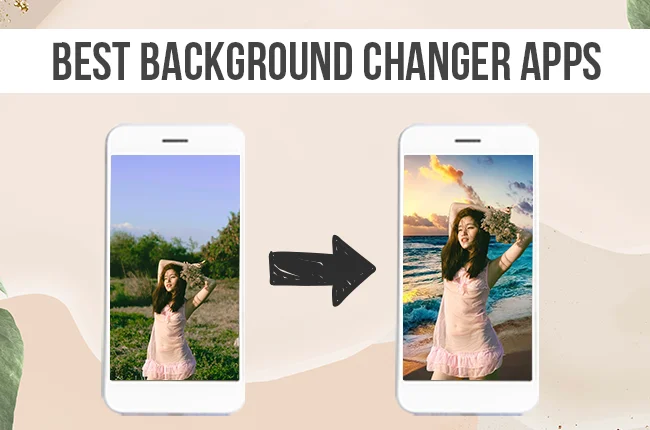
In the realm of photography and digital image editing, clarity is key. Whether you’re a professional photographer striving for perfection or an amateur looking to enhance your snapshots, removing distractions from your images can elevate their impact and convey your intended message more effectively. Enter free image background remover, a powerful tool that empowers users to achieve clean, distraction-free images with ease.
Understanding the Importance of Distraction-Free Images
In today’s visually-driven world, where attention spans are fleeting, the ability to capture and retain viewers’ attention is paramount Photo Editor. A cluttered or distracting background can detract from the subject of your image, diluting its impact and leaving viewers disengaged. Whether you’re showcasing products for an e-commerce website, promoting your brand on social media, or simply capturing precious moments, the quality of your images can make or break your message.
Enter Background Eraser: Your Ticket to Clean, Professional Images
Background Eraser is a versatile tool that allows users to seamlessly remove unwanted elements from their photos, leaving behind a clean and polished backdrop. Whether it’s eliminating a busy background, erasing stray objects, or isolating the subject of your image, Background Eraser provides the precision and control needed to achieve professional results.
Mastering Background Eraser: Tips and Techniques
- Selecting the Right Tool: Background Eraser offers various selection tools, including automatic, manual, and semi-automatic options. Understanding the strengths of each tool and when to use them is essential for achieving optimal results.
- Refining Selections: Precision is key when using Background Eraser. Utilize zoom and refine edge tools to fine-tune your selections, ensuring seamless integration with the surrounding background.
- Adjusting Thresholds: Background Eraser allows users to adjust thresholds to control the sensitivity of the tool. Experiment with different threshold settings to achieve the desired level of accuracy and detail in your edits.
- Utilizing Layers and Masks: Working non-destructively with layers and masks enables you to make adjustments without permanently altering your original image. Take advantage of these features to fine-tune your edits and maintain flexibility throughout the editing process.
- Practice Makes Perfect: Like any skill, mastering Background Eraser requires practice. Experiment with different images, explore various techniques, and don’t be afraid to make mistakes. Each edit brings you one step closer to proficiency.
Conclusion
In a world inundated with visual stimuli, the ability to create clean, distraction-free images is invaluable to Blur Camera. Whether you’re a professional photographer, a content creator, or simply someone who appreciates the art of photography, mastering Background Eraser opens up a world of possibilities for enhancing your images and captivating your audience. With patience, practice, and a keen eye for detail, you can harness the power of Background Eraser to elevate your photography to new heights.

 ENTERTAINMENT1 week ago
ENTERTAINMENT1 week agoExploring the Kristen Archives: A Treasure Trove of Erotica and More

 TECHNOLOGY4 months ago
TECHNOLOGY4 months agoBlog Arcy Art: Where Architecture Meets Art

 LIFESTYLE1 week ago
LIFESTYLE1 week agoWho Is Sandra Orlow?

 LIFESTYLE4 months ago
LIFESTYLE4 months agoThe Disciplinary Wives Club: Spanking for Love, Not Punishment

 ENTERTAINMENT5 days ago
ENTERTAINMENT5 days agoKiss KH: The Streaming Platform Redefining Digital Engagement and Cultural Currents

 GENERAL4 months ago
GENERAL4 months agoWhat are stories of male chastity? A Comprehensive Guide

 GENERAL5 months ago
GENERAL5 months agoSmartSchoolBoy9: The Rise of a Viral Chasing Kid Sensation

 GENERAL9 months ago
GENERAL9 months agoWhat is goku.sx? Everything we need to know